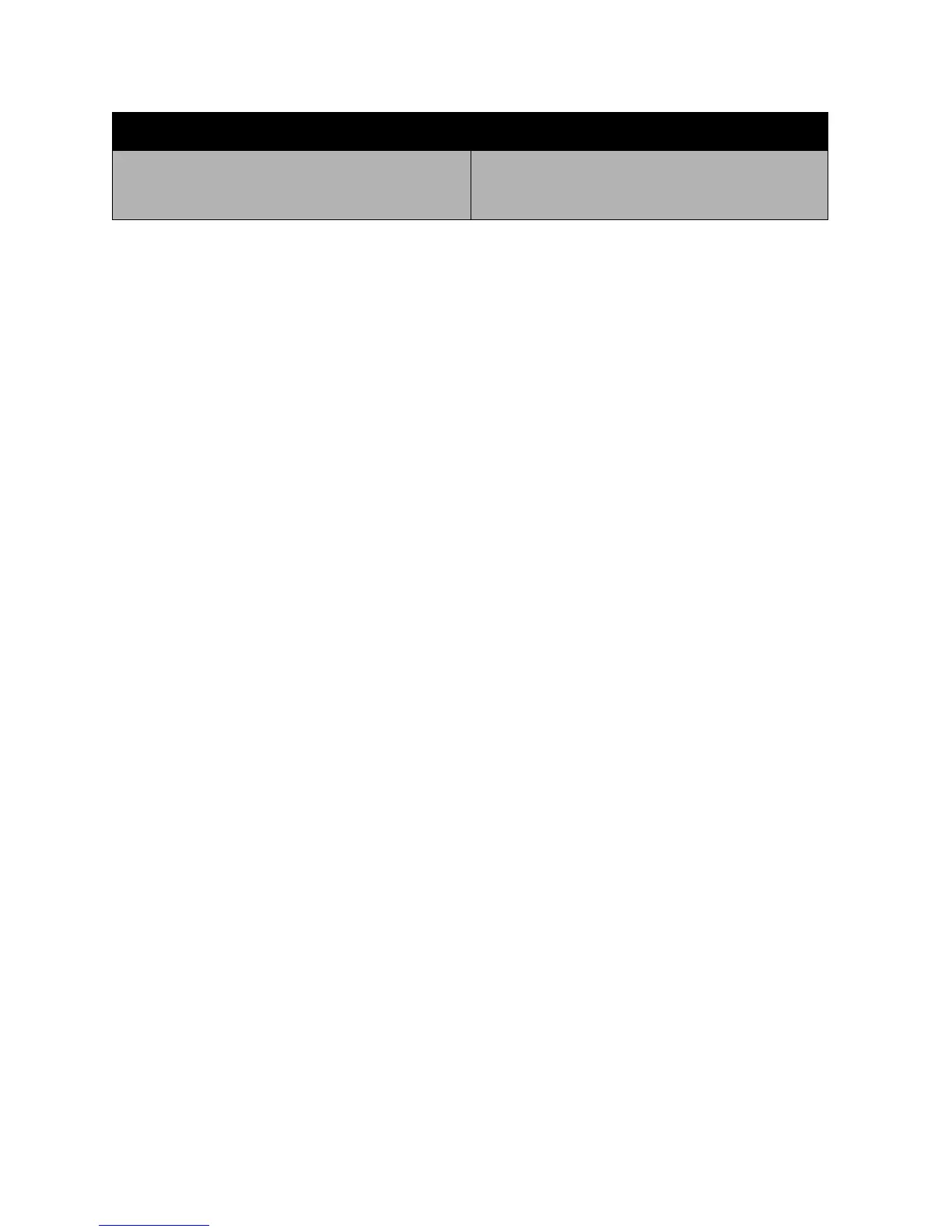Network Basics
Phaser 7500 Color Printer
User Guide
32
Using the Control Panel
To manually set the IP address:
1. On the control panel, select Printer Setup > Connection Setup > Network Setup > TCP/IPv4
Setup, then press the OK button.
2. Select DHCP/BOOTP, then press the OK button to select Off.
3. Select IPv4 Address, then press the OK button.
4. Enter the printer’s IP address, then press the OK button.
Changing or Modifying the IP Address Using CentreWare IS
CentreWare IS provides a simple interface that enables you to manage, configure, and monitor
networked printers from your desktop using an embedded Web server. For complete information about
CentreWare IS, click the Help button in CentreWare IS to go to the CentreWare IS Online Help.
After setting the printer’s IP address, you can modify TCP/IP settings using CentreWare IS.
1. Launch your Web browser.
2. Enter the printer’s IP address in the browser’s Address field.
3. Click Properties.
4. Select the Protocols folder on the left navigation panel.
5. Select TCP/IP.
6. Enter or modify the settings, and then click Save Changes at the bottom of the page.
See also:
System Administrator Guide at www.xerox.com/office/7500docs
Default Router/Gateway address Router address is required to communicate with the
host device from anywhere other than the local
network segment.
Information Required for Manual IP Addressing