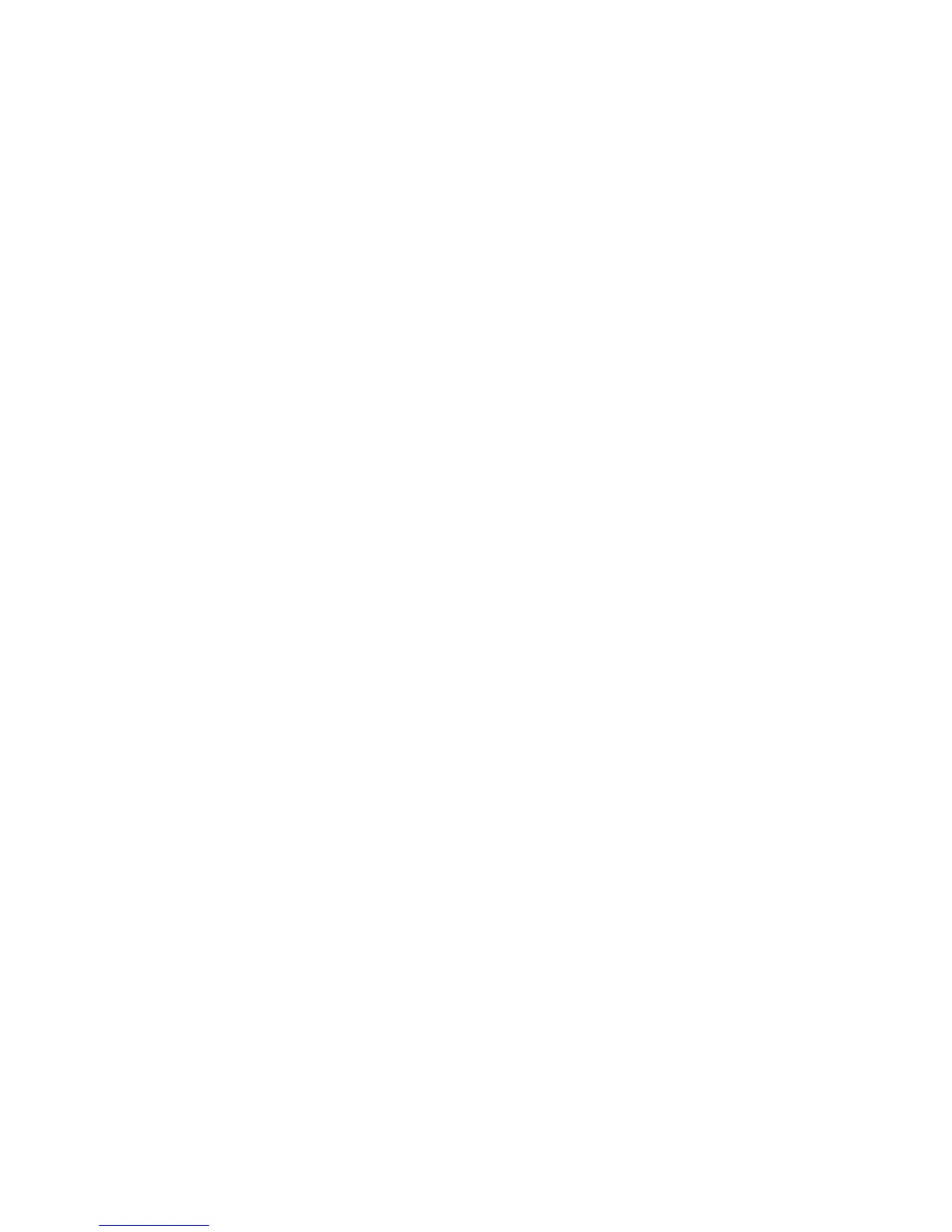Printing
Phaser 7500 Color Printer
User Guide
91
Printing Cover Pages in a Supported Driver
Windows 2000 or newer
1. Select the Paper/Output tab.
2. Click the button to the right of the Paper summary and select Covers.
3. Select the desired options and press the OK button.
Mac OS X 10.3 and newer driver
1. In the Print dialog box, select Paper Feed.
2. Select First page from, and then select the tray to use for the covers.
3. Under Paper Feed Options, select the tray to use for the cover pages from the Last Page Paper
Source drop-down list.
Note: For booklet printing, the cover page needs to be selected as the Last Page Paper Source.