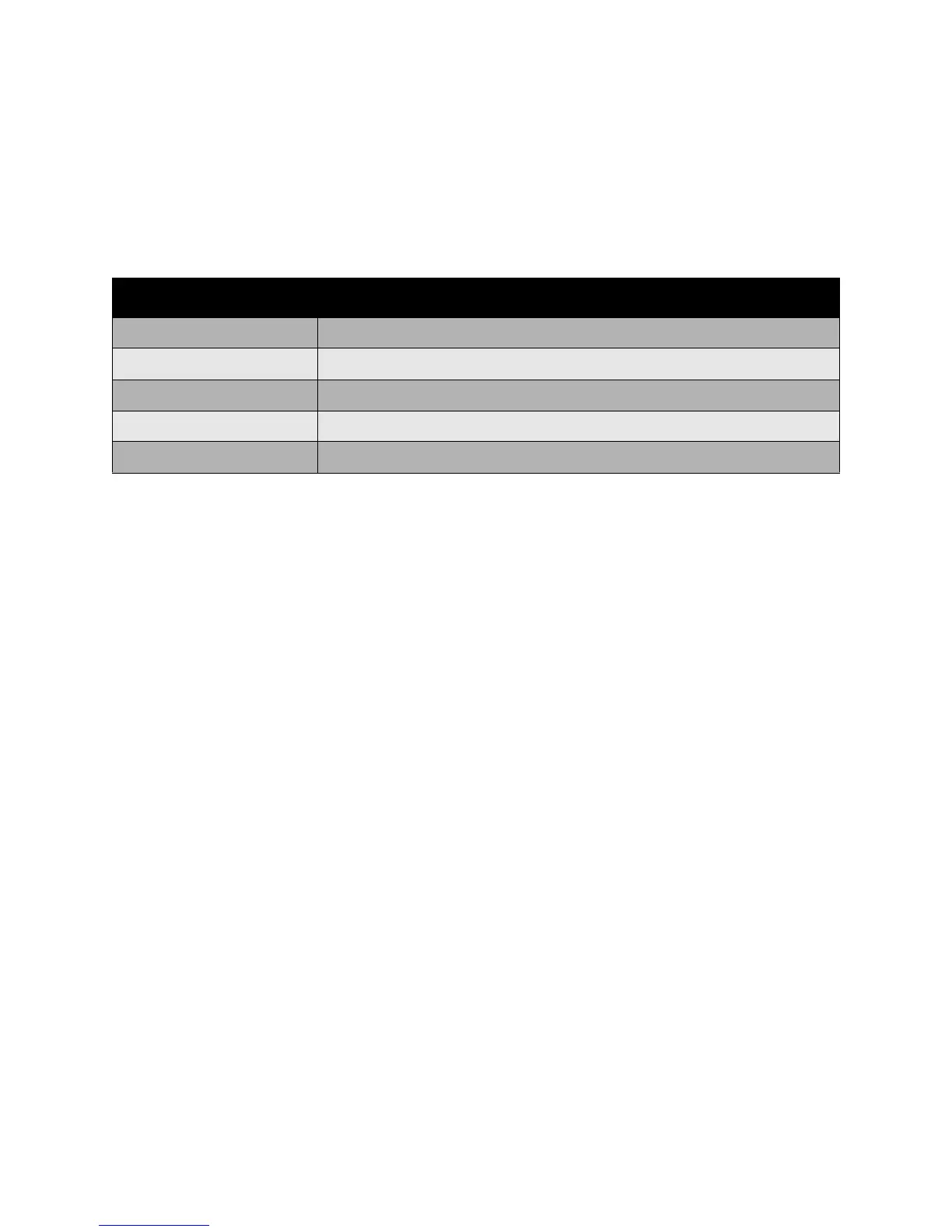Printing
Phaser 7500 Color Printer
User Guide
87
Making Custom Color Adjustments
The Automatic color correction selection is designed to apply the best color correction to each element
such as text, graphics, or images. If needed, you can select the color table being used for these
elements in your jobs.
You can make adjustments to RGB colors, CMYK colors, and spot colors as shown in the following table:
Note: The Spot Color tab has an option to allow the printer to manage spot colors.
To use the default color table associated with a particular element on the tab, select Automatic or click
the Reset button.
If required in specific circumstances, you can make additional color adjustments to the lightness,
saturation, contrast, cyan/red color variation, magenta/green color variation, and yellow/blue color
variation used for a particular element.
Adjusting the Automatic Color Correction in a Supported Driver
Windows 2000 or newer and PostScript driver
1. Select the Advanced tab.
2. Select Image Options, and select Color Configuration.
3. From the Color Configuration drop-down menu, select Custom.
4. Make adjustments to the Custom Automatic Color Correction settings, and click OK to save your
changes.
Custom Automatic Color Description
Office Color Controls the RGB color adjustments.
Press Match Controls the CMYK color adjustments.
Spot Color Controls spot color matching.
CIE Color Controls color output.
Gray Controls which color settings are printed in black.