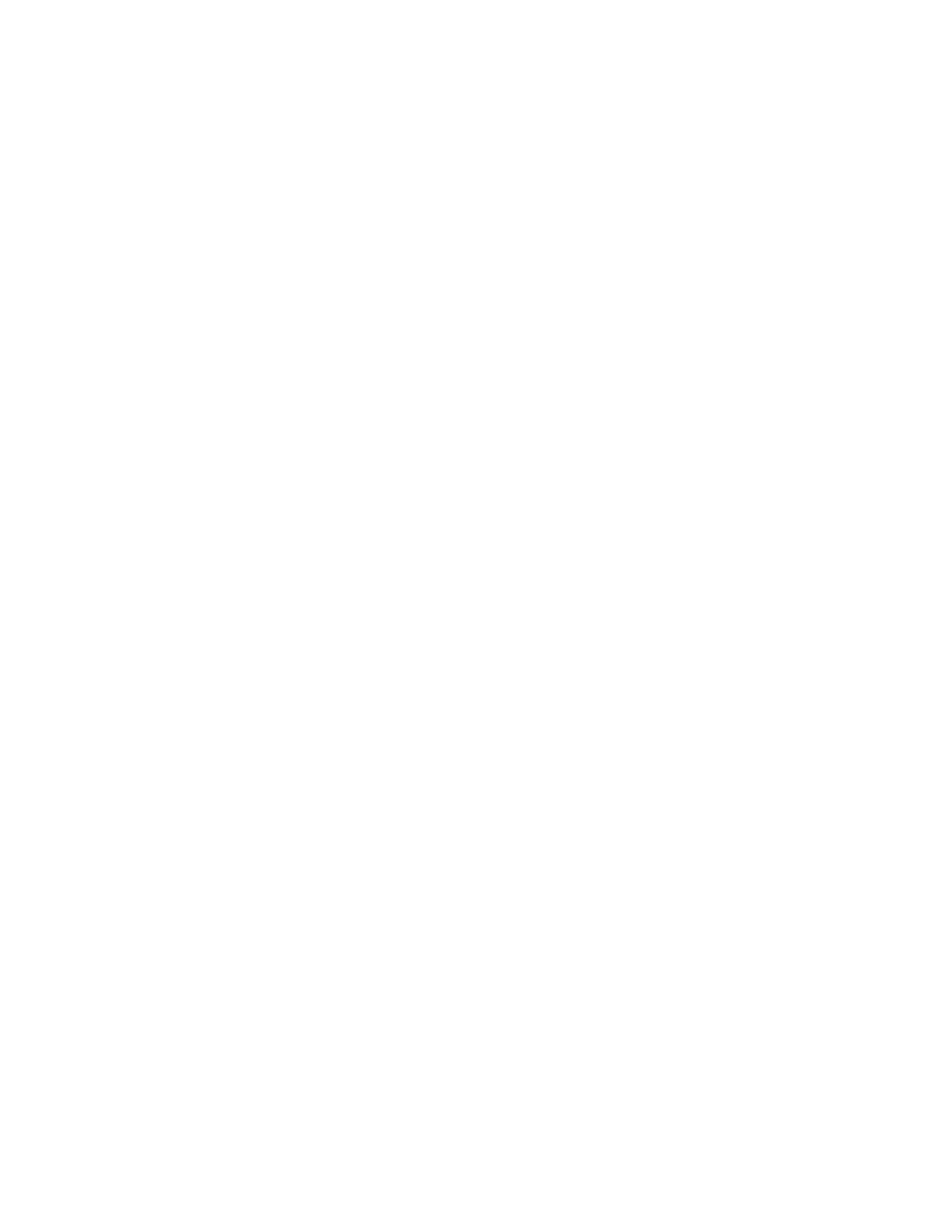7. If you are scanning from 2-sided original documents, touch 2-Sided Scanning, then select an
option.
8. To start scanning, touch Preview.
The original documents are scanned and preview images appear on the screen.
9. Scroll through and check the preview images. To change the view orientation, touch Rotate. Do
one of the following.
• To scan more original documents, continue scanning your original documents using the same
input area. After scanning, scroll to the end of the preview images, then touch the Plus icon
(+). Continue this procedure until you have scanned all the original documents.
• To process the job and send the scanned images, touch Send.
• To discard the job, touch X, then touch Delete and Close.
10. To return to the Home screen, press the Home button.
Xerox
®
VersaLink
®
C70XX Color Multifunction Printer
User Guide
105
Xerox
®
Apps
