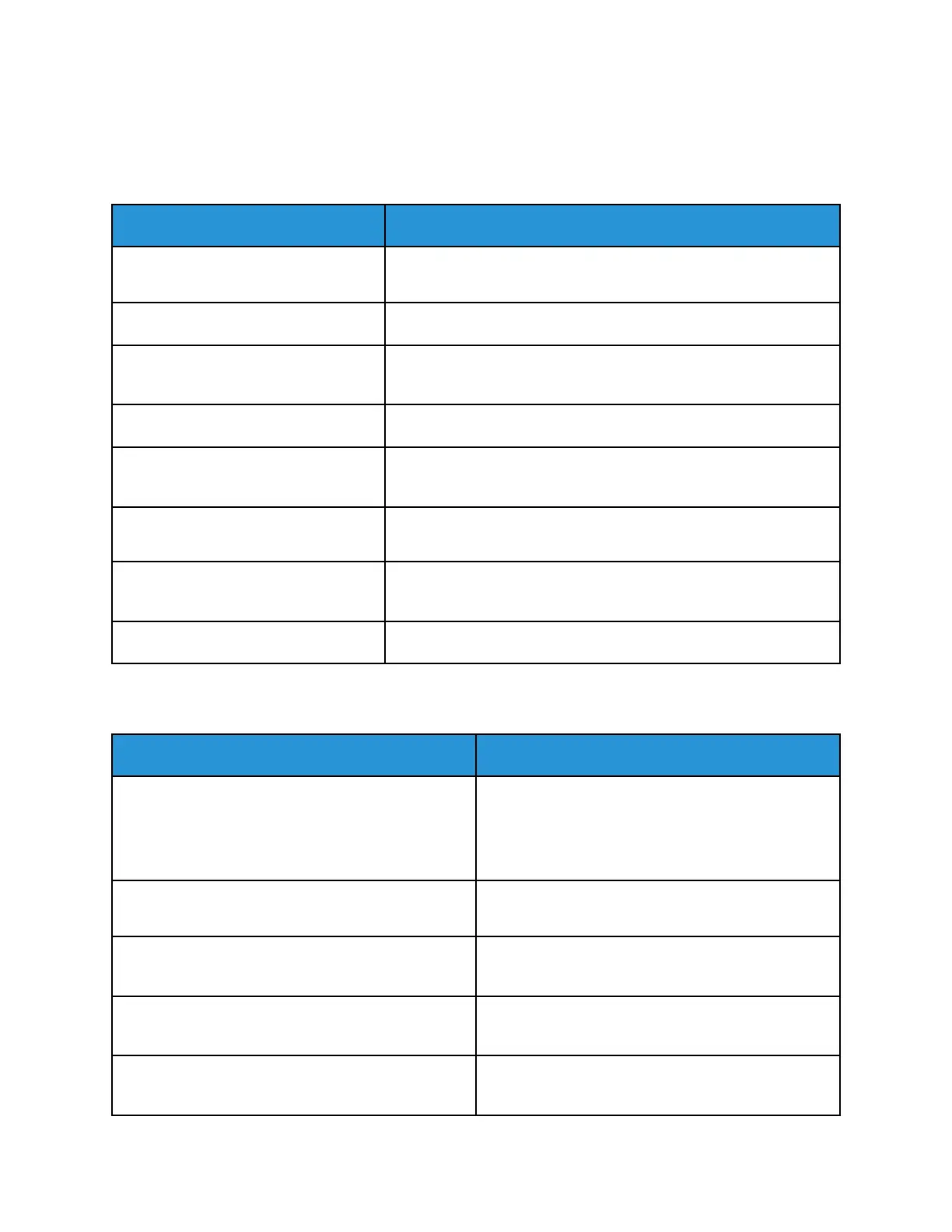TTrroouubblleesshhoooottiinngg PPaappeerr JJaammss
MMuullttiippllee SShheeeettss PPuulllleedd TTooggeetthheerr
Probable Causes Solutions
The paper tray is too full. Remove some of the paper. Do not load paper above the maximum
fill line.
The edges of the paper are not even. Remove the paper, align the edges, and then reload the paper.
The paper is moist from humidity. Remove the paper from the paper tray. Load new, dry paper into
the tray.
Too much static electricity is present. Load a new ream of paper.
Using unsupported paper. Use only Xerox
®
-approved paper. For details, refer to Supported
Paper.
Humidity is too high for coated paper.
• Feed paper one sheet at a time.
• Try loading paper in the Bypass tray.
The feed rollers are dirty. With a clean, lint-free cloth moistened with water, wipe the feed
rollers until they are clean. For details, refer to Cleaning the Printer.
Tray is loaded with mixed paper. Load the tray with only one type and size of paper.
PPaappeerr MMiissffeeeeddss
Probable Causes Solutions
The paper is not correctly positioned in the tray. Remove the misfed paper and reposition it properly
in the tray.
Adjust the paper guides in the tray to match the size
of the paper.
The paper tray is too full. Remove some of the paper. Do not load paper past
the fill line.
The paper guides are not correctly adjusted to the
paper size.
Adjust the paper guides in the tray to match the size
of the paper.
The tray contains warped or wrinkled paper. Remove the paper, smooth it out, and reload it. If it
still misfeeds, do not use that paper.
The paper is moist from humidity. Remove the moist paper and replace it with new, dry
paper.
Xerox
®
VersaLink
®
C70XX Color Multifunction Printer
User Guide
245
Troubleshooting
