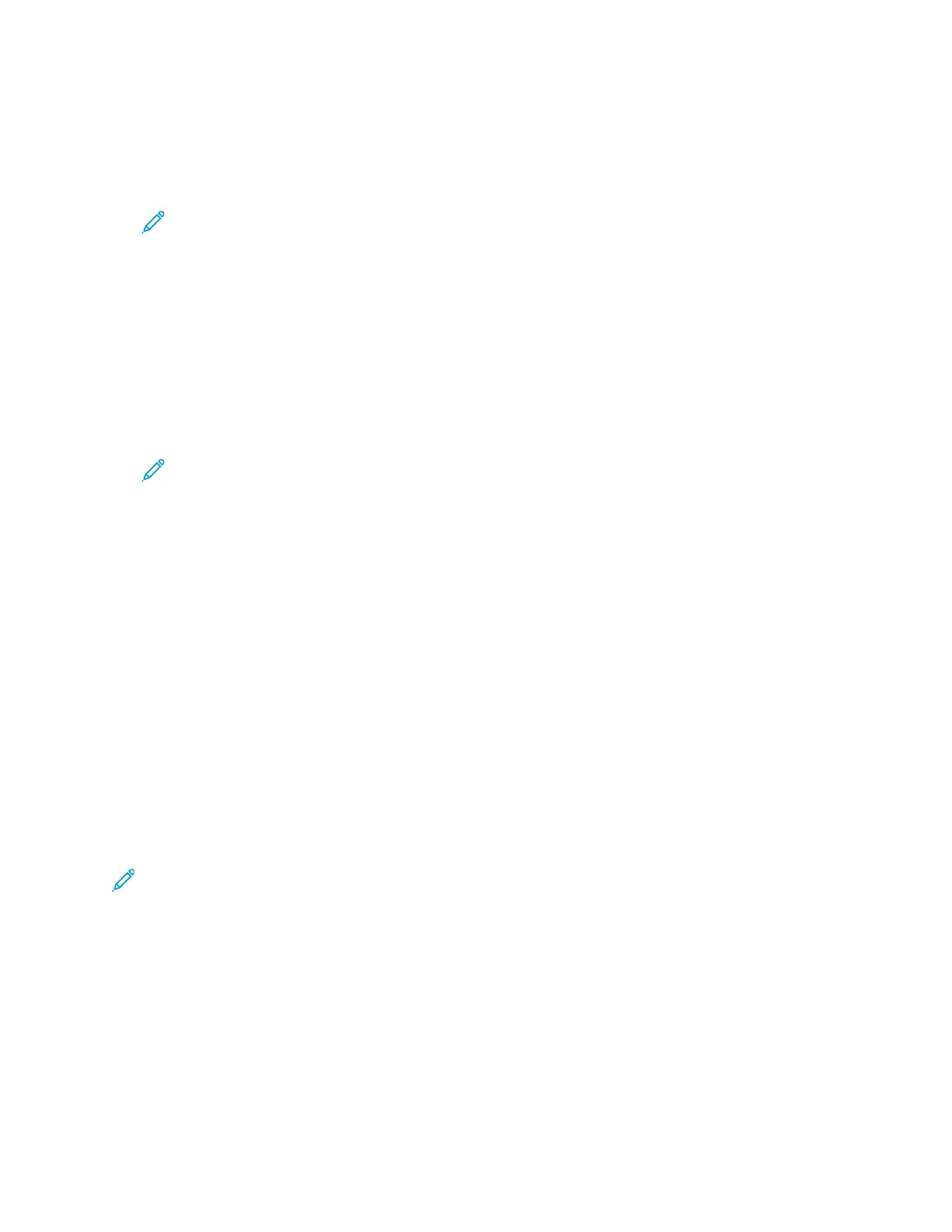5. To save the scanned document as a specific file name, touch the attachment file name. To enter
a new name, use the touch screen keypad. Touch Enter.
6. To save the scanned document as a specific file format, touch the attachment file format, then
select the required format.
Note: To make scanned documents searchable, your system administrator can enable the
Searchable feature.
7. Adjust scanning options as needed.
8. To change the subject line, from Email Features, touch Subject. To enter a new subject line, use
the touch screen keypad. Touch Enter.
9. To change the email body message, from Email Features, touch Message, then enter a new
message. Touch OK.
10. To begin the scan, touch Scan.
11. If you are scanning from the document glass, when prompted to finish, touch Done. To scan
another page, load a new original document on the document glass, then touch Add Page.
Note: If you are scanning a document from the duplex automatic document feeder, a
prompt does not appear.
12. To return to the Home screen, press the Home button.
SSccaannnniinngg ttoo aa UUsseerr HHoommee FFoollddeerr
Scan to Home allows you to scan documents that are saved to a home directory on an external
server. The home directory is distinct for each authenticated user. The directory path is established
through LDAP.
BBeeffoorree YYoouu BBeeggiinn
To scan to the home folder defined in an LDAP directory, first ensure that the home folder locations
are defined for each user.
If you want to scan to a shared folder on the network, create a shared folder on your network with
read and write access privileges.
SSccaannnniinngg ttoo aa HHoommee FFoollddeerr
Note: If LDAP Network Authentication is configured, the Home button appears as an option
that you can select on the Scan To screen.
1. Load the original document on the document glass or into the duplex automatic document
feeder.
2. At the printer control panel, press the Home button.
3. To log in to the printer, touch Log In.
4. Enter your user name, then touch Next.
5. Enter your password, then touch OK.
Xerox
®
VersaLink
®
C70XX Color Multifunction Printer
User Guide
107
Xerox
®
Apps
