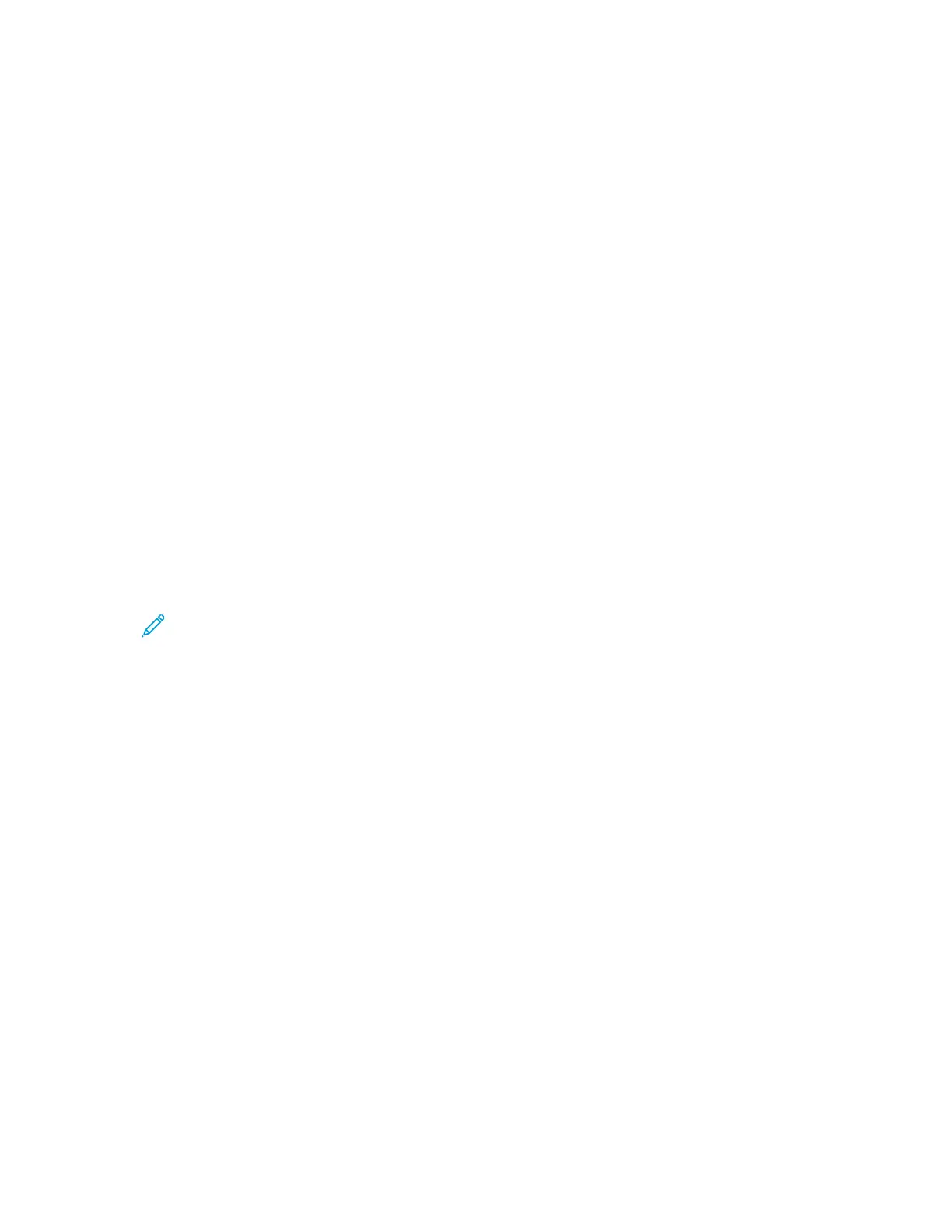SSaavviinngg aa SSeett ooff CCoommmmoonnllyy UUsseedd PPrriinnttiinngg OOppttiioonnss ffoorr WWiinnddoowwss
You can define and save a set of options, so that you can apply them to future print jobs. In Xerox
®
App Gallery, you can save an app as default, so you can have app-by-app default settings for printing.
To save a set of printing options:
1. With the document open in your application, click File→Print.
2. To open the Printing Preferences window, select your printer, then click Properties or Preferences.
3. In the Printing Properties window, click the tabs, then select the required settings.
4. In the Printing Properties window, click Saved Settings, then click Save As.
5. To save the set of options in the Saved Settings list, type a name for the set of printing options,
then click OK.
MMaacciinnttoosshh PPrriinnttiinngg OOppttiioonnss
SSeelleeccttiinngg PPrriinnttiinngg OOppttiioonnss ffoorr MMaacciinnttoosshh
To use specific printing options, change the settings before sending the job to the printer.
1. With the document open in your application, click File→Print.
2. Select your printer.
3. In the Print Options menu, select Xerox Features.
Note: To see all printing options, click Show Details.
4. Select any other required printing options from the lists.
5. To send the job to the printer, click Print.
SSeelleeccttiinngg FFiinniisshhiinngg OOppttiioonnss ffoorr MMaacciinnttoosshh
If your printer has a finisher installed, select finishing options in the Xerox
®
Features of the print
driver.
To select finishing options in the Macintosh print driver:
1. Open the Print dialog box, then click Show Details. Click the application menu for your current
application, then select Xerox Features.
2. To select stapling options, for Finishing, click the arrow, then select an option.
136
Xerox
®
VersaLink
®
C70XX Color Multifunction Printer
User Guide
Printing
