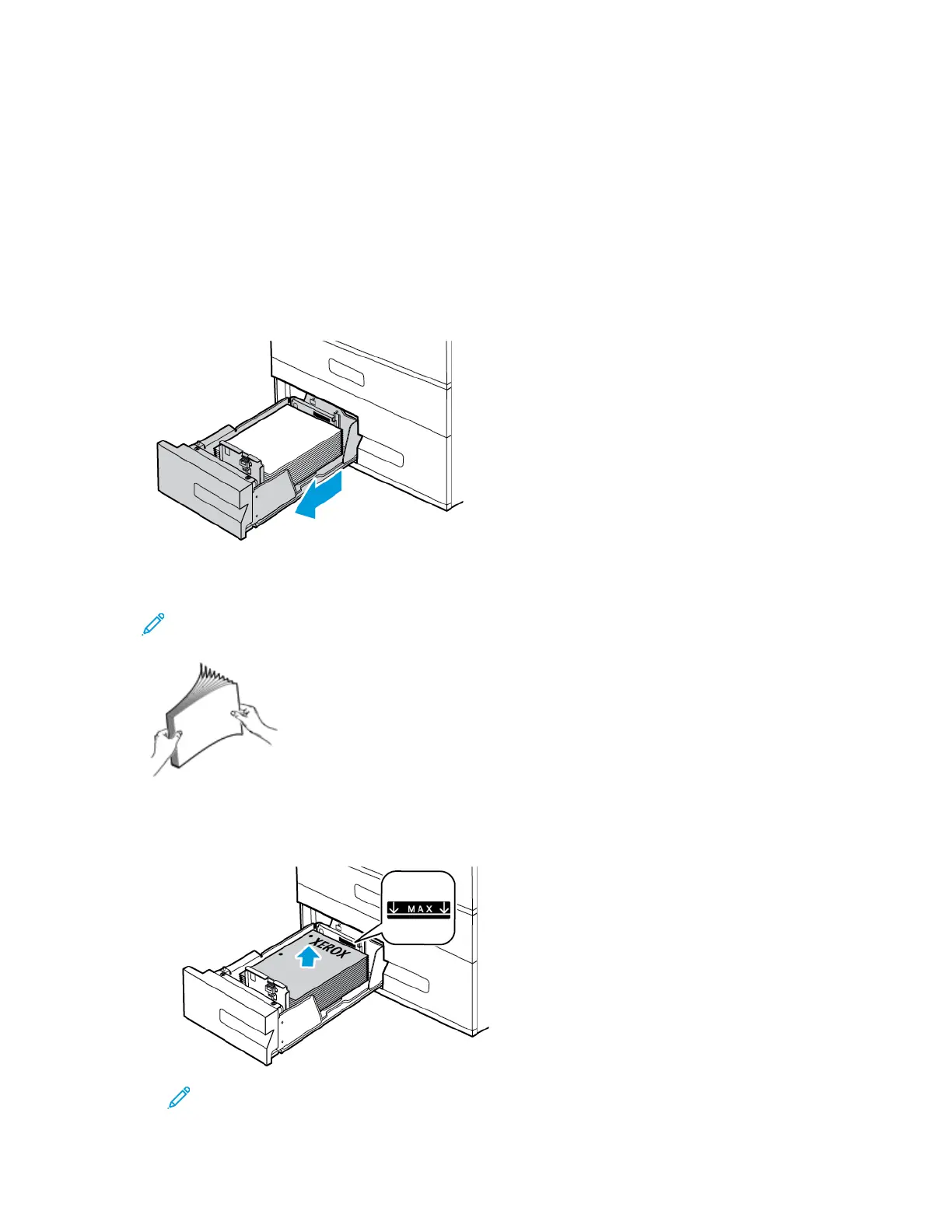LLooaaddiinngg PPaappeerr iinn TTrraayyss 33 aanndd 44 ooff tthhee TTaannddeemm TTrraayy
MMoodduullee
The control panel displays a warning message when the paper in the tray is in short supply, or when a
tray is empty.
To change the paper size in Trays 3 and 4, refer to Configuring Trays 3 and 4 of the Tandem Tray
Module.
To load paper in Trays 3 and 4 of the Tandem Tray Module:
1. Pull out the tray until it stops. Wait for the tray to lower and stop.
2. Fan the edges of the paper before loading it into the paper trays. This procedure separates any
sheets of paper that are stuck together and reduces the possibility of paper jams.
Note: To avoid paper jams and misfeeds, do not remove paper from its packaging until
necessary.
3. Stack the paper against the left-rear corner of the tray.
• Insert letterhead and pre-printed paper face up with the top edge toward the back.
• Load hole-punched paper with the holes to the left.
Note: Do not load paper above the maximum fill line. Overfilling can cause paper jams.
172
Xerox
®
VersaLink
®
C70XX Color Multifunction Printer
User Guide
Paper and Media
