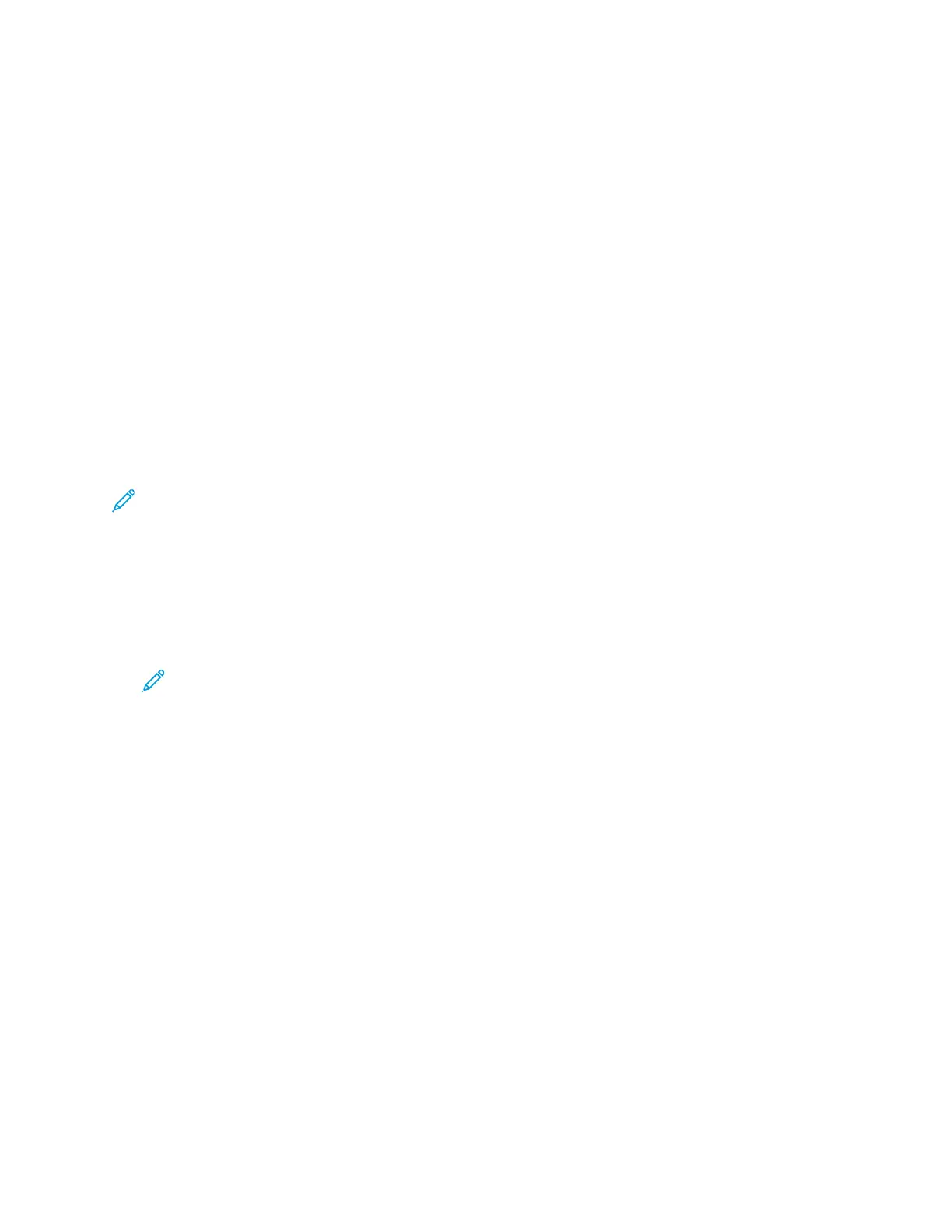SShhaarriinngg aa FFoollddeerr iinn MMaacciinnttoosshh OOSS XX VVeerrssiioonn 1100..77 aanndd LLaatteerr
1. From the Apple menu, select System Preferences.
2. From the Internet & Wireless menu, select Sharing.
3. From the Service menu, select File Sharing.
4. Under Shared Folders, click the Plus icon (+).
5. Browse to the folder that you want to share on the network, then click Add.
6. To modify access rights for your folder, select the folder. The groups activate.
7. From the Users list, click Everyone, then use the arrows to select Read & Write.
8. Click Options.
9. To share the folder, select Share files and folders using SMB.
10. To share the folder with specific users, next to the user name, select On.
11. Click Done.
12. Close the System Preferences window.
Note: When you open a shared folder, a Shared Folder banner appears in the Finder for the
folder and subfolders.
AAddddiinngg aann SSMMBB FFoollddeerr aass aann AAddddrreessss BBooookk EEnnttrryy ffrroomm tthhee
EEmmbbeeddddeedd WWeebb SSeerrvveerr
1. At your computer, open a Web browser. In the address field, type the IP address of the printer,
then press Enter or Return.
Note: If you do not know the IP address for your printer, refer to Finding the IP Address of
Your Printer.
2. Click Address Book, then click Add Contact.
3. For Network (SMB), click the plus icon (+), then enter the following information:
• Nickname: Enter the name that you want to appear in the Address Book.
• Type: Select the network connection type.
• IP Address: Port: Enter the IP address of your computer, then enter the default port number.
• Share: Enter a name for the directory or folder. For example, to save scanned files to a shared
folder named scans, type scans.
• Document Path: Enter the path of the folder on the SMB server. For example, to save the
scanned files to a folder named colorscans inside the scans folder, type colorscans.
• Login Name: Enter your computer user name.
• Password: Enter your computer login password.
• Retype Password: Enter your login password again.
4. To save your network information, click OK.
5. To save your contact, click OK.
AAddddiinngg aa FFoollddeerr aass aann AAddddrreessss BBooookk EEnnttrryy UUssiinngg tthhee CCoonnttrrooll PPaanneell
1. At the printer control panel, touch the Home button.
2. Touch Address Book.
Xerox
®
VersaLink
®
C70XX Color Multifunction Printer
User Guide
111
Xerox
®
Apps
