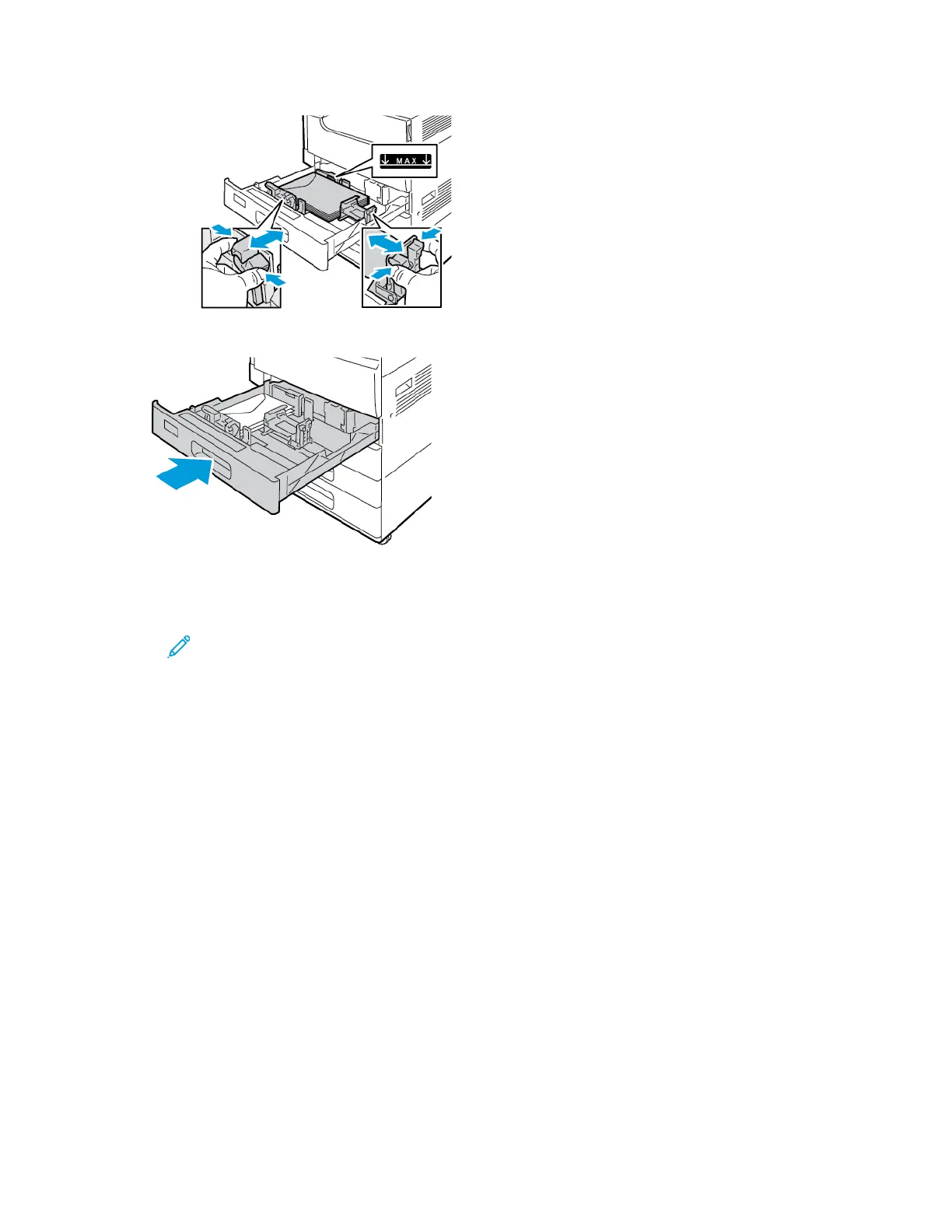3. Close the tray.
4. The control panel displays the Paper Settings.
• To select a new envelope size, touch Size.
• To select a new paper color, touch Color.
Note: When you select an envelope size, the paper type defaults to Envelope.
5. To confirm the settings, touch Confirm.
LLaabbeellss
You can print labels from any tray.
GGuuiiddeelliinneess ffoorr PPrriinnttiinngg LLaabbeellss
• Use labels designed for laser printing.
• Do not use vinyl labels.
• Do not feed a sheet of labels through the printer more than once.
• Do not use dry gum labels.
• Print only on one side of the sheet of labels. Use full-sheet labels only.
• Store unused labels flat in their original packaging. Leave the label sheets inside the original
packaging until ready to use. Return any unused label sheets to the original packaging and reseal
it.
• Do not store labels in extremely dry or humid conditions or extremely hot or cold conditions.
Storing labels in extreme conditions can cause print-quality problems or cause labels to jam in the
printer.
184
Xerox
®
VersaLink
®
C70XX Color Multifunction Printer
User Guide
Paper and Media
