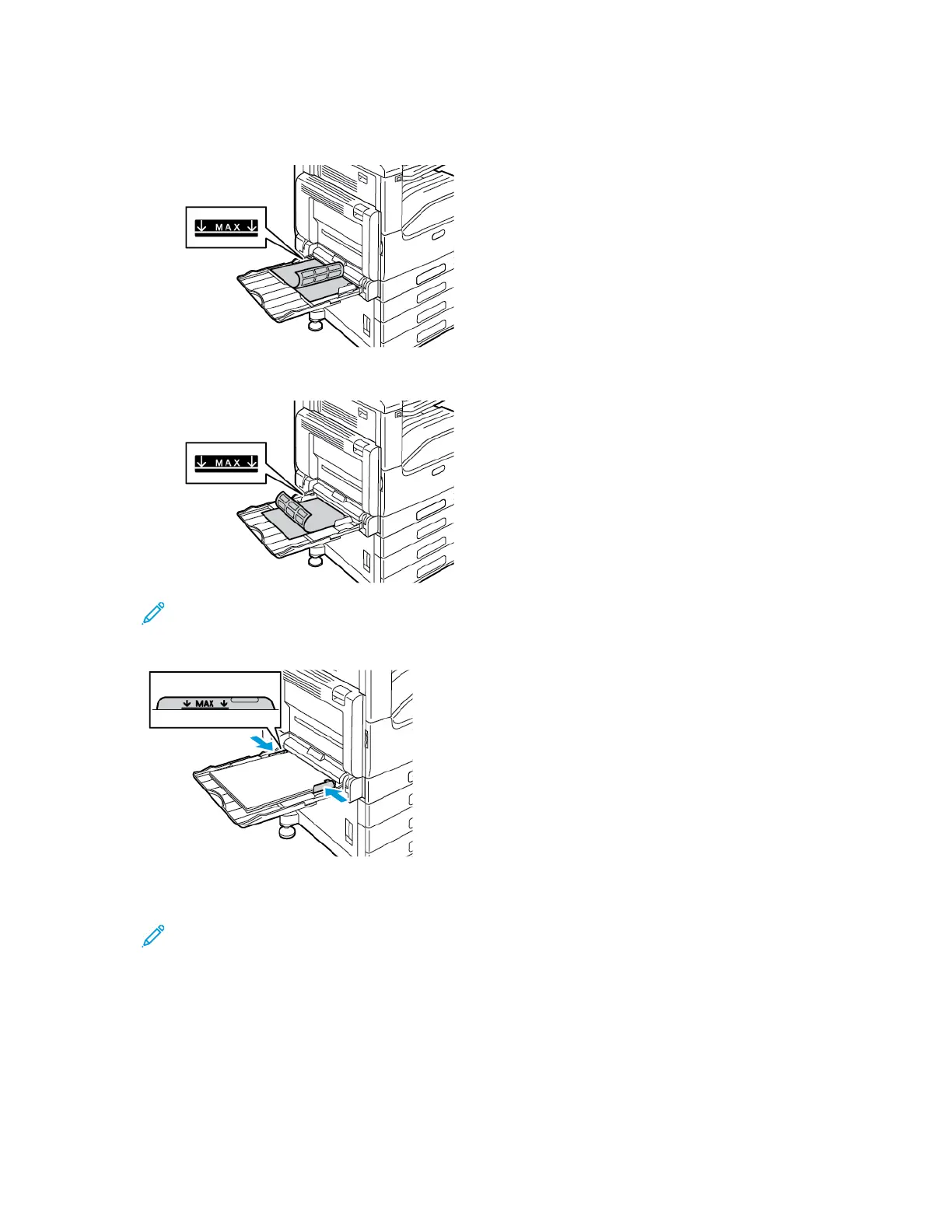3. Load labels in the tray.
• For long-edge feed, load labels face down with the top edge toward the back of the printer.
• For short-edge feed, load labels face down with the top edge to the right.
Note: Do not load paper above the maximum fill line. Overfilling can cause paper jams.
4. Adjust the width guides until they touch the edges of the paper.
5. At the control panel, select the correct paper size, type, and color. Ensure that the paper type is
set to Labels.
Note: To change the paper settings when the tray is set to Dedicated mode, refer to
Configuring Tray Settings.
6. To confirm the settings, touch OK.
7. To return to the Home screen, press the Home button.
Xerox
®
VersaLink
®
C70XX Color Multifunction Printer
User Guide
189
Paper and Media
