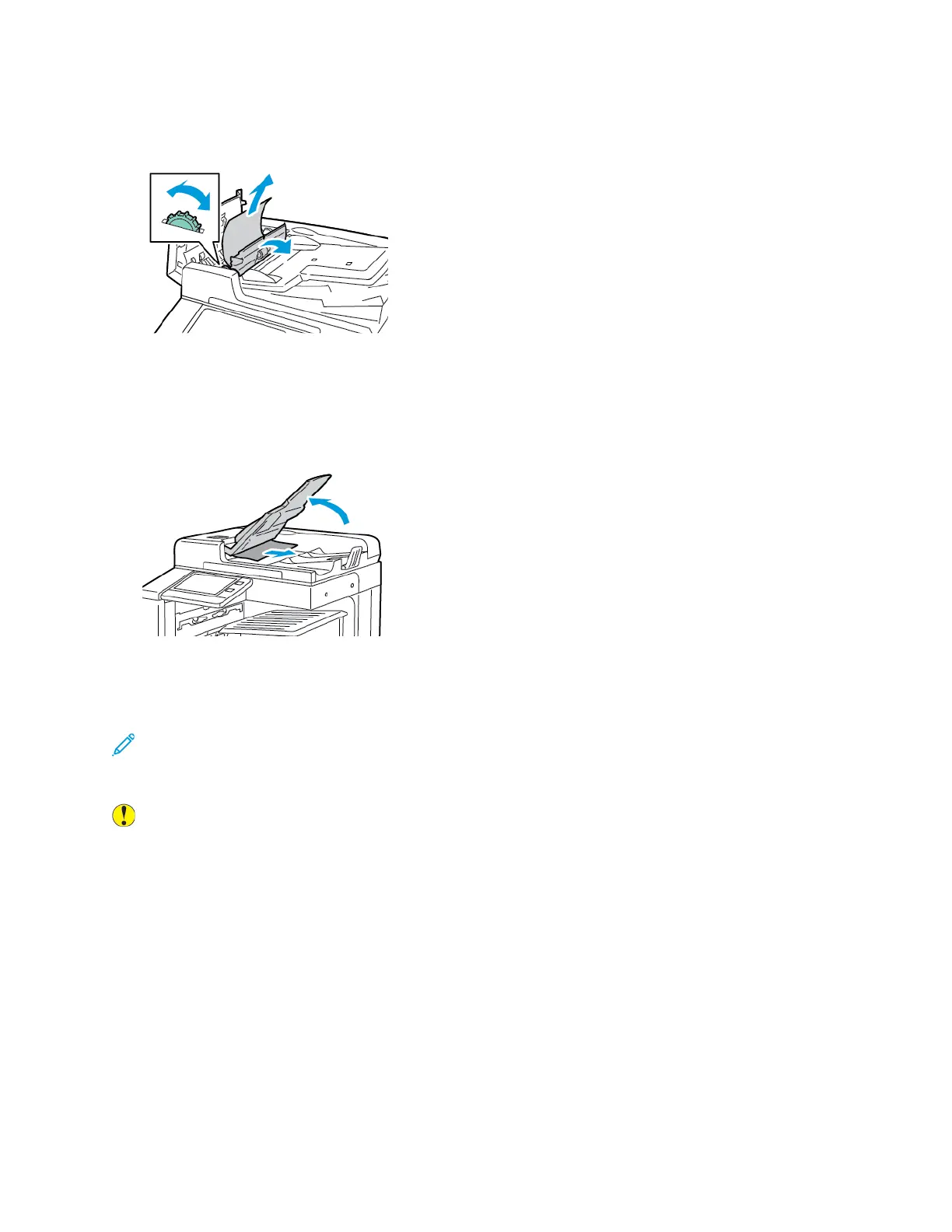4. To remove the original document from the feeder, rotate the green wheel in the direction shown,
then carefully pull out the document.
5. Close the inner cover. To close the top cover, press it down until it clicks into place.
6. If the original document is not visible when the top cover is opened, lift the document cover, then
remove the document.
7. If the original document is not visible when the document cover is opened, lift the feeder tray,
then remove the document.
8. Lower the feeder tray.
9. If the original document is not wrinkled or torn, then follow the instructions on the touch screen
to load the document into the feeder again.
Note: After clearing a paper jam from the Duplex Automatic Document Feeder, reload the
entire original document, including the pages already scanned. The printer automatically skips
the scanned pages and scans the remaining pages.
Caution: Torn, wrinkled, or folded original documents can cause jams and damage the printer.
To copy torn, wrinkled, or folded original documents, use the document glass.
Xerox
®
VersaLink
®
C70XX Color Multifunction Printer
User Guide
237
Troubleshooting
