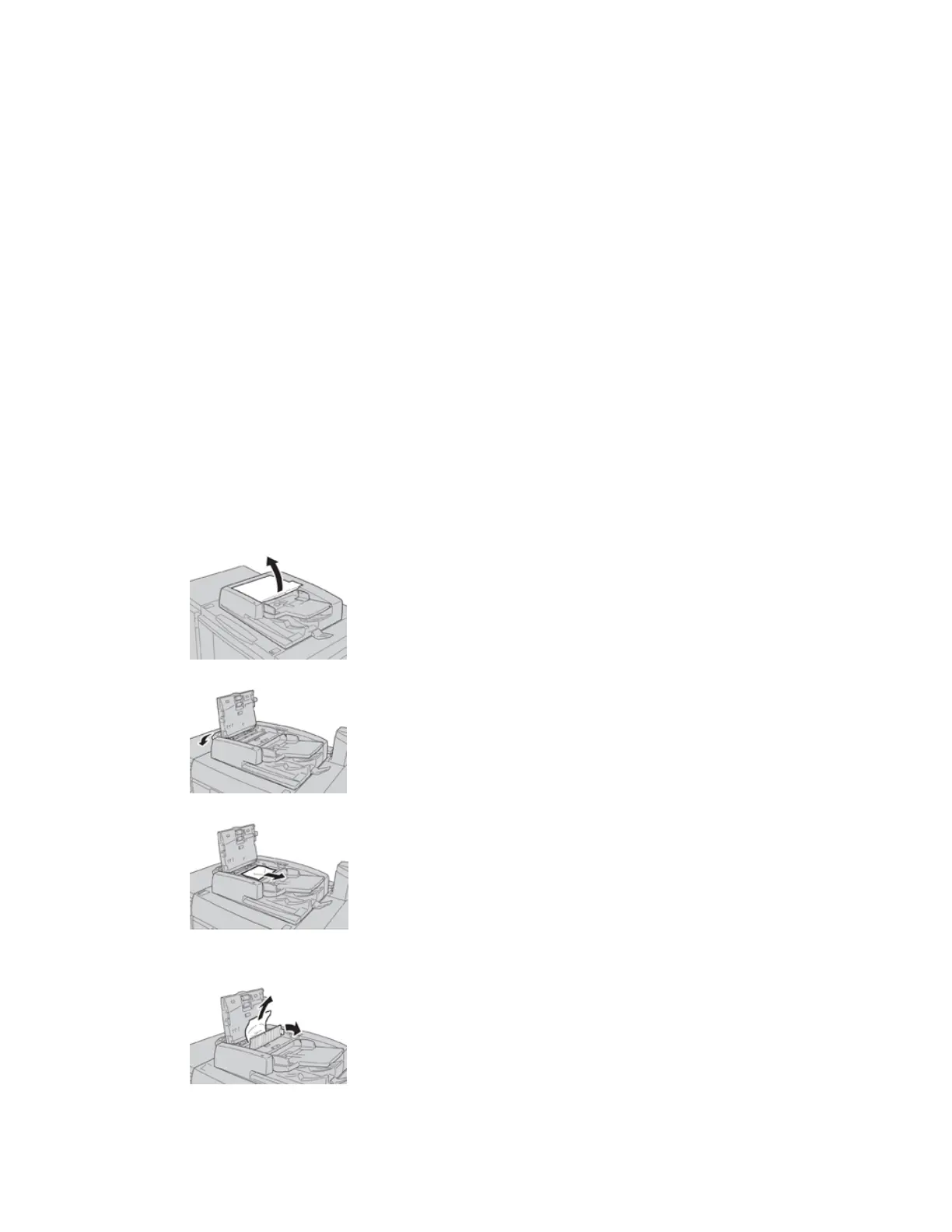4. Select the Tools tab.
5. Select System Settings > Common Service Settings.
6. Select Other Settings.
7. Select the item Jam Recovery Separator Tray.
8. Select Change Settings.
9. Select the desired tray to use for the jam recovery insert sheet.
Note
Ensure that the selected tray meets all the required conditions for using that tray;
refer to Conditions Required for the Jam Recovery Offset Feature to Work.
10. Select Save.
11. Select Close.
The main Tools screen displays.
12. Exit the administrator mode.
a) Press the Log In/Out button.
b) When the Logout screen appears, select Logout.
Paper Jams in the Document Feeder
Document Feeder Jams
1. Gently lift the latch of the document feeder top cover until it is completely open.
2. Open the left cover until it comes to a stop.
3. If the document is not caught in the entry of the document feeder, then remove it.
4. If instructed to open the inner cover, lift up the lever, and open the inner cover.
Remove the jammed document.
6-29Xerox
®
Versant
®
180 Press
User Guide
Troubleshooting