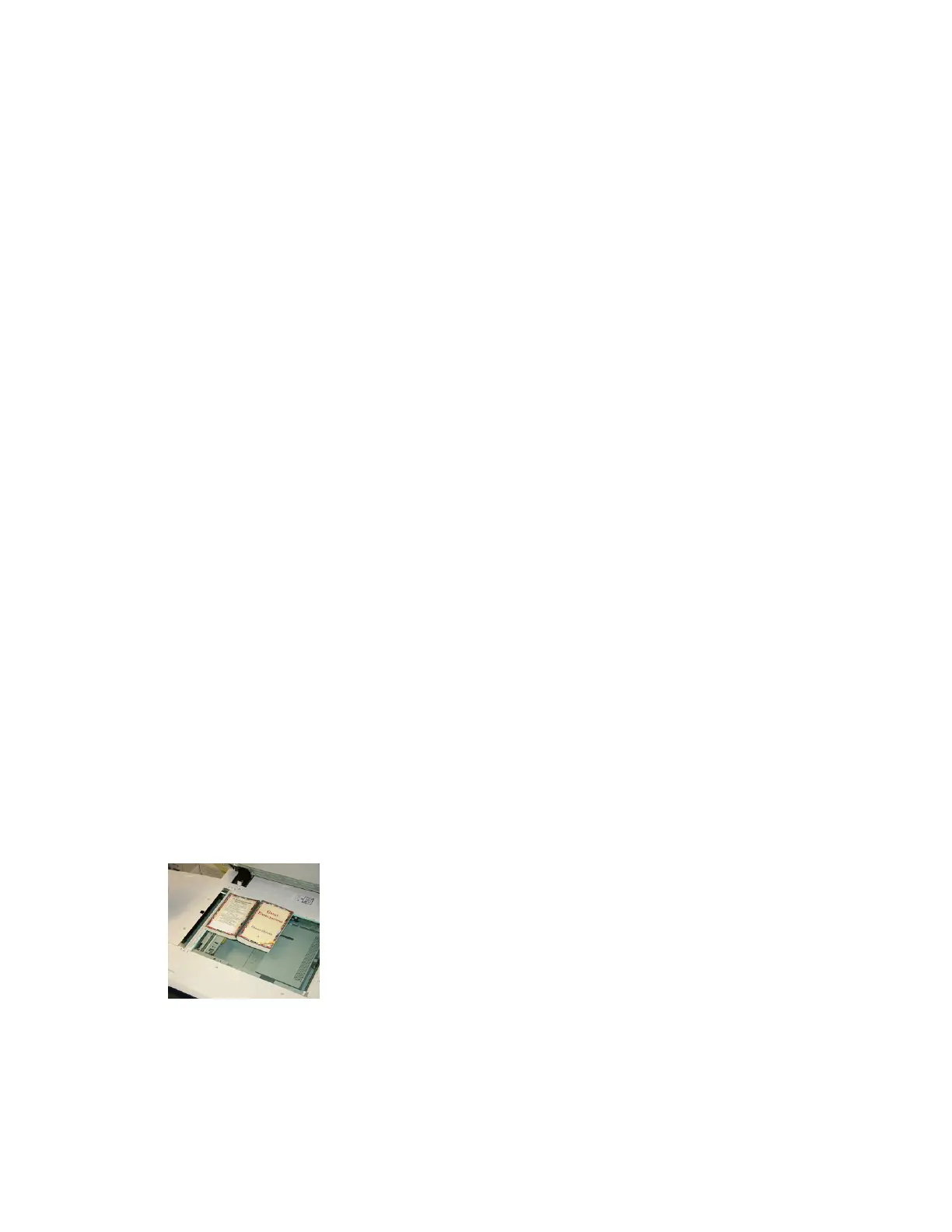• Original Orientation
Selecting Layout Adjustment Options
1. Load the document or documents either onto the Document Glass or into the
Document Feeder.
2. Press the Home button on the press UI.
3. Select Copy on the Home window.
4. Select the Layout Adjustment tab.
5. From the Layout Adjustment window, select the desire options:
• Book Copying
• 2 Sided Book Copying
• Original Size
• Edge Erase
• Image Shift
• Image Rotation
• Invert Image
• Original Orientation
6. Select the Copy tab.
7. Select the desired Copy options including:
• Paper Supply
• Reduce/Enlarge
• Darken/Lighten
8. Select any other desired Copy features/options (such as Image Quality, Output
Format).
9. Enter the quantity.
10. Press Start on the UI.
Book Copying
Bound originals (such as books) can be placed on the document glass to make 1-sided
or 2-sided copies. The bound original should be placed face down and registered to the
rear left corner of the document glass. Align the top of the bound original against the
rear edge of the document glass.
Book Copying options include:
Both Pages
Copies both pages in page order.
3-15Xerox
®
Versant
®
180 Press
User Guide
Press Apps
