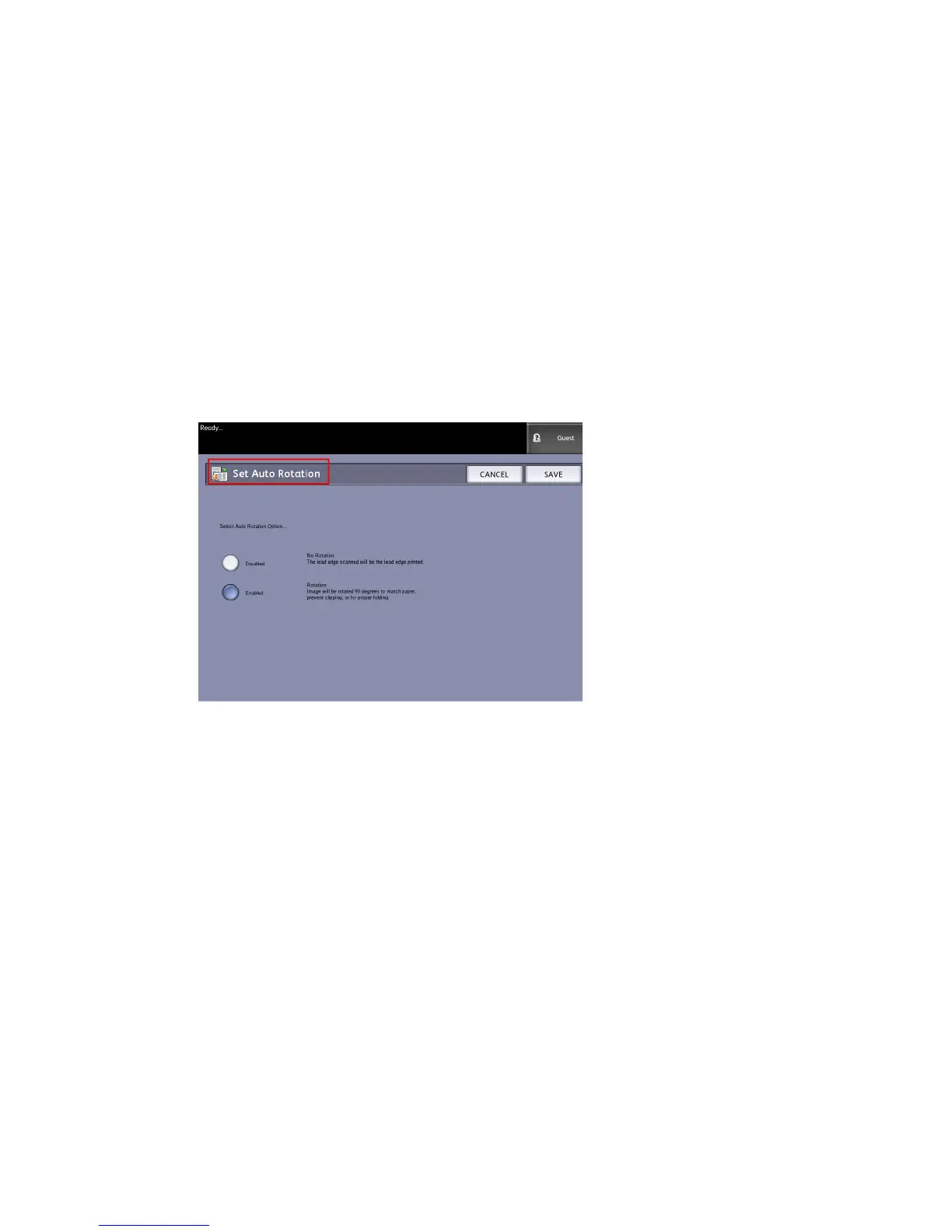Auto Rotate
If the Auto Rotate feature is enabled, the scanned image will be electronically rotated
90 degrees to match one of the page dimensions, prevent clipping on the selected roll,
or to correct the orientation for use with an attached folder (if you have one). The default
setting is Enabled.
1. Select the Services button on the Control Panel, followed by Machine Info
> Administration Tab.
2. Select the Copy Options button.
The Copy Options menu displays.
3. Select Enable/Disable Auto Rotate.
The Set Auto Rotation screen for Auto Rotation appears.
4. Select the Disabled or Enabled radio button.
If you select Disabled, no rotation will be applied.
If you select Enabled, the image will be rotated 90 degrees to match paper, prevent
clipping, or for proper folding.
5. Select Save to return to the Copy Options menu.
6. Select Close to return to the Administration menu.
Scanner Set Up
Scanner Set Up is also known as Normalization and Stitch Alignment. The Normalization
process is required to ensure there is a known black and white point of calibration for
your image files. Normalization is performed to maintain uniform image quality. This
process should be performed if the image quality appears to be less than optimal. Stitch
Alignment is also required when the intersection of the scanner five Contact Image
Sensors becomes visible on the image of the output document. The printed image then
displays an upward or downward alignment in the lines.
Xerox
®
Wide Format 6604/6605 Solution
™
5-30
User Guide
System Administrator