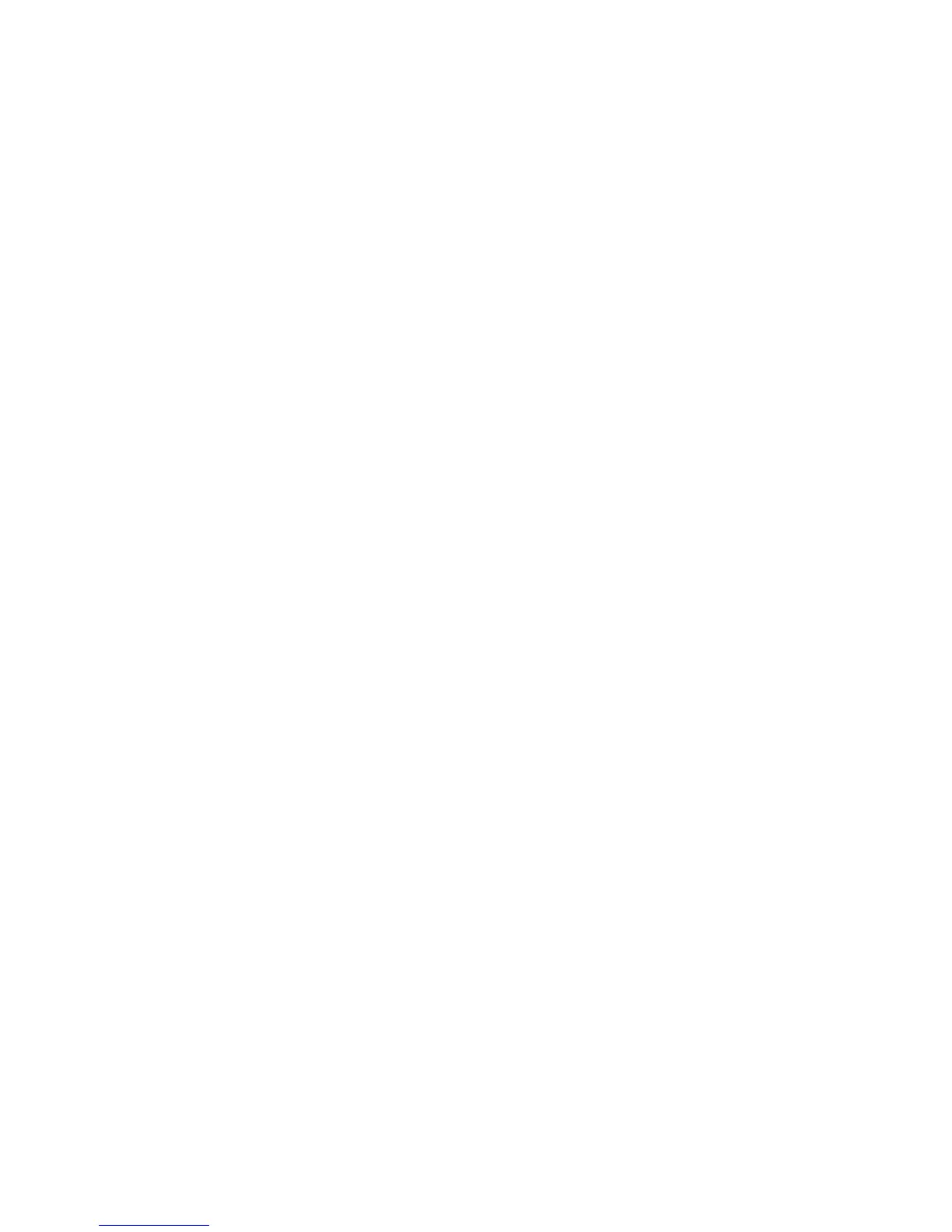Margins
The Margins feature enables you to add margins (white space) at the top, bottom, left
and/or right edges of copies. All margins may be defined in a range from -8.0 to +8.0
inches, in increments of 0.1 inch.
The factory default setting is 0 for the top, bottom, left and right margins.
1. Press the Services button on the Control Panel.
The Services menu will display with Copy as an option.
2. Select Copy.
The Copy screen will display.
3. Select Advanced Settings tab.
4. Select Margins.
The Margins screen will display.
5. Select the input field or fields where you wish to add margins, then enter the desired
value using either the numbers keypad or the scroll buttons.
NOTE
To enter a negative number on the numeric keypad, either scroll to the negative
number or press the toggle button.
6. Select Save when finished.
TIP
When making copies from a book or other unique originals, black shadows
sometimes appear in the margins on the edge of the paper. If this happens, you
can make copies with the shadows erased.
When Reduce/Enlarge is set up, the border erase amount is proportionately changed.
Scan Width
Scan Width is used if the Auto Width dectection causes undesireable results. The Scan
Width can be changed from the standard sizes of originals if you wish. Simply define
the new width using the Variable selection.
The factory default is Standard Width Detection which does not get adjusted by users.
• Standard Width
This feature lets the scanner determine the actual original documents width by
detecting the image as it is seen. It is best to align the input document against the
left edge registration mark, rather than the center.
• Variable Width
2-23
Xerox
®
Wide Format 6604/6605 Solution
™
User Guide
Printing and Copying Documents