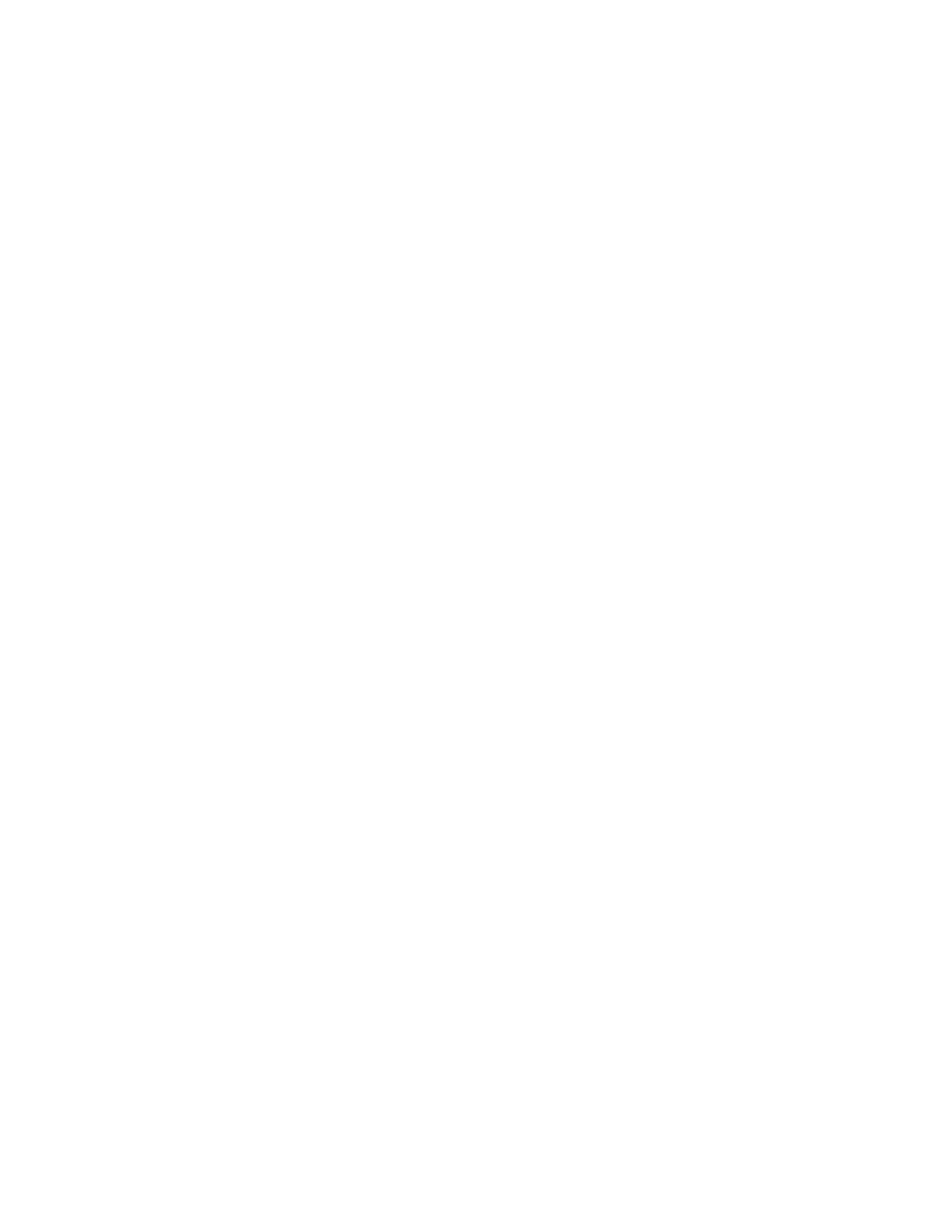Copying
110 Xerox
®
WorkCentre
®
3655/3655i Multifunction Printer
User Guide
Output Format Settings
This section includes:
• Creating a Booklet ............................................................................................................................................................. 110
• Including Covers ................................................................................................................................................................. 111
• Specifying Chapter Start Pagination ......................................................................................................................... 112
• Adding Inserts ..................................................................................................................................................................... 113
• Specifying Exception Pages ........................................................................................................................................... 114
• Adding Annotations .......................................................................................................................................................... 115
• Printing Multiple Pages Per Side .................................................................................................................................. 116
• Repeating an Image ......................................................................................................................................................... 117
Creating a Booklet
The booklet feature reduces the original page images to fit two images on each side of the printed page.
You can print copies in booklet format.
Note: In this mode, the printer scans all of the originals before it prints the copies.
To create a booklet:
1. Press the Services Home button, then touch Copy.
2. Touch the Output Format tab, then touch Booklet Creation.
3. On the Booklet Creation screen, touch On.
If Paper Supply is set to Auto Paper Select, the Paper Conflict screen appears. Select the desired
paper tray, then touch OK.
4. To specify 2-sided originals:
a. Touch Original Input.
b. Touch 2-Sided Originals or 2-Sided, Rotate Side 2.
5. To select a paper tray:
a. Touch Paper Supply.
b. Touch the desired tray.
c. Touch OK.
6. Touch OK.
