
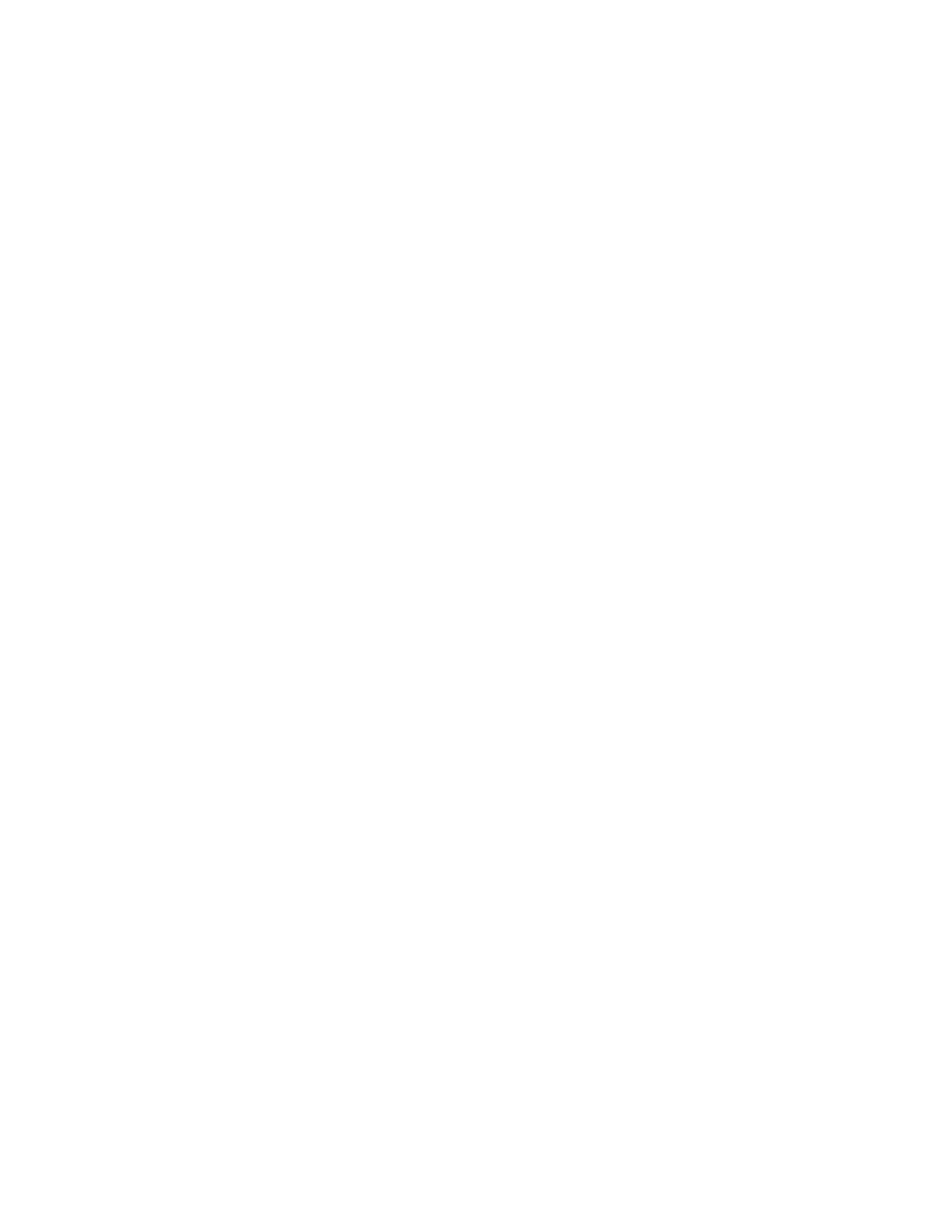 Loading...
Loading...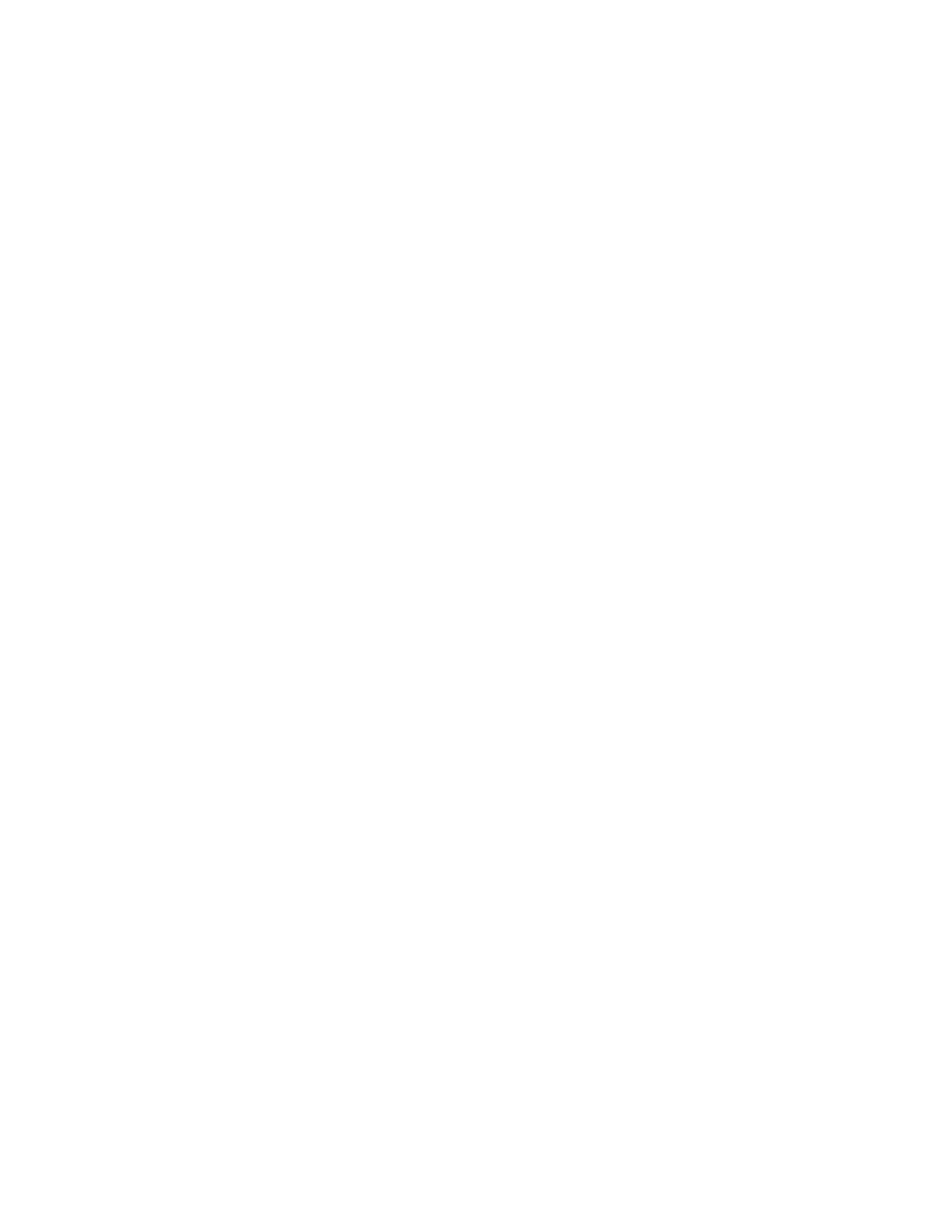







Do you have a question about the Xerox WorkCentre 3655 and is the answer not in the manual?
| Duplex printing | Yes |
|---|---|
| Print technology | Laser |
| Maximum resolution | 1200 x 1200 DPI |
| Time to first page (black, normal) | 8 s |
| Print speed (black, normal quality, A4/US Letter) | 45 ppm |
| Copier resize | 25 - 400 % |
| Maximum copy resolution | 600 x 600 DPI |
| Maximum number of copies | 9999 copies |
| Time to first copy (black, normal) | 12 s |
| Input color depth | 24 bit |
| Maximum scan area | 216 x 356 mm |
| Image formats supported | JPG, TIF |
| Document formats supported | |
| Faxing | Mono faxing |
| Modem speed | 33.6 Kbit/s |
| Fax speed dialing (max numbers) | 200 |
| Digital sender | - |
| Maximum duty cycle | 150000 pages per month |
| Page description languages | PCL 5c, PCL 6, PostScript 3 |
| Wi-Fi | No |
| Security algorithms | FIPS 140-2, SNMP, SSL/TLS |
| Mobile printing technologies | Apple AirPrint, Xerox PrintBack |
| Supported network protocols (IPv6) | TCP/IP: HTTP/HTTPS, Internet Printing Protocol, PR/LPD, Raw Socket Printing/Port 9100, IPv4/IPv6, WSD, NetWare: Bindery & NDS IPX/SPX, NDPS/NEPS, AppleTalk: EtherTalk, Microsoft Windows Networking over IP, Apple Bonjour IPv6, Secure FTP |
| Internal memory | 2048 MB |
| Internal storage capacity | 250 GB |
| Sound power level (standby) | 31.9 dB |
| Sound pressure level (printing) | 55.9 dB |
| Paper input type | Paper tray |
| Total input capacity | 700 sheets |
| Total output capacity | 250 sheets |
| Maximum input capacity | 2350 sheets |
| Maximum number of input trays | 4 |
| Auto document feeder (ADF) input capacity | 60 sheets |
| Custom media width | 139.7 - 216 mm |
| Custom media length | 139.7 - 356 mm |
| Duplex media weight | 60 - 125 g/m² |
| Paper tray media types | Bond paper, Card stock, Cut sheet, Labels, Plain paper, Pre-Printed, Recycled paper |
| Paper tray media weight | 60 - 216 g/m² |
| Maximum ISO A-series paper size | A4 |
| Display | LCD |
| Product color | Blue, White |
| Market positioning | Business |
| Standard interfaces | Ethernet, USB 2.0 |
| AC input voltage | 220 - 240 V |
| AC input frequency | 50 - 60 Hz |
| Power consumption (standby) | 82 W |
| Power consumption (average operating) | 525 W |
| Mac operating systems supported | Mac OS X 10.7 Lion, Mac OS X 10.8 Mountain Lion, Mac OS X 10.9 Mavericks |
| Server operating systems supported | Windows Server 2003, Windows Server 2003 R2, Windows Server 2003 x64, Windows Server 2008, Windows Server 2008 R2, Windows Server 2008 x64, Windows Server 2012, Windows Server 2012 R2, Windows Server 2012 R2 x64, Windows Server 2012 x64 |
| Windows operating systems supported | Windows 7 Enterprise, Windows 7 Enterprise x64, Windows 7 Home Basic, Windows 7 Home Basic x64, Windows 7 Home Premium, Windows 7 Home Premium x64, Windows 7 Professional, Windows 7 Professional x64, Windows 7 Starter, Windows 7 Starter x64, Windows 7 Ultimate, Windows 7 Ultimate x64, Windows 8, Windows 8 Enterprise, Windows 8 Enterprise x64, Windows 8 Pro, Windows 8 Pro x64, Windows 8 x64, Windows 8.1, Windows 8.1 Enterprise, Windows 8.1 Enterprise x64, Windows 8.1 Pro, Windows 8.1 Pro x64, Windows 8.1 x64, Windows Vista Business, Windows Vista Business x64, Windows Vista Enterprise, Windows Vista Enterprise x64, Windows Vista Home Basic, Windows Vista Home Basic x64, Windows Vista Home Premium, Windows Vista Home Premium x64, Windows Vista Ultimate, Windows Vista Ultimate x64, Windows XP Home, Windows XP Home x64, Windows XP Professional, Windows XP Professional x64 |
| Sustainability certificates | RoHS, ENERGY STAR |
| Certification | FCC, CE 2006/95/EC, 2004/108/EC & 1999/5/EC\\r UL 60950-1/CSA 60950-1-07, EAC, WEEE |
| Package depth | 672 mm |
| Package width | 653 mm |
| Package height | 723 mm |
| Package weight | 33000 g |
| Operating temperature (T-T) | 5 - 32 °C |
| Operating relative humidity (H-H) | 15 - 85 % |
| Depth | 541 mm |
|---|---|
| Width | 560 mm |
| Height | 577 mm |











