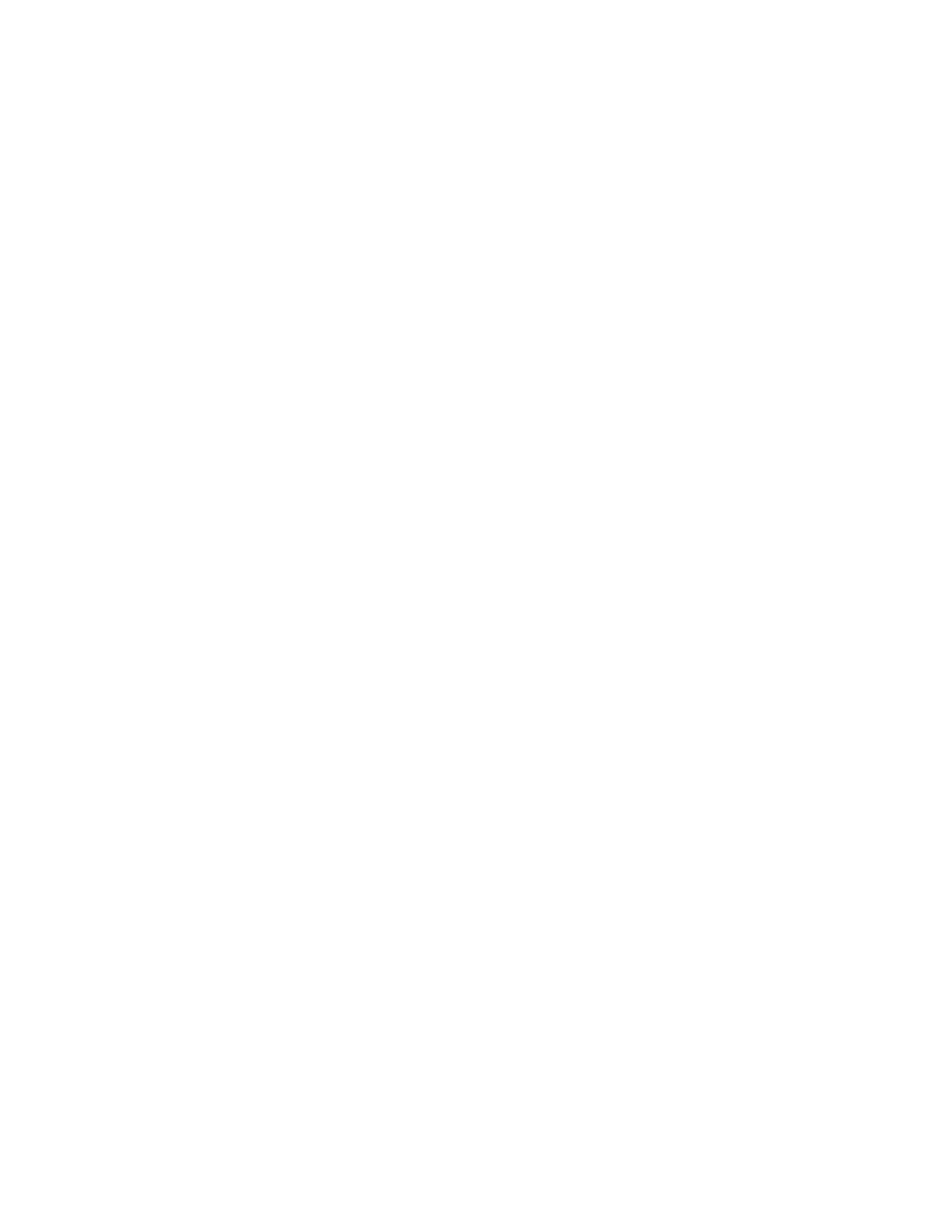Paper and Media
62 Xerox
®
WorkCentre
®
3655/3655i Multifunction Printer
User Guide
8. Push in the tray all the way.
Notes:
• If the tray does not go in all the way, ensure that the paper lift plate at the back of the tray is
locked down.
• If the tray is extended for legal size paper, the tray protrudes when it is inserted into the
printer.
9. Do one of the following:
− To confirm the paper size, type, and color when a tray is set to Fully Adjustable, touch Confirm.
− To select a new paper size, touch Size. To select a new paper type, touch Type. To select a new
paper color, touch Color. When finished, touch Confirm.
− To change the paper size, type, or color when the tray is set to Dedicated mode, press the
Machine Status button. Then touch Tools > Device Settings > Paper Management > Tray
Settings. Configure the desired tray settings, for details see Configuring Tray Settings on page
63.
Note: If this feature does not appear, log in as a system administrator. For details, see Logging In as
the System Administrator at the Control Panel.
Changing Paper Size, Type, and Color
When trays are set to Adjustable mode, you can change paper settings each time that you load the tray.
When you close the tray, the control panel prompts you to set the paper size, type, and color of paper
loaded.
When a paper tray is set to Dedicated mode, the control panel prompts you to load a specific paper size,
type and color. If you move the guides to load a different paper size, the control panel displays an error
message.
To configure the tray settings for Fully Adjustable or Dedicated trays see Configuring Tray Settings on
page 63.
To set the paper size, type, or color for an adjustable tray:
1. Open the paper tray, then load the desired paper.
2. Close the tray. A message appears on the control panel.
3. Do one of the following:
− To confirm the paper size, type, and color when a tray is set to Fully Adjustable, touch Confirm.
− To select a new paper size, touch Size. To select a new paper type, touch Type. To select a new
paper color, touch Color. When finished, touch Confirm.
