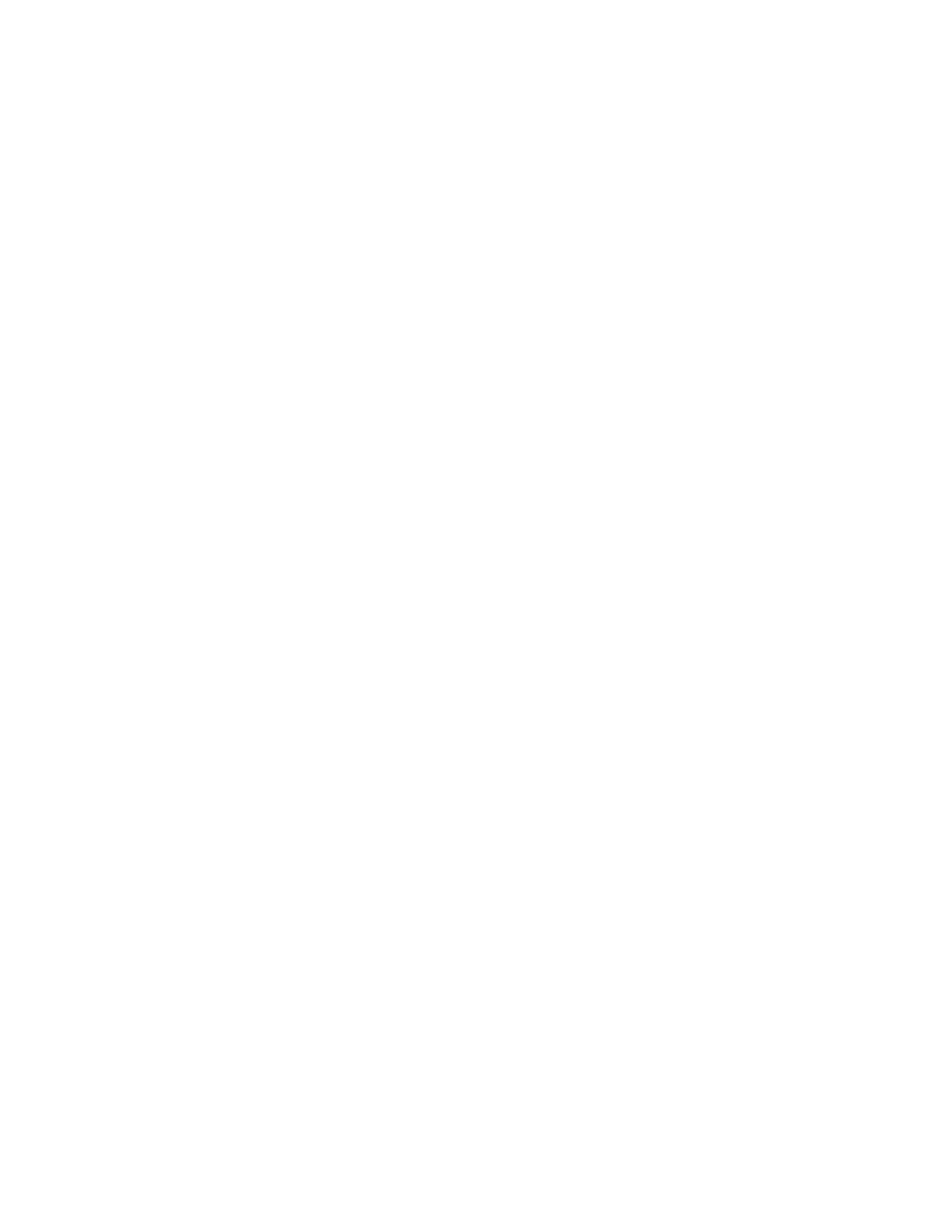Printing
90 Xerox
®
WorkCentre
®
3655/3655i Multifunction Printer
User Guide
Saved Job
Saved Job or Store File in Folder stores a public or private job in the printer and prints the job as
requested at the printer control panel. This option is useful for documents that you print frequently. You
can assign a passcode to a private job to prevent unauthorized printing.
To print saved jobs, see Printing from Saved Jobs.
Sending a Public Saved Job
1. On the Printing Options tab, from the Job Type list, select Saved Job.
2. In the Saved Job window, for Job Name, do one of the following:
− Type a name for the job.
− Click the arrow to the right of the field and select a name from the list.
− Click the arrow to the right of the field and select Use Document Name to use the name of the
document.
Note: The print driver retains 10 names. When adding an 11th name, the name used least is deleted
automatically from the list. To remove names from the list other than the selected name, select
Clear List.
3. In Save To or Folder Number, specify where you want the file saved on the printer. Do one of the
following:
− Type the name of the destination folder.
− Click the arrow to the right of the field, then select a folder name from the list.
− Click the arrow to the right of the field, then select Default Public Folder.
4. To print the job now and also save the job, select the Print and Save check box.
5. Select Public.
6. Click OK.
7. Verify that the paper is the correct size, type, and weight. If not, change the paper settings.
8. Select options for the print job:
− Select an option for 2-sided printing.
− Select a print-quality mode.
9. Select another tab or click OK.
10. To send the job to the printer, in the Print window, select the number of copies to print, then click
OK or Print.
A sample copy prints immediately. The sample copy is not counted as part of the print job.
After the job is saved, you can print it as needed. For details, see Printing from Saved Jobs.
