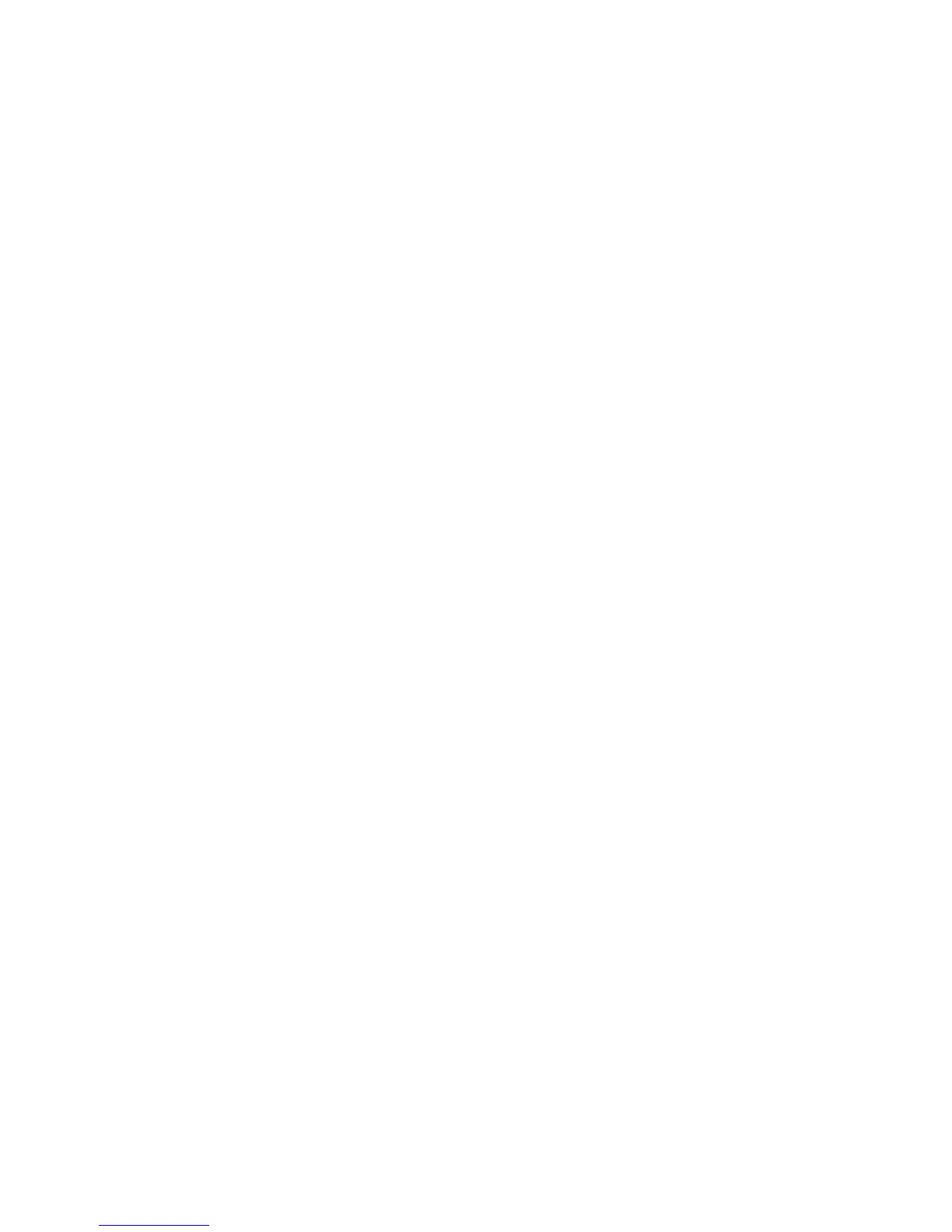Accounting
WorkCentre 5300 Series Multifunction Printer
System Administrator Guide
135
Accounting and Billing Device Settings
1. At the printer control panel, press the Machine Status button, then touch the Tools tab.
2. Touch Accounting > Accounting / Billing Device Settings.
3. Change the following settings as necessary:
• Connect with Account / Billing Device: Touch Connected to enable an accounting or billing
device that is connected to the printer.
• Account / Billing Device: Touch the type of device.
• Track Copy Jobs: Touch Track with Accounting/Billing Device to track copy pages.
• Track Print Jobs: Touch Track with Accounting/Billing Device to track print pages.
• Track Scan/ Fax Jobs: Touch Track with Accounting/Billing Device to track scanned or
faxed pages.
• Interrupt Mode: Touch Enabled to enable the interrupt mode.
• Job with Insufficient Credit: Touch to delete, hold, or delete on timeout on a job with
insufficient credit.
• Charge Print Jobs: Touch Charge by Card Number to track charges by card number.
• Track with Cumulative Device: Touch the type of device.
• Scan Ahead for Copy Job: Touch Enabled to scan ahead for a copy job.