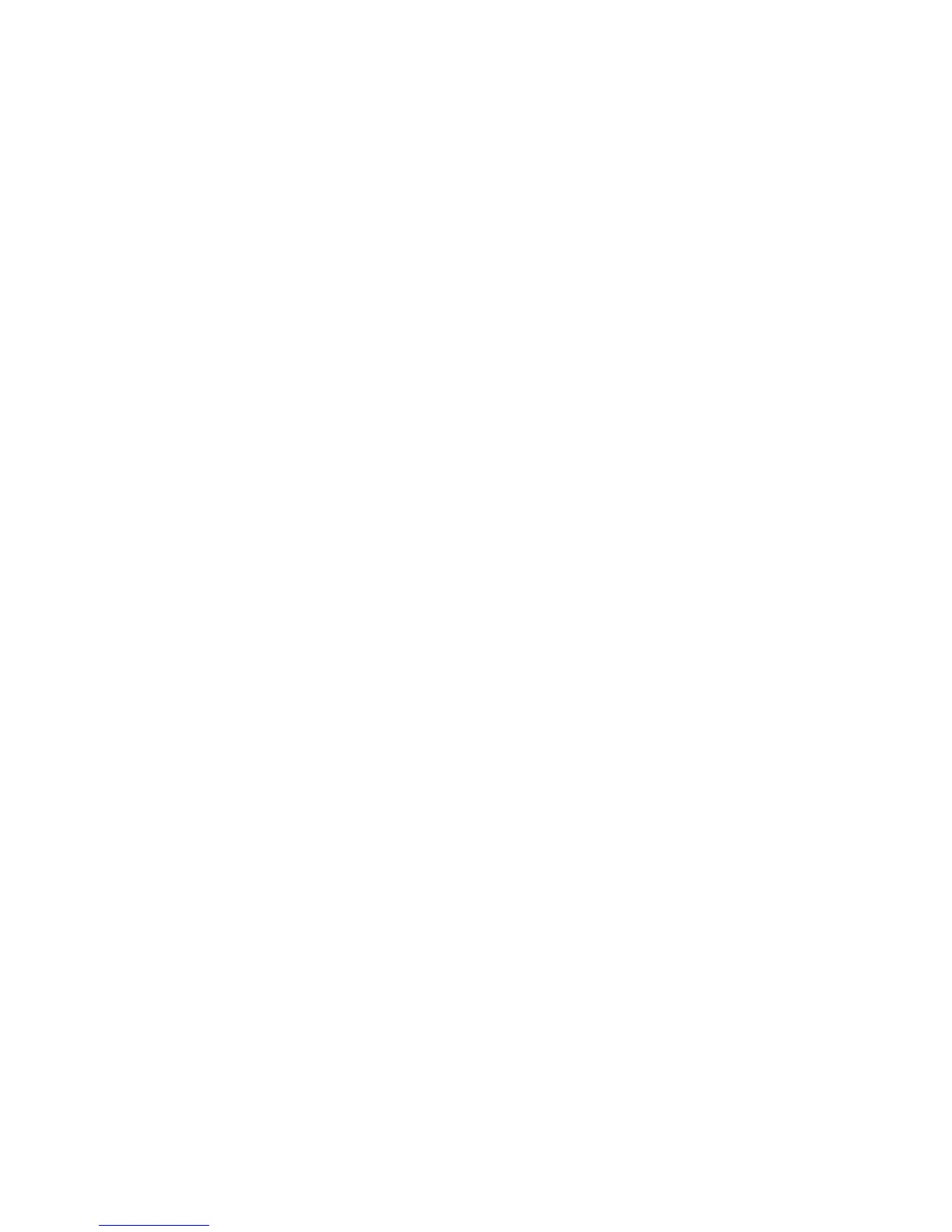Network Configuration
WorkCentre 5300 Series Multifunction Printer
System Administrator Guide
37
HTTP
Hypertext Transfer Protocol (HTTP) is a request-response standard protocol between clients and
servers. Clients making HTTP requests are referred to as User Agents (UAs) while servers responding to
these requests for resources such as HTML pages, are referred to as origin servers. There can be any
number of intermediaries, such as tunnels, proxies, or gateways between UAs and origin servers.
Enabling HTTP
By default HTTP is enabled. If you disable HTTP, you will need to enable it at the printer before you can
access CentreWare IS.
1. At the printer control panel, press the Machine Status button, then touch the Tools tab.
2. Touch System Settings > Connectivity & Network Setup > Port Settings.
3. Touch Internet Services (HTTP), then touch Change Settings.
4. Touch Enabled, then touch Save.
Configuring HTTP Settings
1. In CentreWare IS, click Properties > Connectivity > Protocols > HTTP.
2. Change the maximum number of connections if required. The default is 5
3. Type the Port Number if required. The default is 80.
4. Next to Secure HTTP (SSL), select Enabled to encrypt HTTP communication between the printer
and client computers (using CenterWare IS). This includes data sent using IPSec, SNMP, and Audit
Log. A digital certificate must also be installed on the printer. For details, see Installing a Digital
Certificate on page 56.
5. Type the Secure HTTP Port Number if required. HTTP traffic will be routed to this port when SSL is
enabled. The default is 443.
6. Type the time until Connection Time-Out if required.
7. Click Apply.
