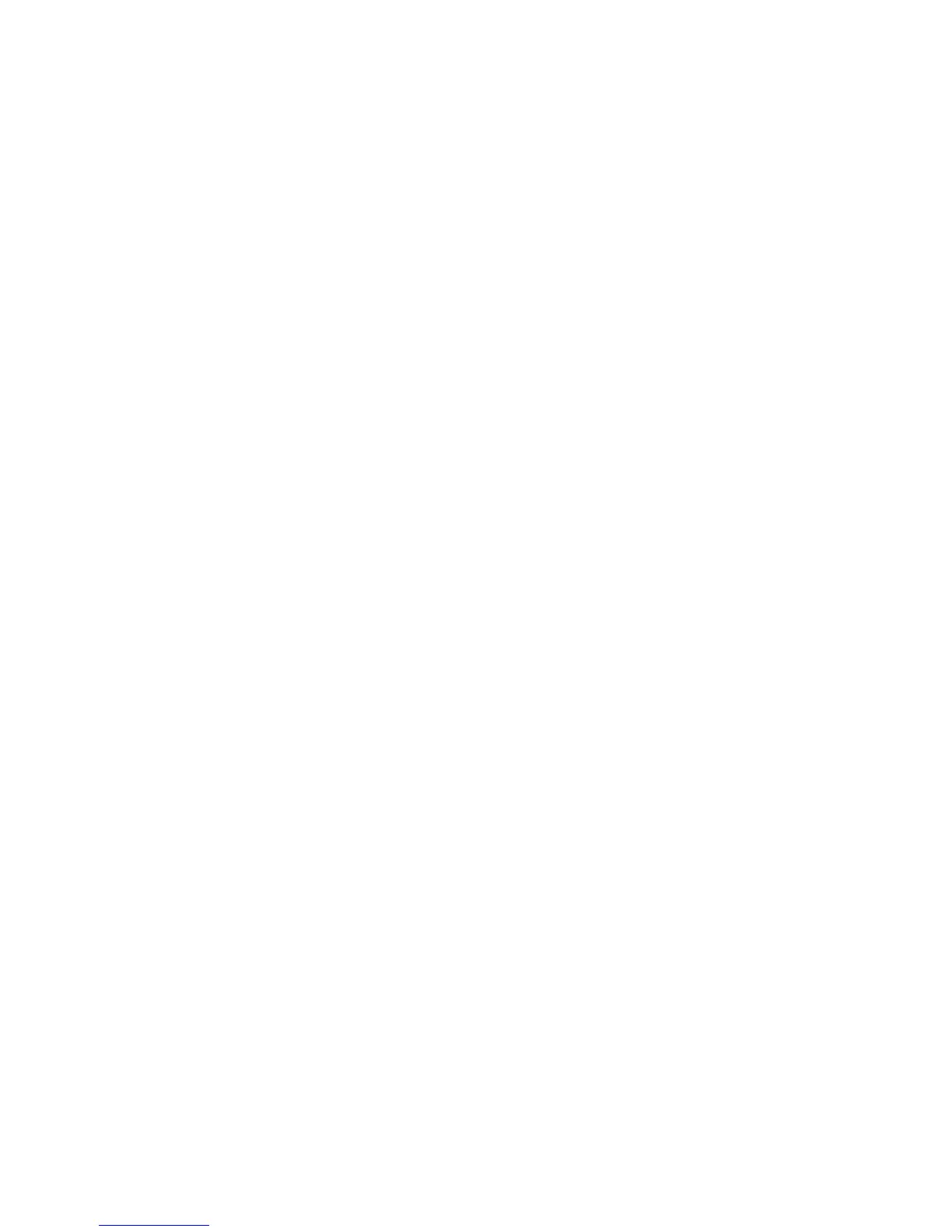Administrator Tools
WorkCentre 5300 Series Multifunction Printer
System Administrator Guide
145
Enabling SMart eSolutions
1. In CentreWare IS, click General Setup > SMart eSolutions > Registration.
2. If the HTTP Proxy Server is not configured, click Enable Proxy Server. For details, see Proxy Server
on page 38.
3. Click Register with Xerox Communication Server.
4. On the Xerox Communication Server page, next to Server Communication, select Enabled.
5. Next to Transmission Time, type the time of day that you want the printer to perform its daily
communication with Xerox.
6. Click Apply.
7. To test the connection, click Tes t Co mmunicatio n Now .
Note: If you have not registered the printer for SMart eSolutions, this button is disabled.
MeterAssistant
To view the last transmission of Billing Meter information for your printer:
1. In CentreWare IS, click Status > SMart eSolutions.> Meter Assistant.
2. To configure Meter email alerts, see Setting Up Billing Meter Read Alerts on page 138.
SuppliesAssistant
To view the current status of supplies:
1. In CentreWare IS, click Status > SMart eSolutions.> Supplies Assistant.
2. Printer supplies list with their current% Life Remaining.
3. If Supplies Assistant email alerts are desired, see Setting Up Supplies Data Alerts on page 139.
Maintenance Assistant
1. In CentreWare IS, click Status > SMart eSolutions > Maintenance Assistant.
2. To send diagnostic information to Xerox, click Send Diagnostic Information to Xerox.
Note: If the button is unavailable, register the printer for SMart eSolutions.
3. To send diagnostic information to Xerox and start an online troubleshooting session, click Start an
Online Troubleshooting Session at www.xerox.com.
Note: If the button is unavailable, register the printer for SMart eSolutions.
View Usage and Billing Information
Usage Counters
The Usage Counters page displays the total number of pages printed or generated by the printer.
1. In CentreWare IS, click Status > Billing and Counters > Usage Counters.
The entire detailed list of pages printed or generated by the printer displays.
2. Click Refresh to update the page.
