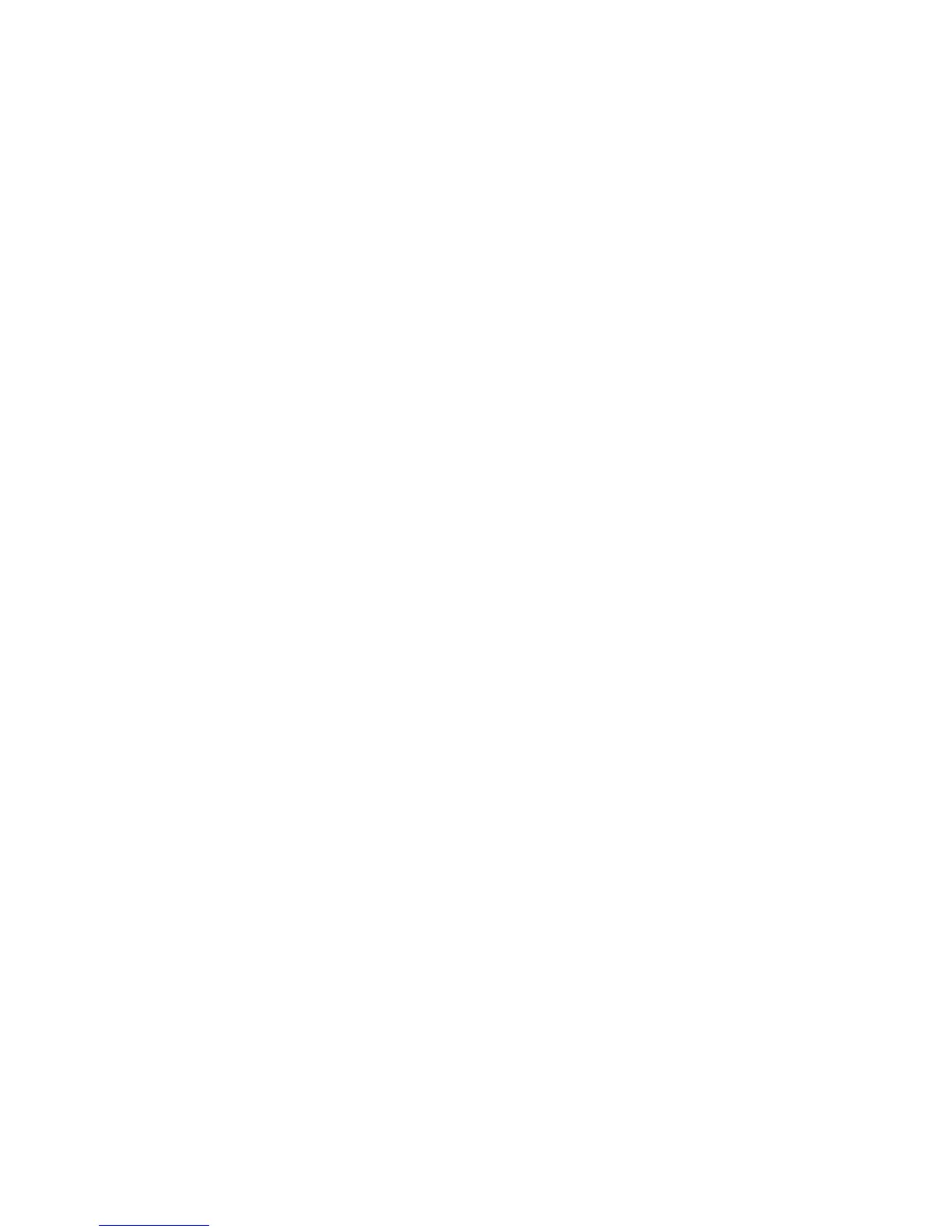Scanning
WorkCentre 5300 Series Multifunction Printer
System Administrator Guide
95
Scanning to a Folder on the Printer
The Store to Folder feature allows users to scan files to folders created on the printer’s hard drive.
These files can then be retrieved through CentreWare IS. This feature provides network scanning
capability without the need to configure a separate server.
Notes:
• To use this feature, you must purchase and install the Scan Kit. See the instructions
included with the kit for details.
• For instructions explaining how to use this feature, see the User Guide at
www.xerox.com/office/WC53XXdocs.
Managing Folders and Scanned Files
Creating and Editing a Folder
To create a folder:
1. In CentreWare IS, click Scan > Folder.
2. Next to a folder number, click Create.
3. Type a name for the folder.
4. If required, type a password, then retype the password again to verify.
5. Next to Check Folder Passcode, select: Always, Save (Write), or Print/Delete.
6. Next to Delete Files after Print or Retrieve, select Enabled to delete files after they are printed
or retrieved.
7. Next to Delete Expired Files, select Enabled to delete files after the stored file folder date expires.
To set the expiration date in the stored file folders, see Configuring Stored File Settings on
page 140.
8. Click Apply.
To edit or delete a folder, click Edit or Delete next to the folder number.
Scheduling Deletion of Files Stored in Folders
To minimize disk space consumed by stored files, the printer can delete files after a specified
time period.
1. At the printer control panel, press the Machine Status button, then touch the Tools tab.
2. Touch System Settings > Stored File Settings.
3. Touch Expiration Date for Files Stored in Folder.
4. Touch On and select the number of days that files are kept before deletion, and the time that they
are deleted on the last day.
5. Touch Save.