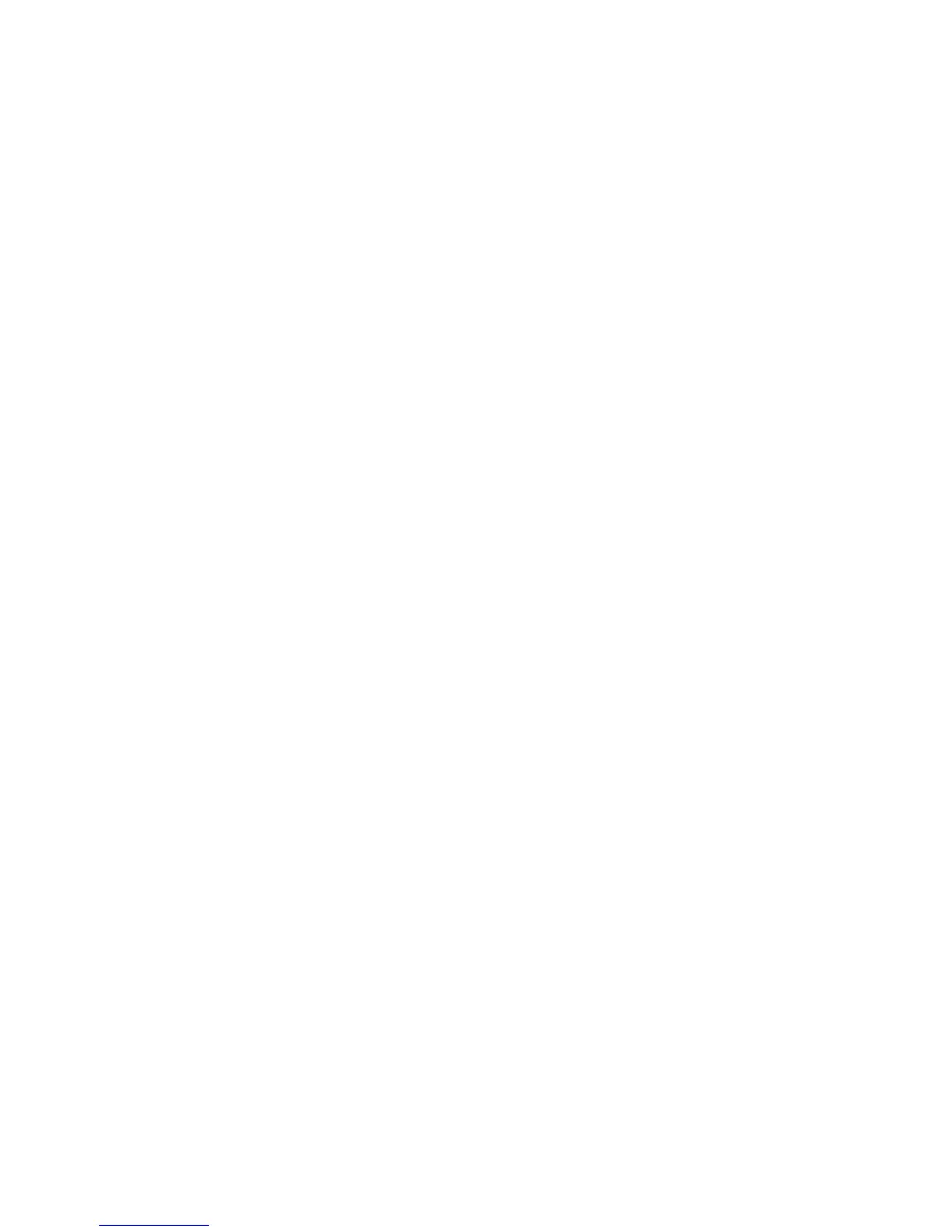Security
WorkCentre 5300 Series Multifunction Printer
System Administrator Guide
70
PDF and XPS Signatures
You can add a digital signature to PDF or XPS documents that are created by the printer scan feature.
The signature uses the information in the device Scan File certificate, or a smart card S/MIME
digital certificate.
Before you begin:
• Select the device Scan File certificate. For details, see Managing Certificates on page 57.
• Install an S/MIME digital certificate. For details, see Installing a Digital Certificate on page 56.
• Enable secure HTTP (SSL) and S/MIME communication. for details, see Secure HTTP and SSL/TLS
on page 59.
To set digital signatures:
1. In CentreWare IS, click Properties > Security > PDF / XPS Security Settings.
2. Next to PDF Signature, select when you want the signature to be added.
3. Click Apply.