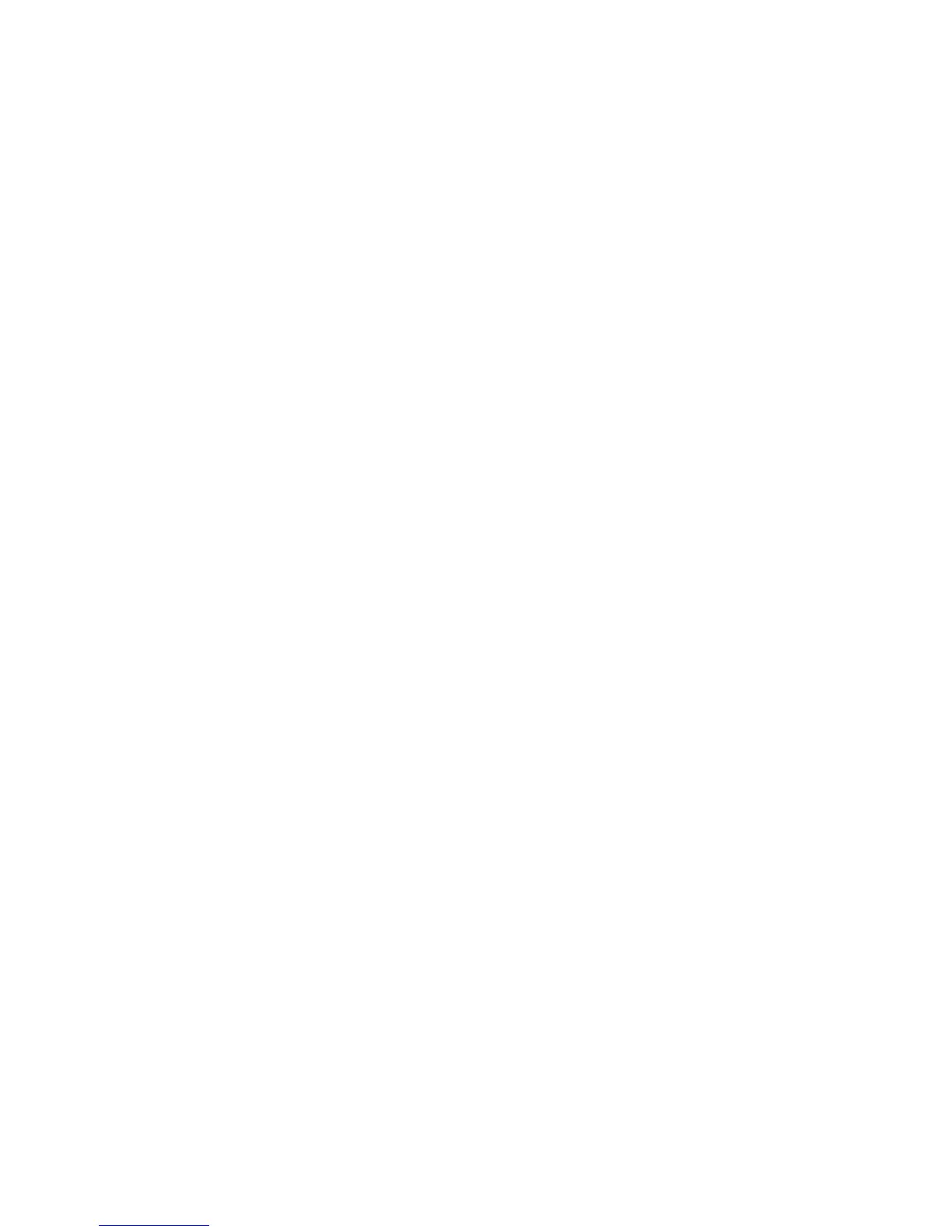Initial Setup
WorkCentre 5300 Series Multifunction Printer
System Administrator Guide
15
Initial Setup at the Control Panel
The Installation Wizard
The first time the printer is turned on, the Installation Wizard starts. The wizard prompts you with a
series of questions to help you configure basic settings for your printer. You are prompted to:
• Select tools access setting.
• Select units of measurement.
• Select your local time zone.
• Select NTP settings (optional).
• Set the current date and time.
• Configure Security, Email, LDAP and FAX (optional).
Configuration Report
After you complete the installation wizard, you can print a Configuration Report. The Configuration
Report lists the printer’s current settings. For details, see Accessing the Configuration Report on
page 17.
System Administrator Access at the Control Panel
To configure the printer from the control panel, press the Machine Status button, then touch the Tools
tab. If the printer is locked, log in as the system administrator.
To log in as a system administrator:
1. At the printer control panel, press the Log In/Out button.
2. Type admin and touch Next.
3. Type the administrator passcode and touch Enter. The default password is 1111.
Locking or Unlocking the Printer
To lock or unlock the printer:
1. At the printer control panel, press Machine Status and touch the Tools tab
2. Touch Authentication / Security Settings > System Administrator Settings > System
Administrators Login ID.
3. Touch On to lock the printer or Off to unlock, then touch Save.
