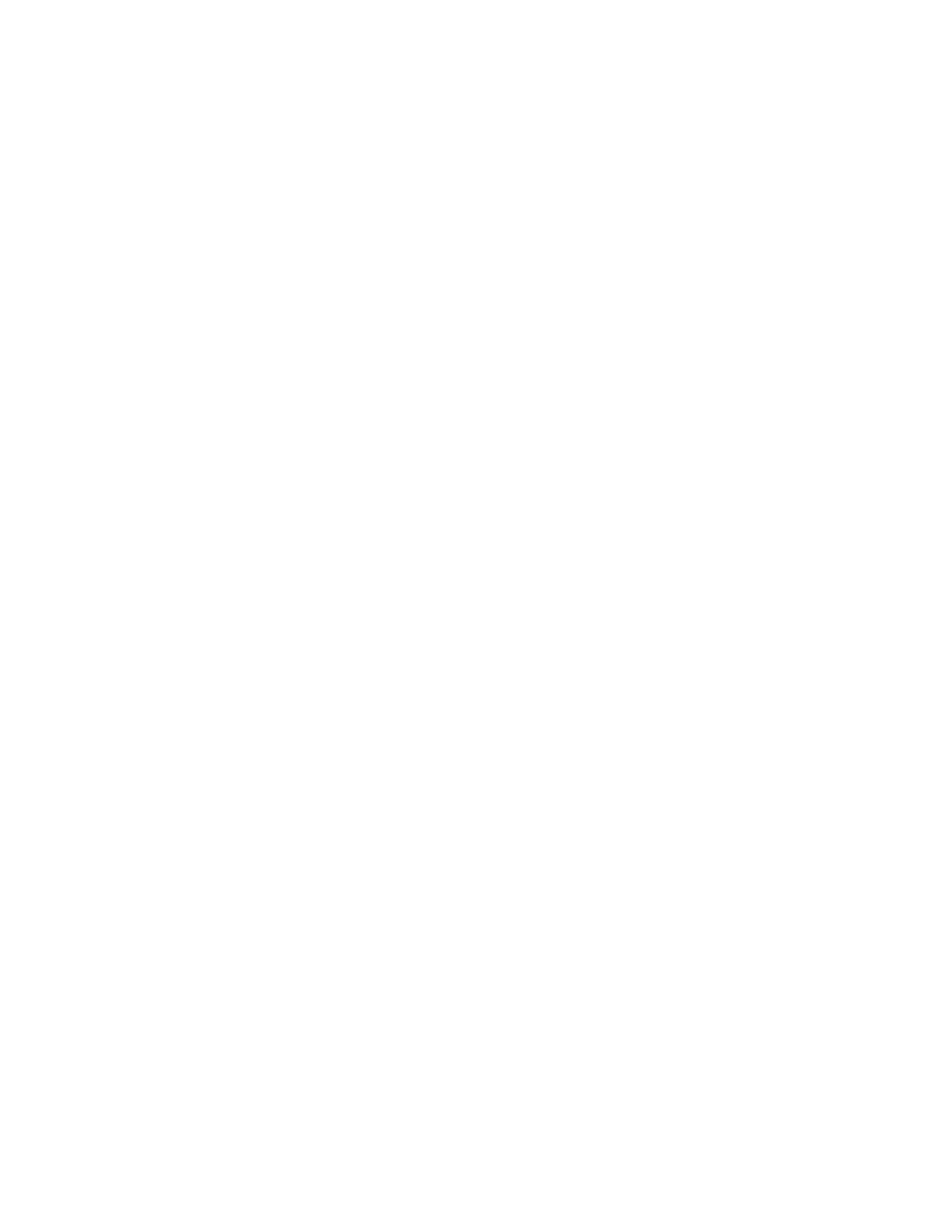Copying
106 Xerox
®
WorkCentre
®
7220/7220i/7225/7225i Color Multifunction Printer
User Guide
Selecting Collated Copies
You can automatically collate multi-page copy jobs. For example, when making three 1-sided copies of a
six-page document, the copies are printed in this order:
1, 2, 3, 4, 5, 6; 1, 2, 3, 4, 5, 6; 1, 2, 3, 4, 5, 6
To select collated copies:
1. Press the Services Home button, then touch Copy.
2. For Collation, touch Collated.
If your printer has a finisher, for Finishing, touch Advanced. Touch Collated.
3. Touch OK.
Selecting Uncollated Copies
Uncollated copies print in the following order:
1, 1, 1, 2, 2, 2, 3, 3, 3, 4, 4, 4, 5, 5, 5, 6, 6, 6
To select uncollated copies:
1. Press the Services Home button, then touch Copy.
2. For Collation, touch Uncollated.
If your printer has a finisher, for Finishing, touch Advanced. Touch Uncollated.
3. Touch OK.
Stapling Copies
If your printer has a finisher, it can staple your copies.
To select stapling:
1. Press the Services Home button, then touch Copy.
2. For Finishing, touch a staple option.
3. For additional options, touch Advanced.
a. Touch a Staple option.
b. To change the orientation of the page, touch Original Orientation, then select an option.
c. To change the paper source, touch Paper Supply, then select an option. Touch OK.
d. To enable the hole punch feature, touch Hole Punch, then select an option.
4. Touch OK.
