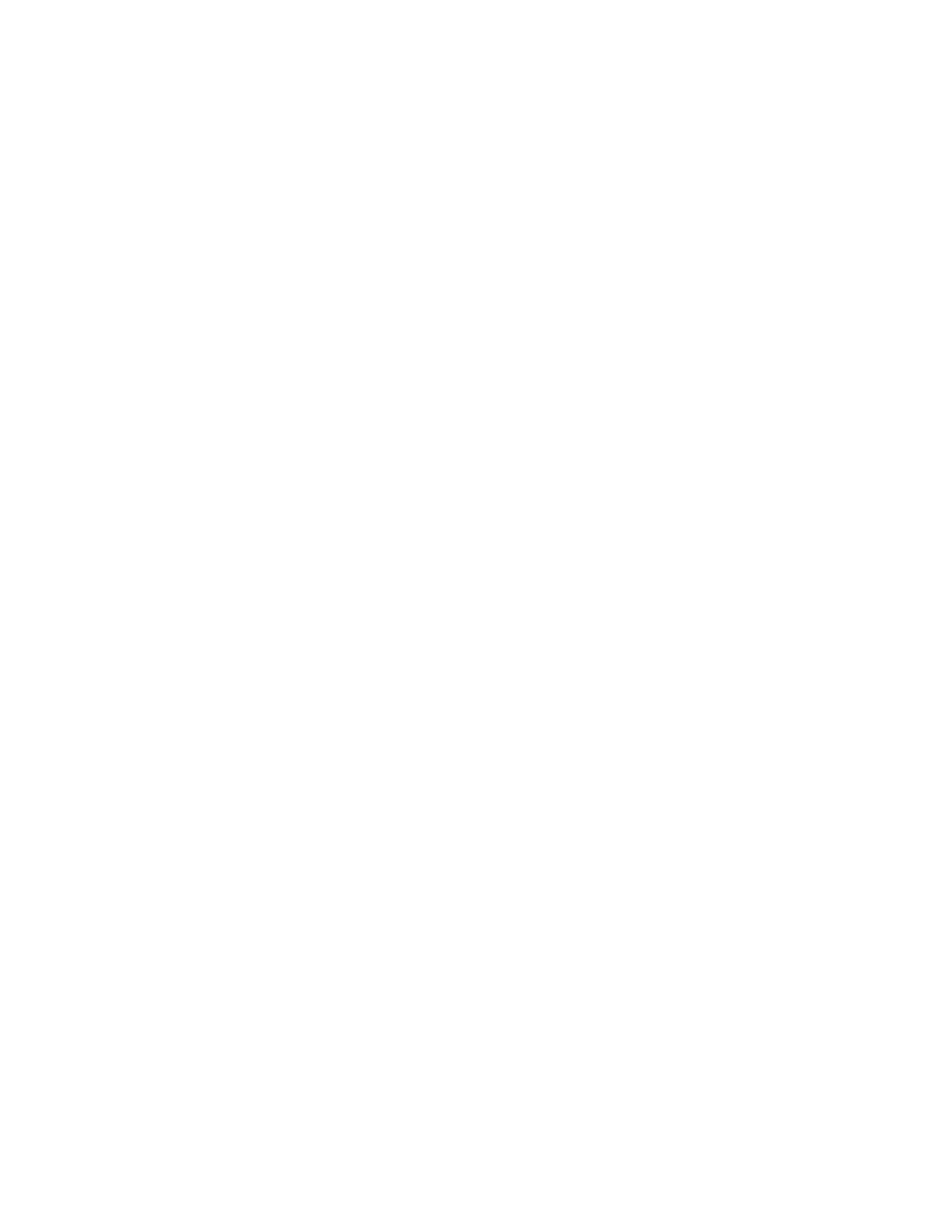Scanning
Xerox
®
WorkCentre
®
7220/7220i/7225/7225i Color Multifunction Printer 151
User Guide
Using One-Touch Scanning
One-Touch Scanning allows you to scan a document to a selected location with the touch of a button.
Before you can use One-Touch Scanning, the system administrator must configure the scanning
template and enable the selection on the touch screen. The printer can have several one-touch
selections, each with a different scan destination and different scan settings.
To use One-Touch Scanning:
1. Load the original on the document glass or in the document feeder.
2. Press the Services Home button, then touch a one-touch scan icon.
3. To change any of the scan settings, use the options at the bottom of the touch screen.
For details, see Changing the Basic Scan Settings on page 137.
4. Press the green Start button.
The Job Progress screen appears, and the original is scanned. The file is stored as a file at the
destination.
