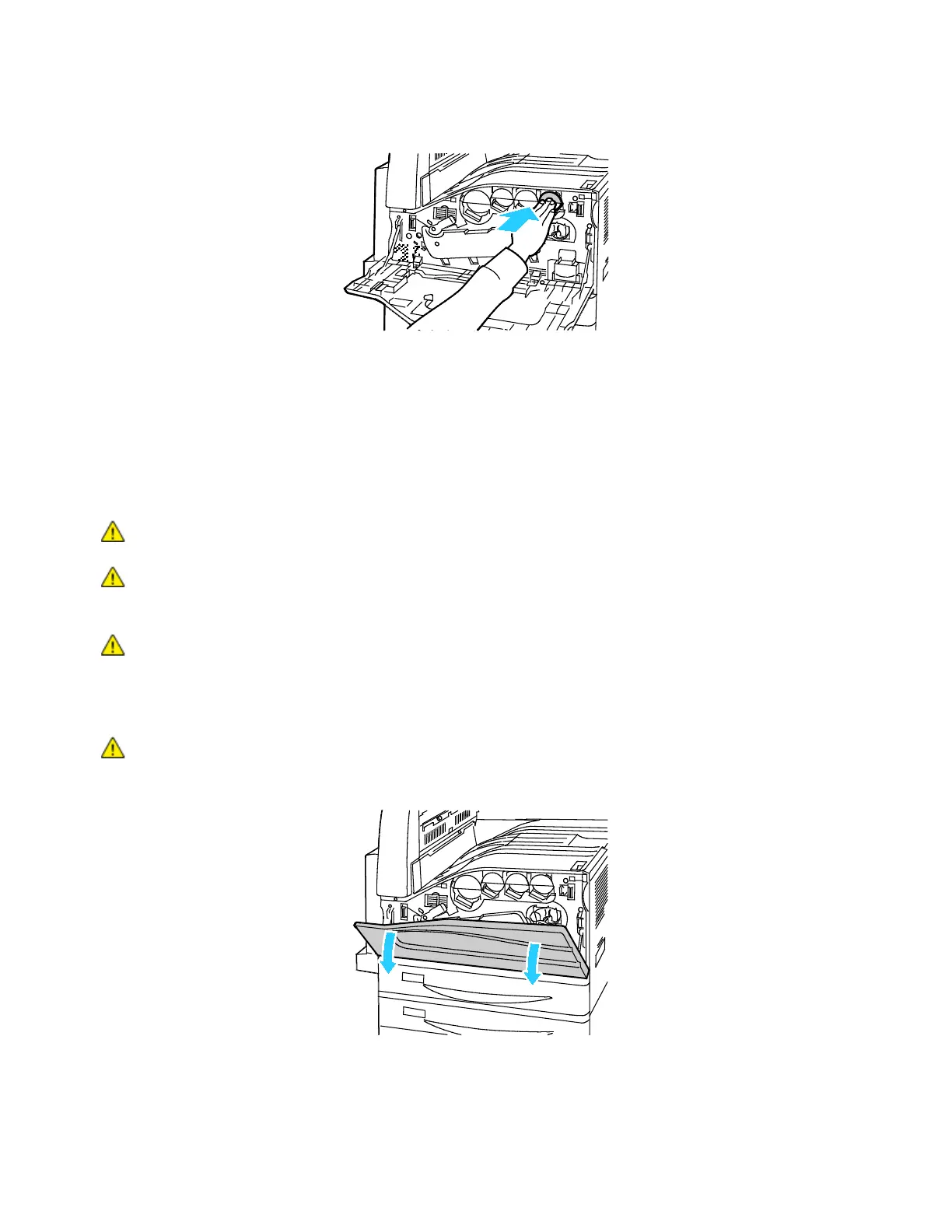Maintenance
Xerox
®
WorkCentre
®
7220/7220i/7225/7225i Color Multifunction Printer 199
User Guide
5. Push gently on the toner cartridge to ensure that it is seated.
6. Close the printer front cover.
Replacing the Waste Toner Container
A message appears on the control panel when the waste toner container must be replaced.
When replacing the waste toner container, clean the printhead lenses. For details, see Cleaning the
Printhead Lenses.
CAUTION: Spread paper on the floor to catch possible toner spills.
WARNING: If you spill any toner in the printer, wipe it up using a moist cloth. Never use a vacuum
cleaner to remove spilled toner. Sparks inside the vacuum cleaner can cause a fire or explosion.
WARNING: If you accidentally get toner on your clothes, lightly dust them off as best as you can. If
some toner remains on your clothes, use cool water, not hot, to rinse off the toner. If toner gets on
your skin, wash it off with cool water and a mild soap. If you get toner in your eyes, wash it out
immediately with cool water and consult a doctor.
CAUTION: Do not perform this procedure when the printer is copying or printing.
1. Open the front cover of the printer.
