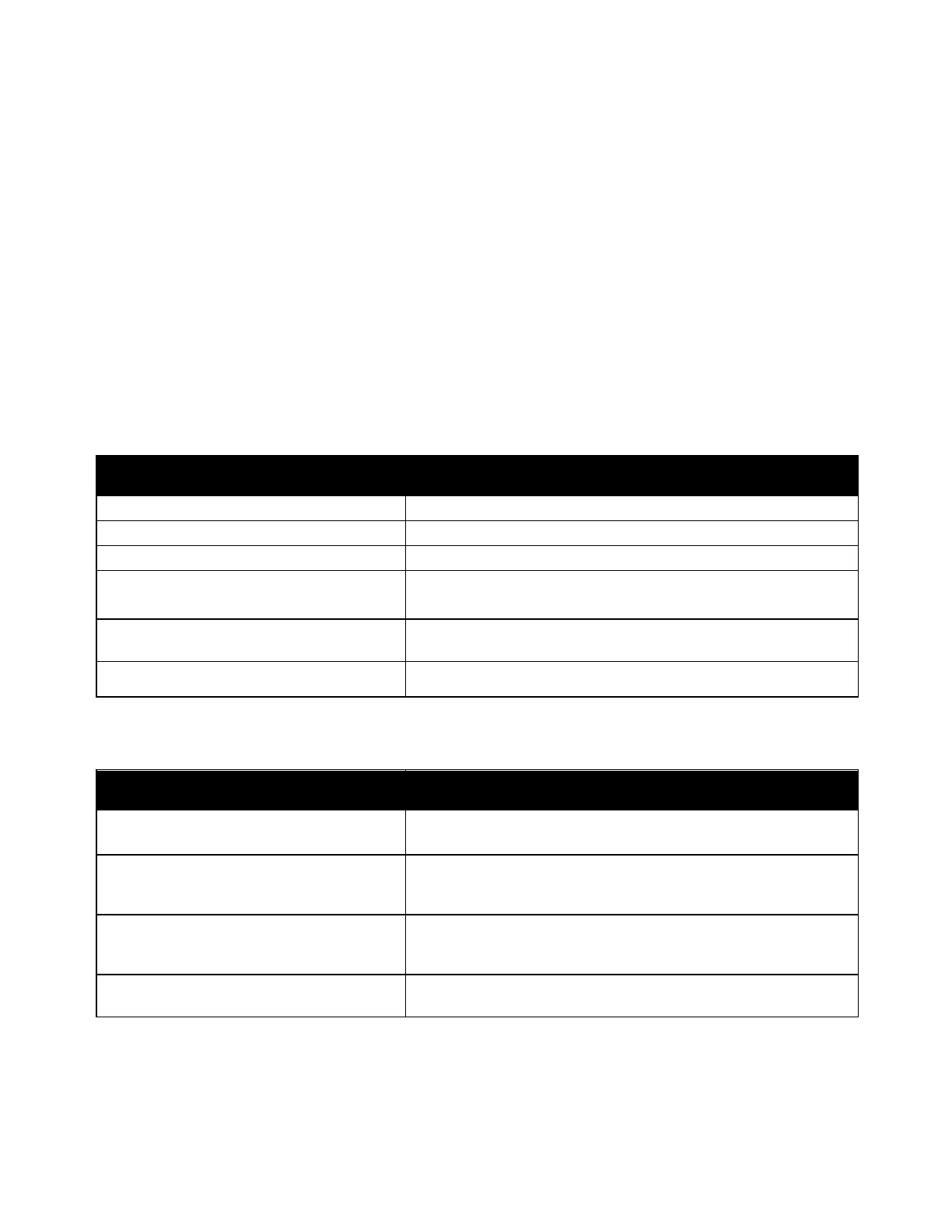Troubleshooting
Xerox
®
WorkCentre
®
7220/7220i/7225/7225i Color Multifunction Printer 245
User Guide
Troubleshooting Paper Jams
This section includes:
• Multiple Sheets Pulled Together .............................................................................................................................. 245
• Jams in the Document Feeder .................................................................................................................................. 245
• Paper Misfeeds and Paper Size Jams ..................................................................................................................... 246
• Label and Envelope Misfeeds .................................................................................................................................... 246
• Paper Jam Message Stays On ................................................................................................................................... 247
• Jams During Automatic 2-Sided Printing .............................................................................................................. 247
Multiple Sheets Pulled Together
Probable Causes Solutions
The paper tray is too full. Remove some of the paper. Do not load paper past fill line.
The edges of the paper are not even. Remove the paper, align the edges, and then reload it.
The paper is moist from humidity. Remove the paper from the tray, and replace it with new dry paper.
Too much static electricity is present.
• Try a new ream of paper.
• Do not fan transparencies before loading in tray.
Using unsupported paper.
Use only Xerox approved paper. For details, see Supported Paper on
page 50.
Humidity is too high for coated paper. Feed paper one sheet at a time.
Jams in the Document Feeder
Probable Causes Solutions
Unsupported paper of the wrong size,
thickness, or type.
Use only Xerox-approved paper. For details, see Supported Paper on
page 50.
Originals are torn, previously stapled, bent, or
folded.
Ensure that the originals are not torn, bent, or folded. If previously
stapled, remove all staples and separate the sheets by fanning
them.
The documents loaded in the document
feeder exceed the maximum capacity
allowed.
Place fewer documents in the document feeder.
Improperly adjusted document feeder guides.
Adjust the paper guides to fit snugly against the paper loaded in
the document feeder.
