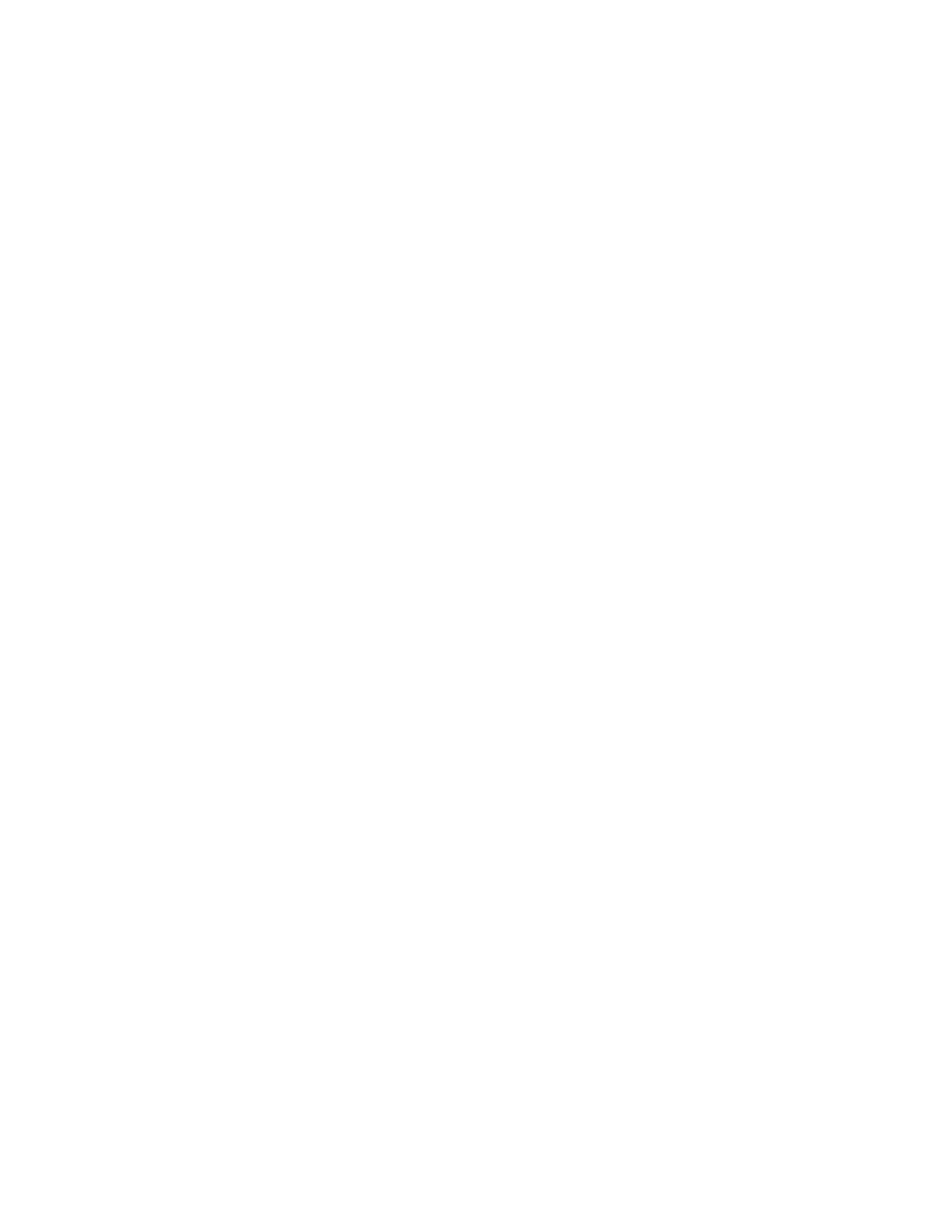Faxing
Xerox
®
WorkCentre
®
7220/7220i/7225/7225i Color Multifunction Printer 157
User Guide
Sending an Embedded Fax
When you send a fax from the printer control panel, the document is scanned and transmitted to a fax
machine using a dedicated telephone line. To use the embedded fax feature, ensure that your printer
has access to a functioning telephone line with a telephone number assigned to it.
To send an embedded fax:
1. Load the original document in the document feeder or on the document glass.
2. Press the Services Home button, then touch Fax.
3. To enter recipient details, touch an option or touch Skip.
− Touch Enter Recipient.
• To enter the number, use the alphanumeric keypad. To add special dialing characters, at
the point of insertion during number entry, touch the desired character.
• Touch Add.
• To add additional recipients, touch Add Recipient, then Enter Recipient. To enter the
number, use the alphanumeric keypad, then touch Add.
Note: One or more dialing pauses can be required between the access number for an outside line
and the fax number. When inserted, the dial pauses appear as commas in the fax number.
− Touch Device Address Book.
• Touch the down arrow, then from the menu select Fax Contacts, Fax Groups, Fax
Favorites, or All Contacts.
• Touch the desired contact, then select Add to Recipients.
• To remove a contact from the list, touch the contact, then touch Remove.
• Add additional contacts as needed, then touch OK.
− Touch Favorites. Touch one or more favorites, then touch OK.
4. Touch 2-Sided Scanning, select an option, then touch OK.
5. Touch Original Type, select an option, then touch OK.
6. Touch Resolution, select an option, then touch OK.
7. Touch Original Size, select an option, then touch OK.
8. Select more options as needed. For details, see Selecting Fax Options on page 162.
9. Press the green Start button. The printer scans the pages and transmits the document when all
pages have been scanned.
Note: To pause the job, press the Stop button. On the touch screen, touch Resume Scanning to
continue the job, or Cancel Scanning to cancel the job completely. If you do not make a selection
within 60 seconds, the job automatically resumes.
