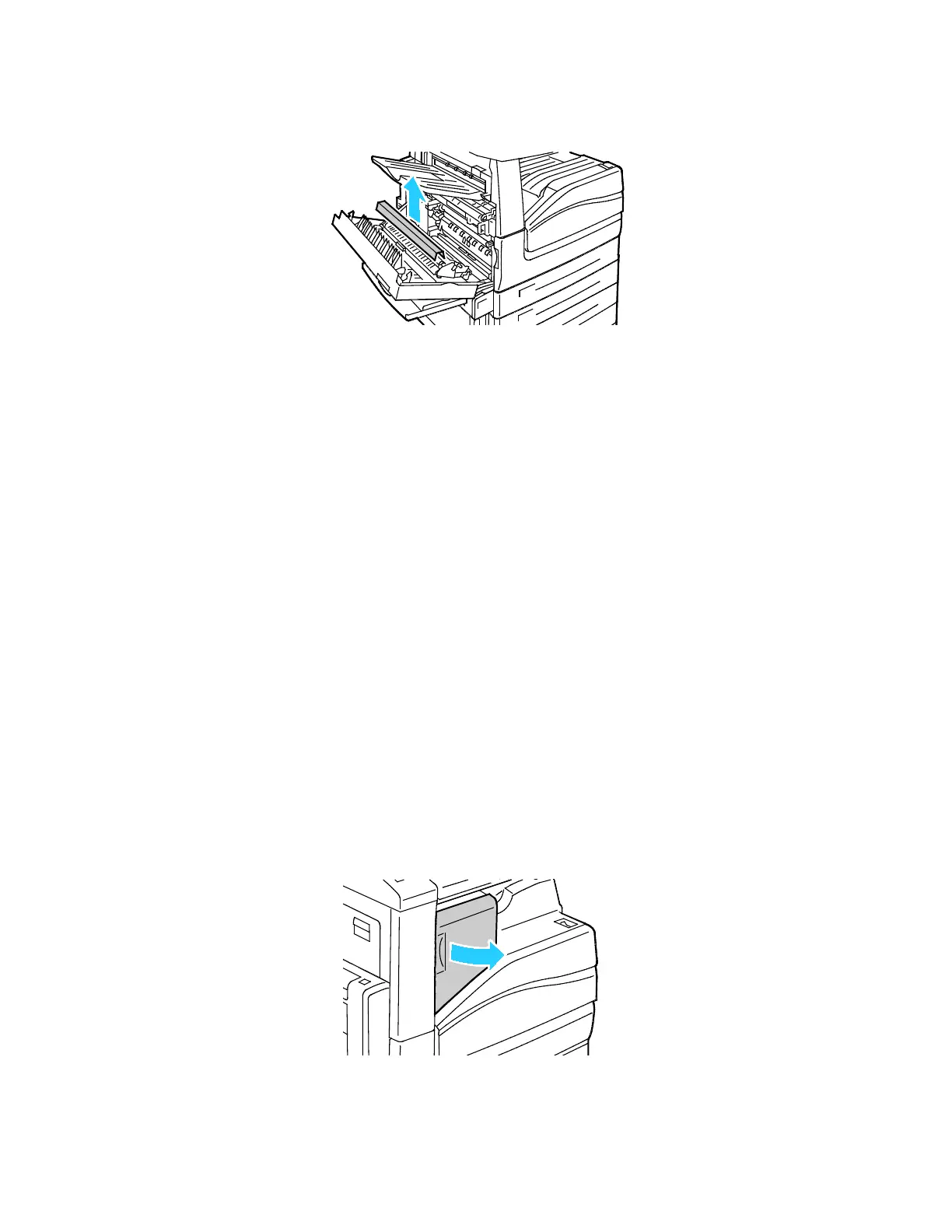Maintenance
Xerox
®
WorkCentre
®
7220/7220i/7225/7225i Color Multifunction Printer 209
User Guide
9. Remove the protective cover from the transfer roller.
10. Close cover A.
Resetting Supply Life Counters
You must reset the supply life counters when you replace some supplies.
1. Press the Log In/Out button, enter the system administrator login information, then press Enter. For
details, see the System Administrator Guide at www.xerox.com/office/WC7220_WC7225docs.
2. On the control panel, press Machine Status.
3. Touch the Tools tab, then touch Troubleshooting.
4. Touch Resets.
5. Touch Supply Counter Reset.
6. Touch the desired supply item, then touch Reset Counter.
7. On the confirmation screen, touch Reset.
8. Touch Close.
9. Press the Log In/Out button, then touch Logout.
Replacing Staple Cartridges
A message appears on the control panel when a staple cartridge is empty.
Replacing Staples in the Integrated Finisher
1. Open the finisher front door.
