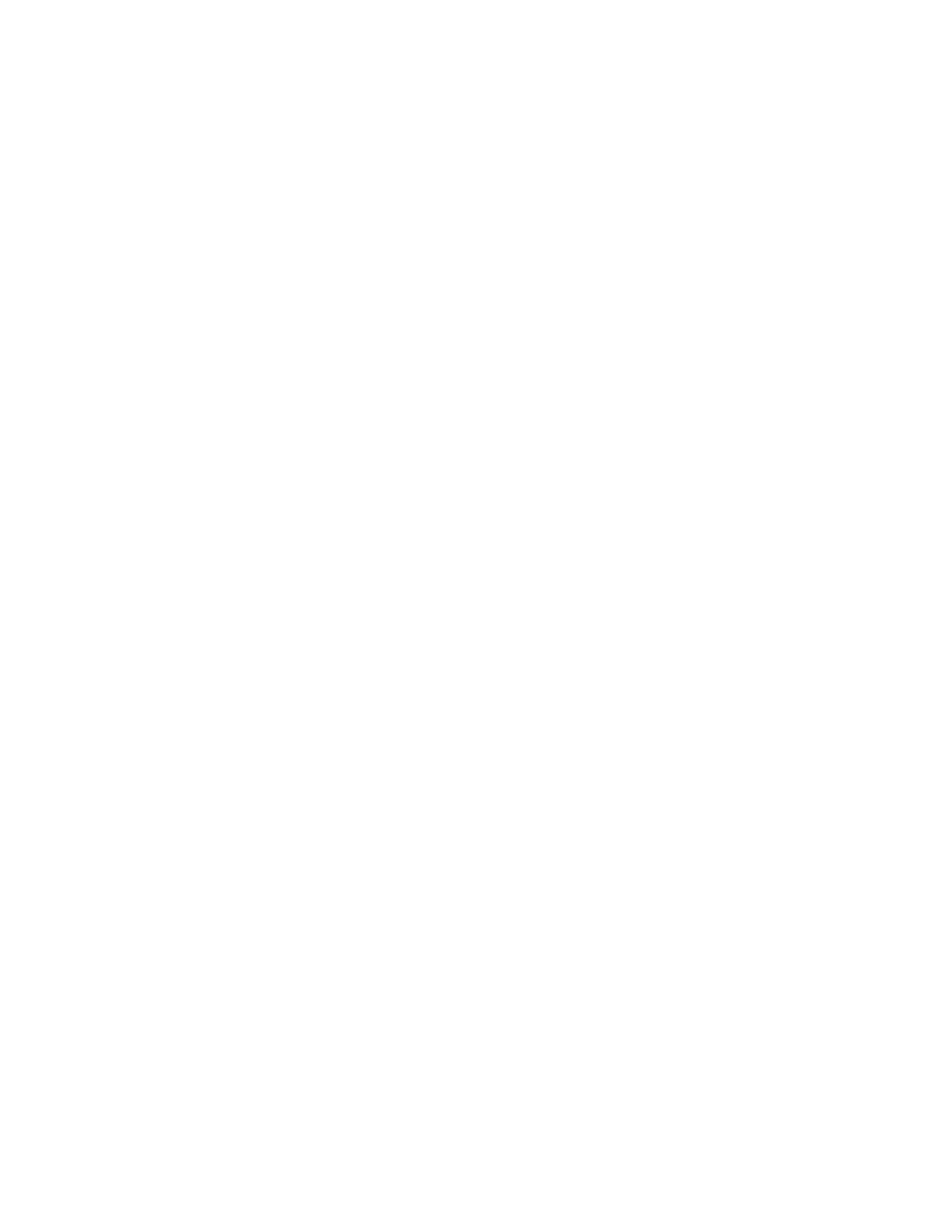Faxing
Xerox
®
WorkCentre
®
7220/7220i/7225/7225i Color Multifunction Printer 187
User Guide
Editing an Individual Address Book Entry
1. Press the Services Home button, then touch Email, Fax, or Internet Fax.
2. Touch Device Address Book.
3. Touch the contact name.
4. Touch Details.
5. Touch the field that requires, then to edit the entry, use the the touch screen keyboard. Touch OK.
6. To change the display name for the contact, touch the i button, edit the information in the fields,
then touch OK.
7. To mark any entered contact information as a favorite, touch the star icon.
8. To save the contact to the Device Address Book, touch OK.
Editing or Deleting Favorites in the Device Address Book
1. Press the Services Home button, then touch Email, Fax, or Internet Fax.
2. Touch Device Address Book.
3. Touch the desired entry, using the scroll arrows as needed.
4. Touch Details.
5. To mark any entered contact information as a favorite, touch the star icon.
6. To delete a favorite, to the right of the appropriate field touch the star icon.
7. Touch OK.
