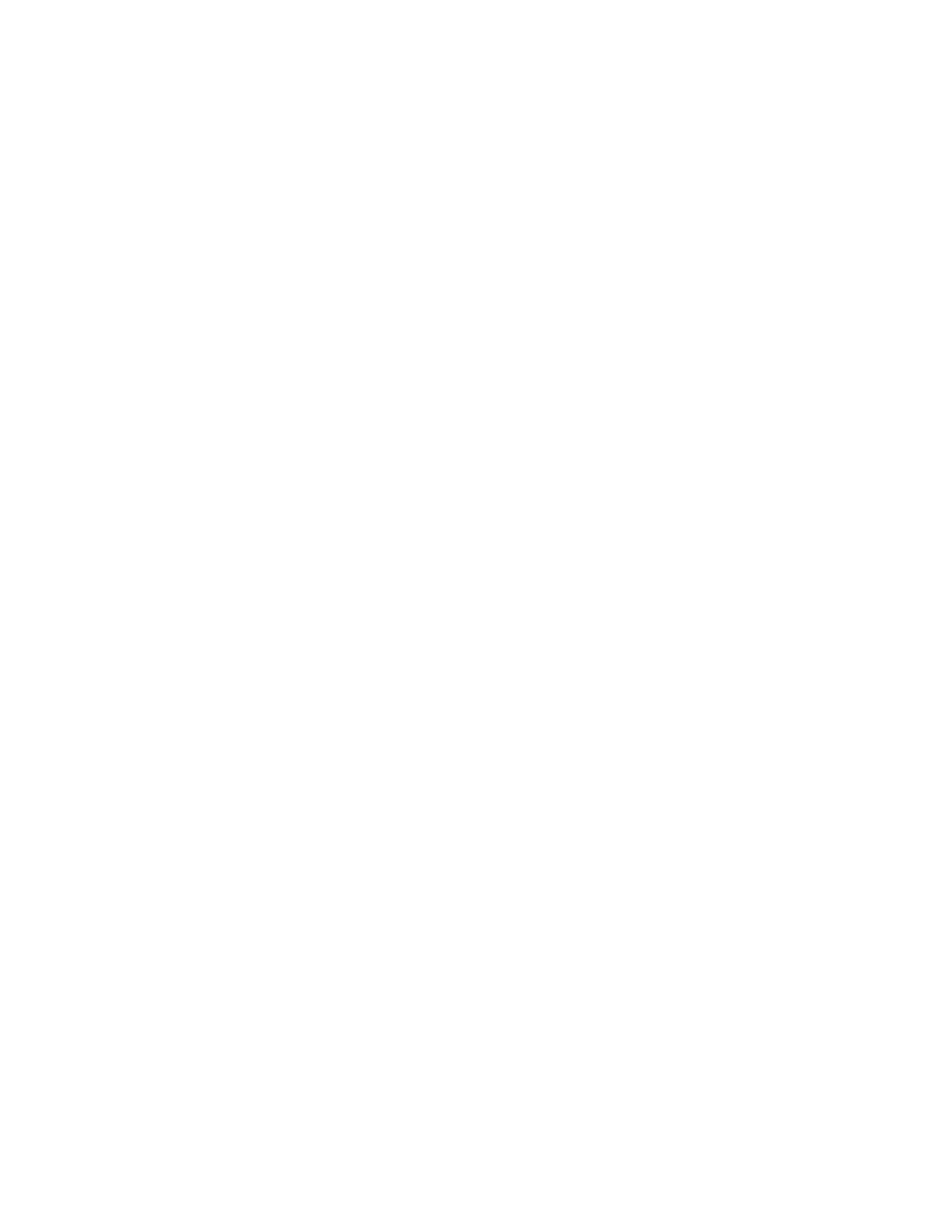Scanning
142 Xerox
®
WorkCentre
®
7220/7220i/7225/7225i Color Multifunction Printer
User Guide
Building a Scan Job
Use this feature to combine an assorted group of originals for assembly into a single scan job.
To build a scan job:
1. Press the Services Home button, then touch Workflow Scanning.
2. Touch the Job Assembly tab, then touch Build Job > On.
3. Touch Options.
a. Select or clear the Display summary window between segments check box.
b. Select or clear the Turn Build Job Off after Job is Submitted check box.
c. Touch OK.
4. Program and scan the first segment:
a. Load the originals for the first segment.
b. Press the green Start button on the control panel.
Note: If a password is required, contact the system administrator.
5. Program and scan additional segments:
a. Load the originals for the next segment.
b. When the Build Job screen appears, touch Program Next Segment.
c. Press the green Start button to scan the originals for that segment.
6. Repeat the previous step for each remaining segment.
Note: At any time, you can touch Delete All Segments to modify the job.
7. Program and scan all segments, then touch Submit Job. The Job Progress screen appears, and the
individual segments are scanned as a single job.
Note: If necessary, touch Delete > Delete Job to cancel the job.
