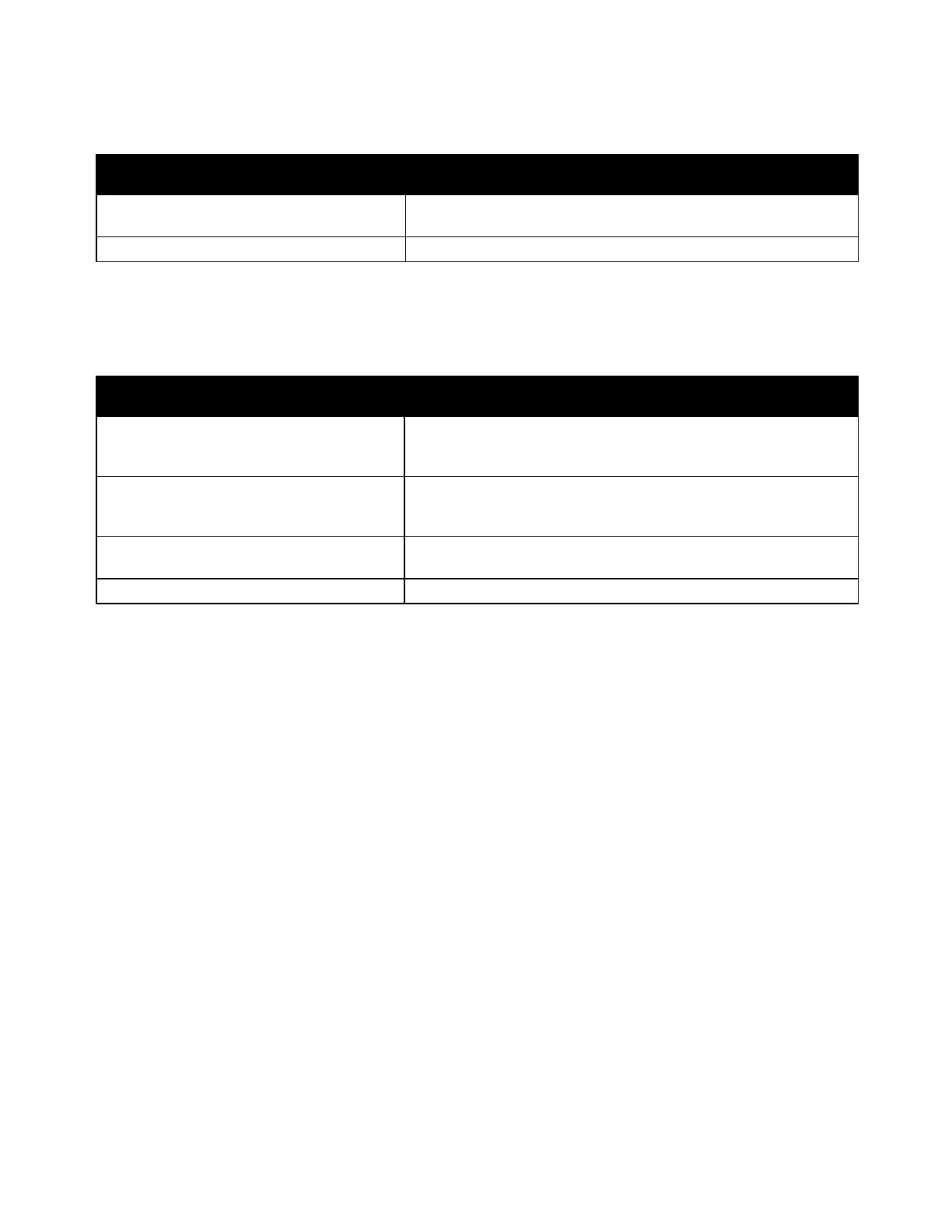Troubleshooting
Xerox
®
WorkCentre
®
7220/7220i/7225/7225i Color Multifunction Printer 247
User Guide
Paper Jam Message Stays On
Probable Causes Solutions
Some paper remains jammed in the printer.
Recheck the media path and make sure that you have removed all
of the jammed paper.
One of the printer doors is open. Check the doors on the printer. Close any door that is open.
Note: Check for, and remove, torn pieces of paper in the paper path.
Jams During Automatic 2-Sided Printing
Probable Causes Solutions
Using paper of the wrong size, thickness, or
type.
Use paper of the correct size, thickness, or type. For details, see
Supported Paper Sizes and Weights for Automatic 2-Sided Printing
on page 53.
Paper type is set incorrectly in the print driver.
Ensure that the paper type is set correctly in the driver and that the
paper is loaded in the correct tray. For details, see Supported Paper
on page 50.
Paper is loaded in the wrong tray.
The paper must be loaded in the correct tray. For details, see
Supported Paper on page 50.
Tray is loaded with mixed paper. Load the tray with only one type and size of paper.
