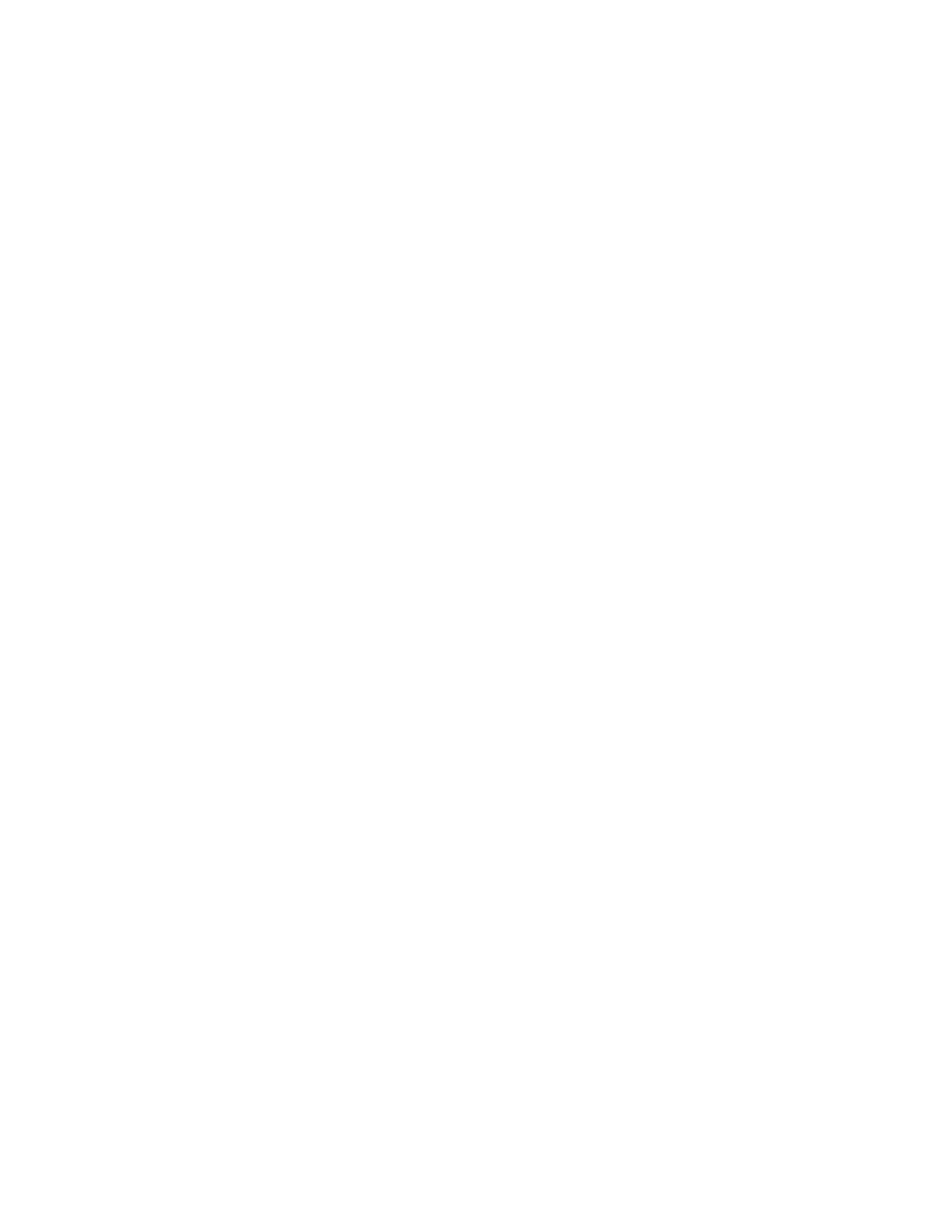Copying
112 Xerox
®
WorkCentre
®
7220/7220i/7225/7225i Color Multifunction Printer
User Guide
Erasing the Edges of Copies
You can erase content from the edges of your copies by specifying the amount to erase on the right, left,
top, and bottom edges.
To erase edges on copies:
1. Press the Services Home button, then touch Copy.
2. Touch the Layout Adjustment tab, then touch Edge Erase.
3. On the Edge Erase screen, select an option:
− All Edges erases all four edges by the same amount. To specify the amount to erase from the
edge, touch the All Edges arrows.
− Individual Edges specifies different amounts for the edges. To specify the amount to erase
from each edge, touch Side 1, then touch the Left, Right, Top, and Bottom arrows. To specify
the amount to erase from each edge, touch Side 2, then touch the Left, Right, Top, and
Bottom arrows, or touch Mirror Side 1.
Note: You can use preset values that were previously saved by the system administrator. Touch
Presets in the lower left corner of the screen, and select a preset from the drop-down menu.
4. Touch OK.
Inverting the Image
You can invert your original, as a mirror image or as a negative image. You can use one or both of these
options.
To invert the image:
1. Press the Services Home button, then touch Copy.
2. Touch the Layout Adjustment tab, then touch Invert Image.
3. On the Invert Image screen, select an option:
− Mirror Image reflects each image left to right on the page.
− Negative Image reverses the black and white values.
4. Touch OK.
