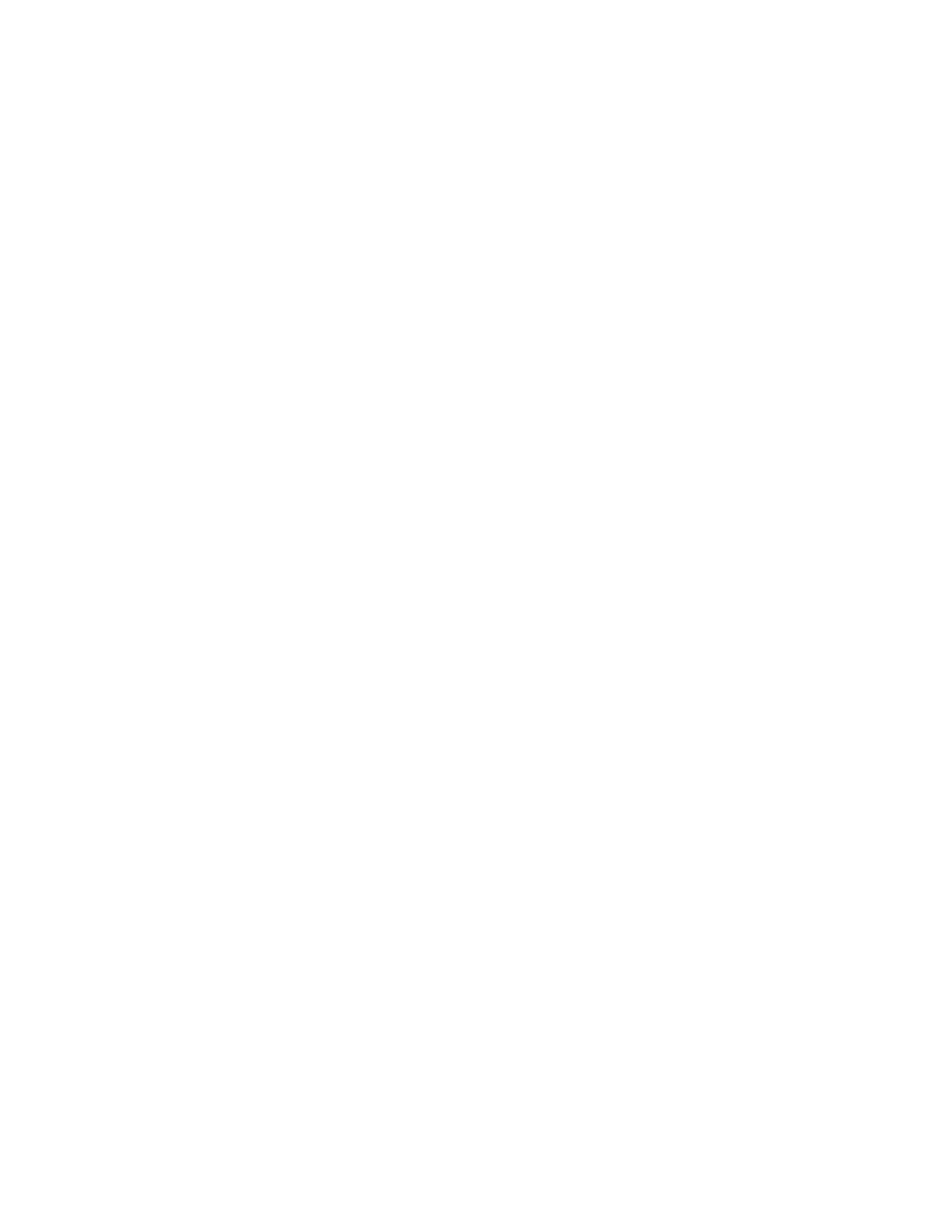Scanning
146 Xerox
®
WorkCentre
®
7220/7220i/7225/7225i Color Multifunction Printer
User Guide
6. Touch OK.
7. For Searchable, for PDF, PDF Archival, or XPS, select an option:
− No: This option creates an unsearchable image of the scanned document.
− Yes: This option creates a searchable document of the scanned pages. If you select Yes, select
the language for the search from the menu.
8. Touch OK.
9. Touch OK.
Changing the From Address
To change the From address:
1. Touch the Email Options tab.
2. Touch From.
3. To change the From address using the entered Email address or Favorites:
− Touch Enter From Address, then use the touch screen keyboard to enter an Email address.
− Touch Favorites, then select the desired names from the list.
4. Touch OK.
5. Change the From address using the device address book:
a. Touch Device Address Book.
b. Select the required contacts list from the menu.
c. Touch Search, then use the touch screen keyboard to type part of the name.
d. Touch Search.
e. Select the desired name from the list, then touch Add.
6. Touch OK.
Changing the Reply To Address
To change the Reply To address:
1. Touch the Email Options tab.
2. Touch Reply To.
3. To change the Reply To address using the entered Email address or Favorites:
− Touch Enter Reply To Address, then use the touch screen keyboard to enter an Email address.
− Touch Favorites, then select the desired names from the list.
4. Touch OK.
5. Change the Reply To address using the device address book:
a. Touch Device Address Book.
b. Select the required contacts list from the menu.
c. Touch Search, then use the touch screen keyboard to type part of the name.
d. Touch Search.
e. Select the desired name from the list, then touch Add.
6. Touch OK.
