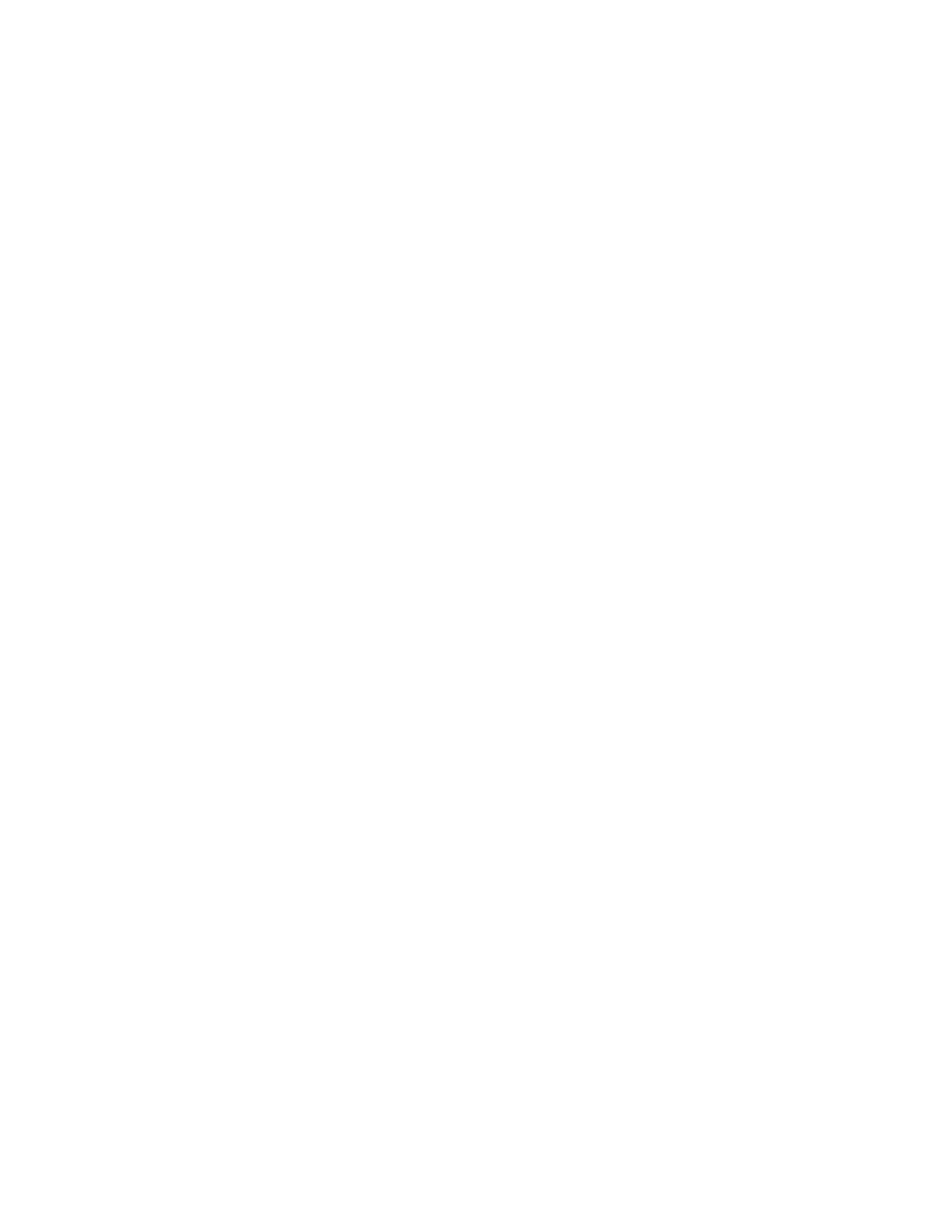Scanning
Xerox
®
WorkCentre
®
7220/7220i/7225/7225i Color Multifunction Printer 147
User Guide
Changing the Message
To change the message:
1. Touch the Email Options tab.
2. Touch Message.
3. Type the message to include with the images using the touch screen keyboard.
4. Touch OK.
Setting the Quality and File Size
To set the quality and file size:
1. Touch the Email Options tab.
2. Touch Quality/File Size.
3. To select a setting, use the slider. The settings range from Highest Compression/Smallest File Size to
Lowest Compression/Largest File Size.
4. Touch OK.
Setting Encryption
Encryption helps ensure that email messages cannot be read by anyone other than the intended
recipient.
Note: The system administrator must set up this feature before you can use it. For details, see the
System Administrator Guide at www.xerox.com/office/WC7220_WC7225docs.
To set encryption:
1. Touch the Email Options tab.
2. Touch Encryption.
3. For Encryption, touch On or Off.
4. Touch OK.
