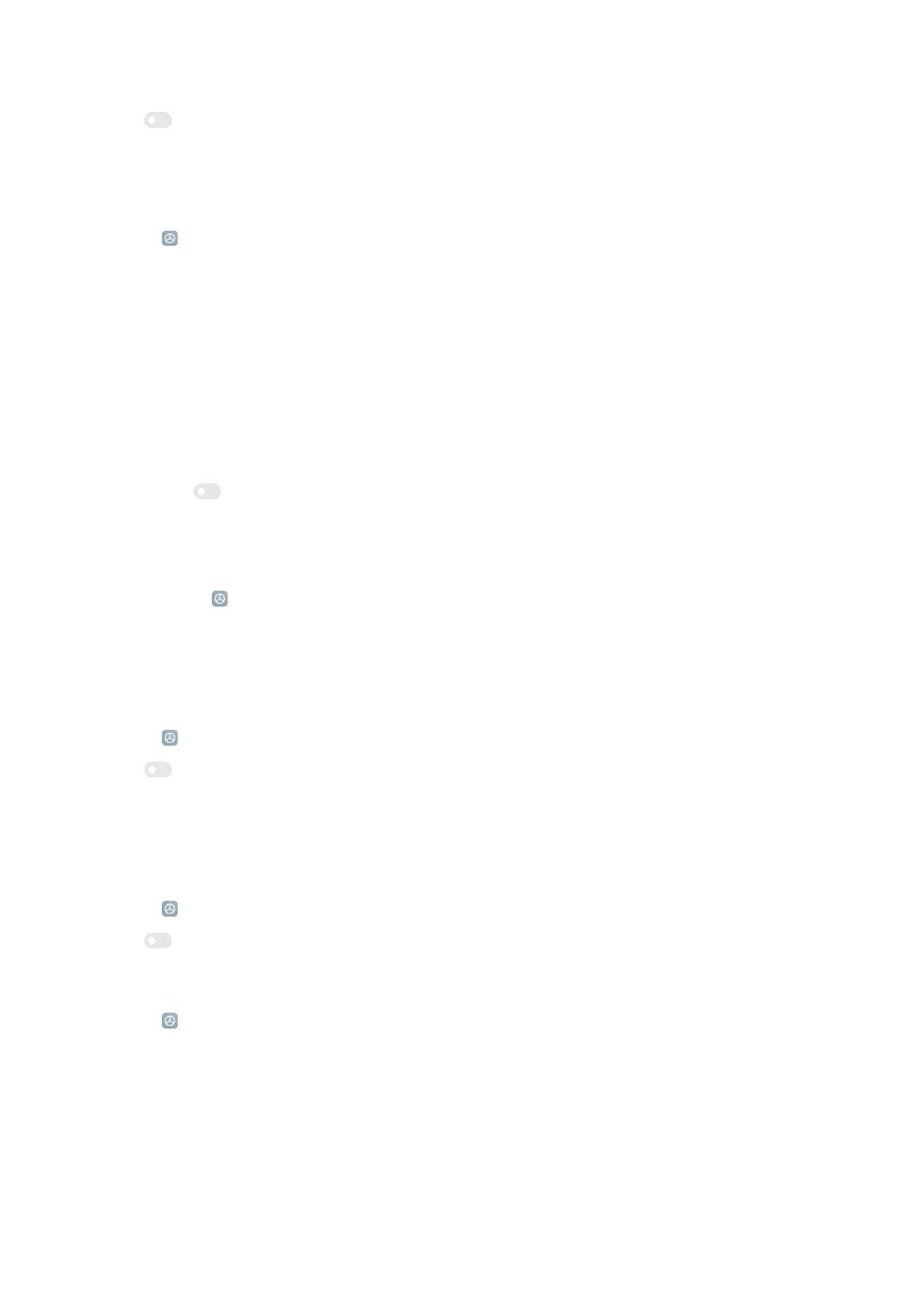2. Tap to enable Always-on display.
Display items
Enable Always-on display.
1. Go to Settings > Always-on display & Lock screen > Always-on display >
Display items.
2. Choose For 5 seconds after tapping, Always, or Scheduled.
• Tap For 5 seconds after tapping.
• Tap Always.
• Tap Scheduled.
NOTE: You can set the turn on time and turn off time.
Tip:
You can tap
to enable Turn off when Battery saver is on to reduce power
consumption.
Sleep
You can go to
Settings > Always-on display & Lock screen > Sleep to set
inactivity interval before the phone sleeps.
Raise to wake
When you raise the phone, the phone wakes up.
1. Go to Settings > Always-on display & Lock screen.
2. Tap to enable Raise to wake.
Double tap to wake or turn off screen when device is locked
You can double tap to turn the screen off when either Default or Classic theme is
applied.
1. Go to Settings > Always-on display & Lock screen.
2. Tap to enable Double tap to wake or turn off screen when device is locked.
Lock screen clock format
1. Go to
Settings > Always-on display & Lock screen > Lock screen clock
format.
2. Choose a lock screen layout.
NOTE: You cannot change the format when Dual clock is on.
119
