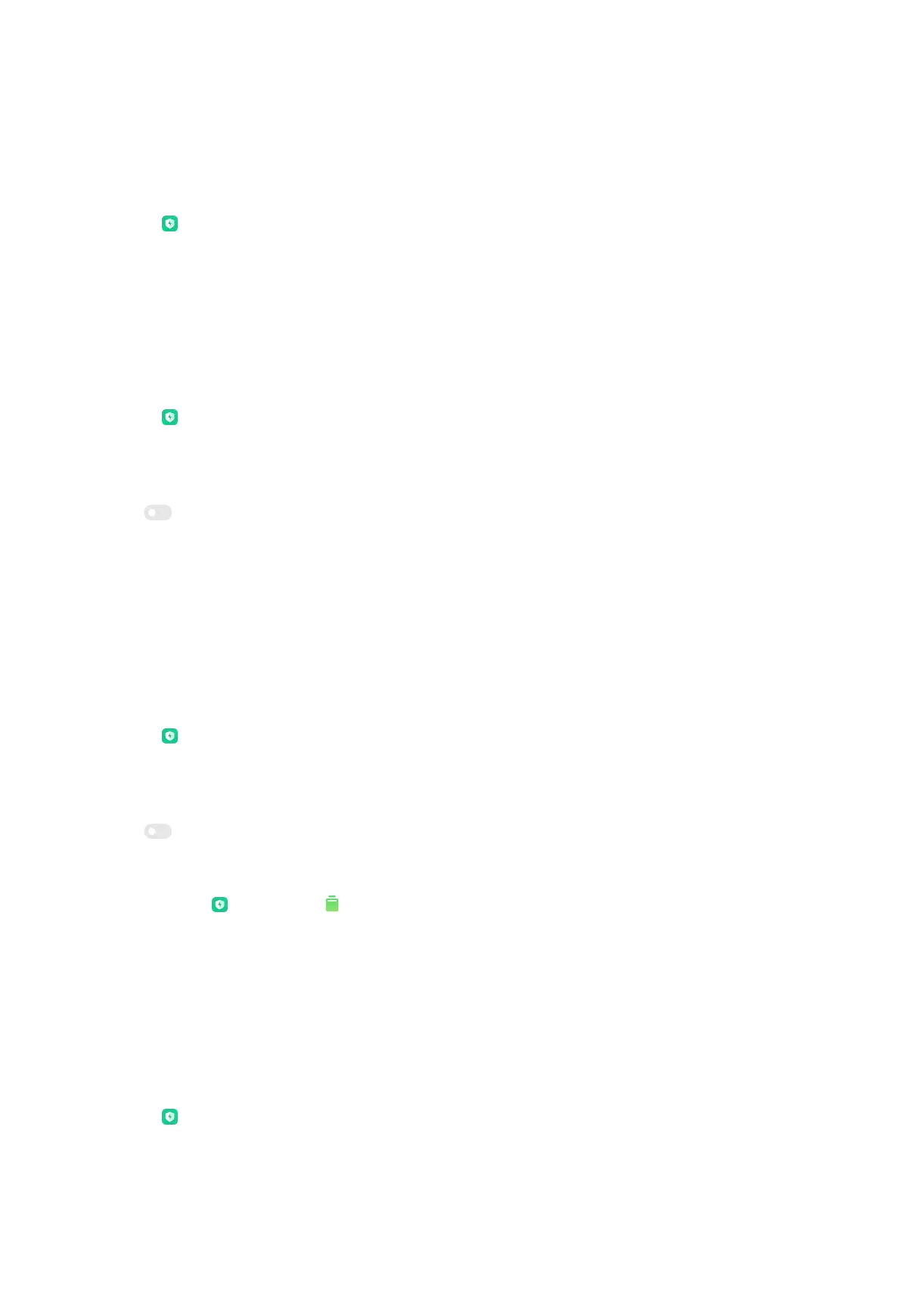2. Tap Battery saver.
3. Tap the line chart and view the power consumption in details below.
View battery usage
1. Go to
Security > Battery.
2. Tap Battery or swipe left to enter Battery page.
3. View the temperature and charged times.
Enable Reverse wireless charging
You can place the phone or wearable device with Qi wireless charging functionality
on the back center of this device when you enable Reverse wireless charging.
1. Go to Security > Battery.
2. Tap Battery or swipe left to enter Battery page.
3. Tap Reverse wireless charging.
4. Tap to enable Reverse wireless charging.
Tip:
You can drag the slider of Charging limit to set the battery capacity. When the
battery reaches the charging limit, the phone stops reverse wireless charging.
Enable Optimized charging
Optimized charging helps reduce the battery aging and unnecessary continuous
charging.
1. Go to Security > Battery.
2. Tap Battery or swipe left to enter Battery page.
3. Tap Optimized charging.
4. Tap to enable Optimized charging.
App battery saver
You can go to
Security > Battery > Battery > App battery saver to manage
active and sleeping apps. For active apps, you can choose Put apps to sleep or
Save power. For sleeping apps, you can choose the app background settings, such
as No restrictions, Battery saver, Restrict background apps, or Restrict
background activity.
Schedule power on and off
You can set the time to power on and off your phone.
1. Go to
Security > Battery.
2. Tap Battery or swipe left to enter Battery tab.
157
