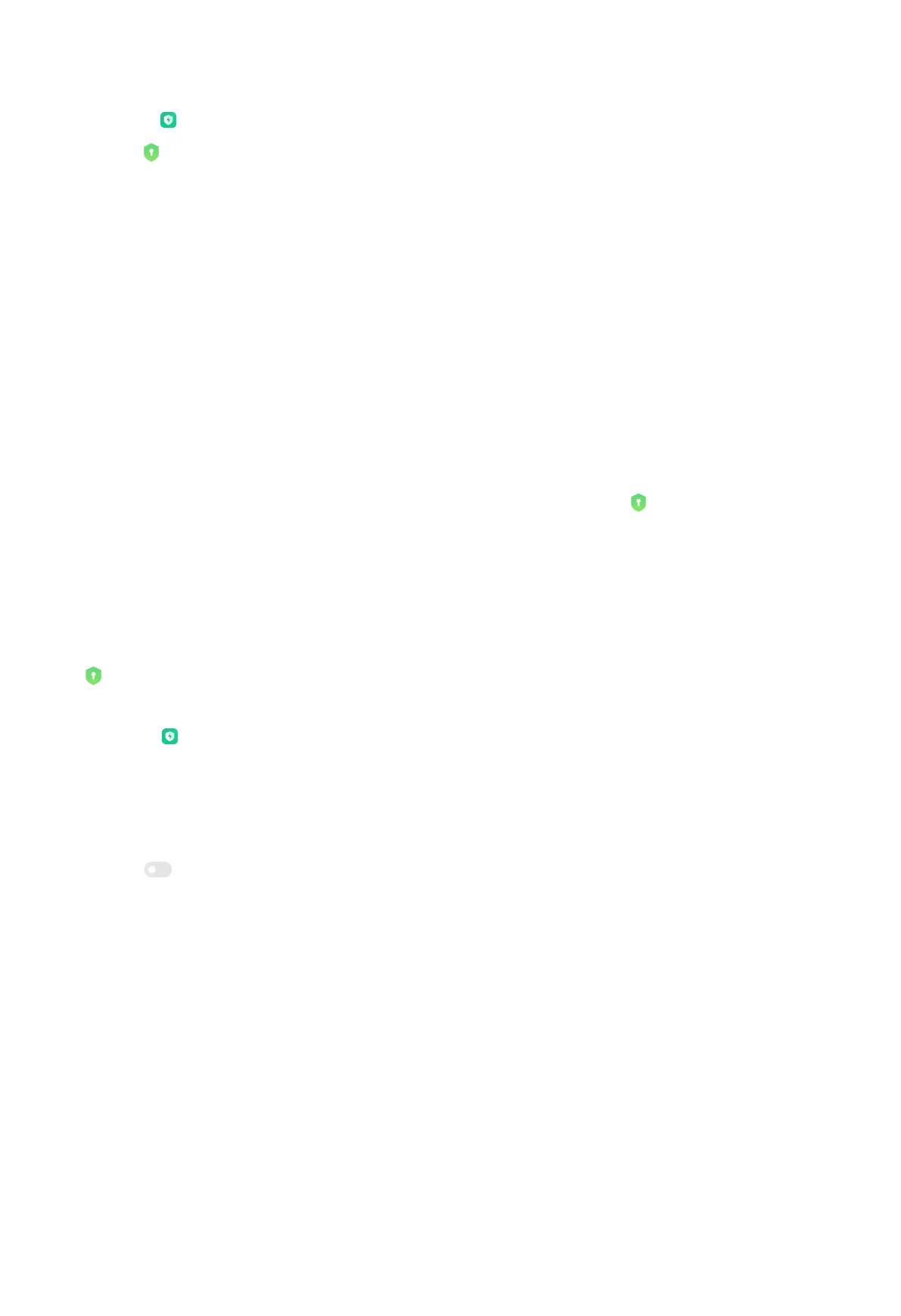1. Open Security.
2. Tap App lock.
3. Tap Turn on.
Tip:
The default password type is Pattern. You can choose other password type by
tapping Change password.
4. Set the Pattern password.
Add Mi Account
You can choose to add your Mi Account after you set the password. If you forget
the App lock password, you can reset it with the Mi Account. Otherwise, you can
only perform a factory reset.
NOTE:
You are recommended to add your Mi Account before you use App lock.
Fingerprints verification
You can use the fingerprints recorded on your device for App lock verification. You
must confirm your password once again if you add a new fingerprint.
Protect apps with App lock
App lock checks apps installed on your device and recommends the ones that
require protection for the first time.
1. Go to Security > App lock.
2. Enter the password to open App lock.
3. Choose an App.
NOTE: You can tap the search field at the top of the screen to search for apps.
4. Tap to lock the App.
Verify App lock password
When App lock is turned on, a dialog which requires entering the password will
appear after you open a protected app.
You can enter the password or use your fingerprint to unlock the app.
If you forget the password, tap Forgot password to reset your App lock password.
NOTE: The options may vary depending on whether you added your Mi Account
before you try to reset the password.
163
