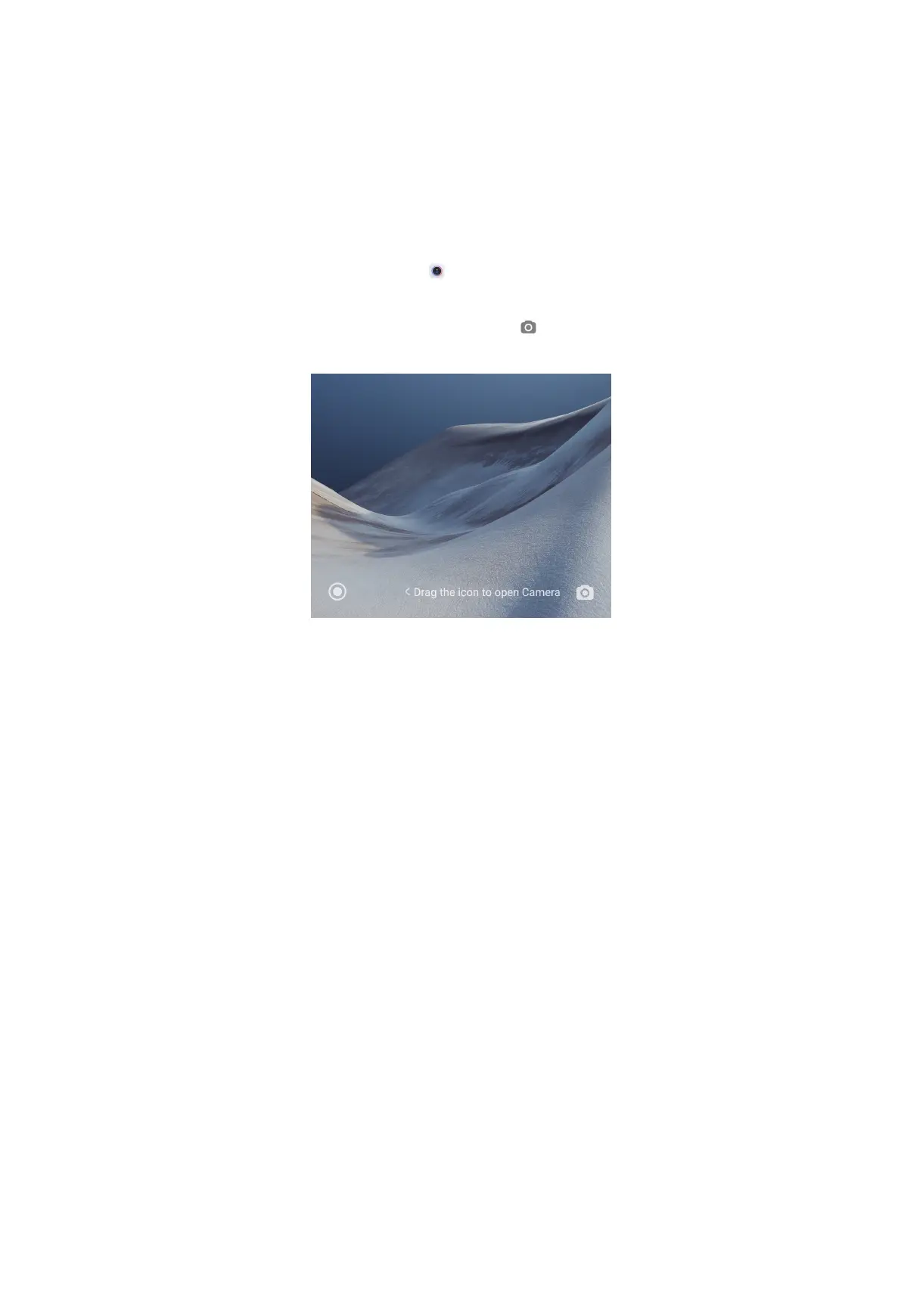7. Switch button 8. Camera modes 9. Zoom levels
10. Beautify and Filters 11. Google Lens 12. More
Open the camera
There are four methods to open the camera quickly.
• From the Home screen: You can tap (Camera App) on the Home screen to
open camera.
• From the Lock screen: You can touch and hold and swipe left to open camera
when the screen is locked.
NOTE:
You will not be able to see your Gallery items if you launch camera on the Lock
screen without verifying your password.
• Double press the Volume down button: You can double press the Volume down
button to open camera when the screen is locked. You can see Launch camera
shortcut on page 135 for more information.
Tip:
You can also go to Setting > Always-on display & Lock screen to enable Launch
Camera.
• Double press the Power button: You can double press the Power button to open
camera when the screen is locked or unlocked. You can see Launch camera
shortcut on page 135 for more information.
Useful features
Before you take a photo, you can get familiar with the camera features to improve
your skills. You can choose to adjust the focus and exposure, zoom in or out, turn
on the flash, set a timer, show gridlines, add a movie frame, or other adjustments.
50
