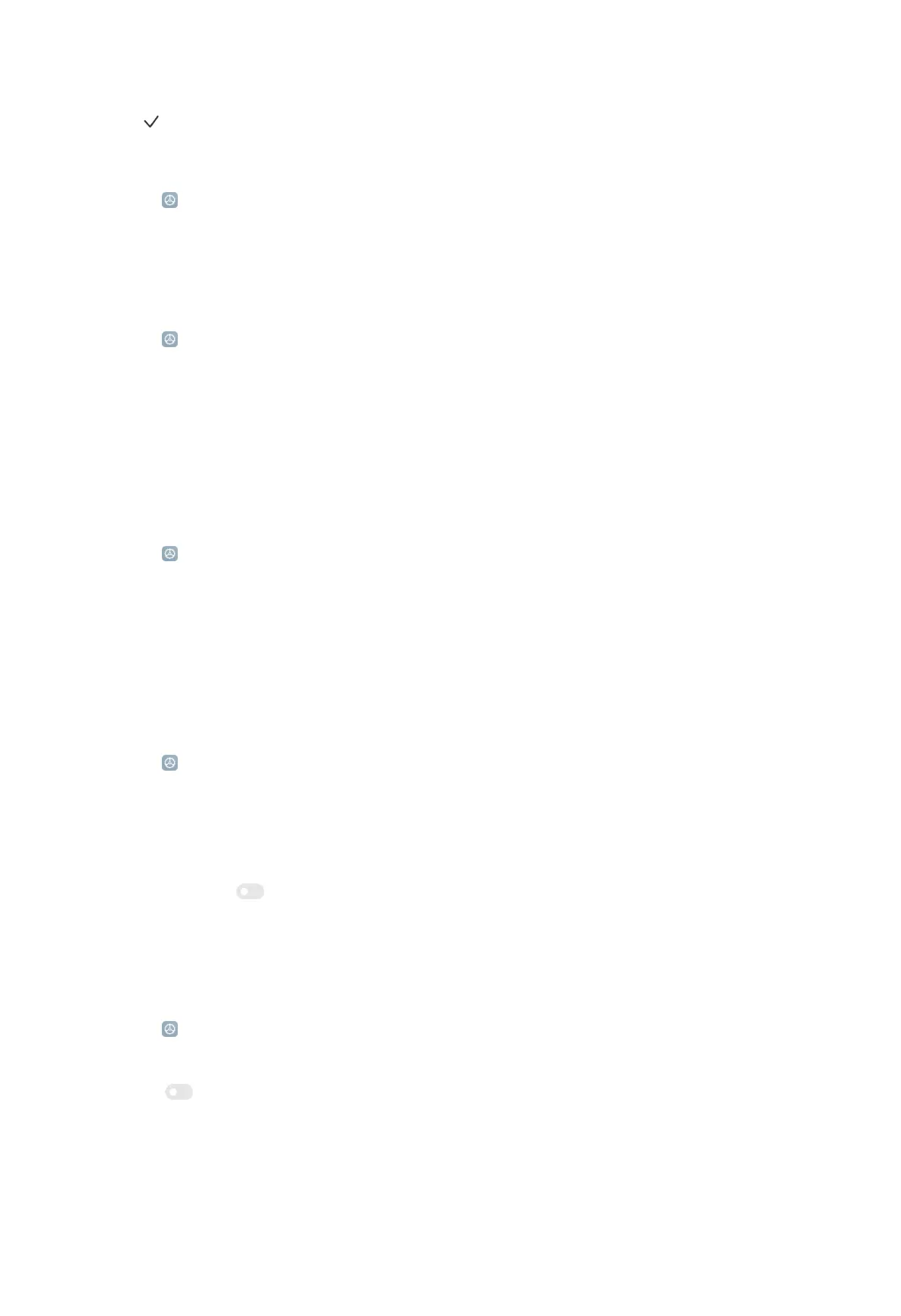3. Tap .
Choose Battery indicator
1. Go to Settings > Notifications & Control center > Status bar > Battery
indicator.
2. Choose one battery indicator style to apply.
Hide notch
1. Go to Settings > Notifications & Control center > Status bar > Hide notch.
2. Choose Don't hide or Hide without moving status bar to apply.
Home screen
Set Lite mode
Home screen in Lite mode has bigger icons, large text, and less visual clutter.
1. Go to Settings > Home screen > Default launcher.
2. Tap Lite mode at the bottom of the phone.
3. Tap Turn on Lite mode.
NOTE:
You can go to Settings to turn off Lite mode.
Set App display on Home screen
1. Go to
Settings > Home screen.
2. Tap Home screen to choose App display on Home screen.
• Tap Classic to not to display apps.
NOTE:
You can tap to enable Swipe up on the Home screen to open search.
• Tap With App drawer to display used apps in the drawer when you swipe up on
Home screen. See Set App drawer on page 126 for more information.
Set App drawer
1. Go to
Settings > Home screen.
2. Tap Home screen to choose With App drawer.
• Tap
to enable App suggestions to display most frequently used apps in the
drawer.
• Tap Manage app categories to add or delete app categories.
126
