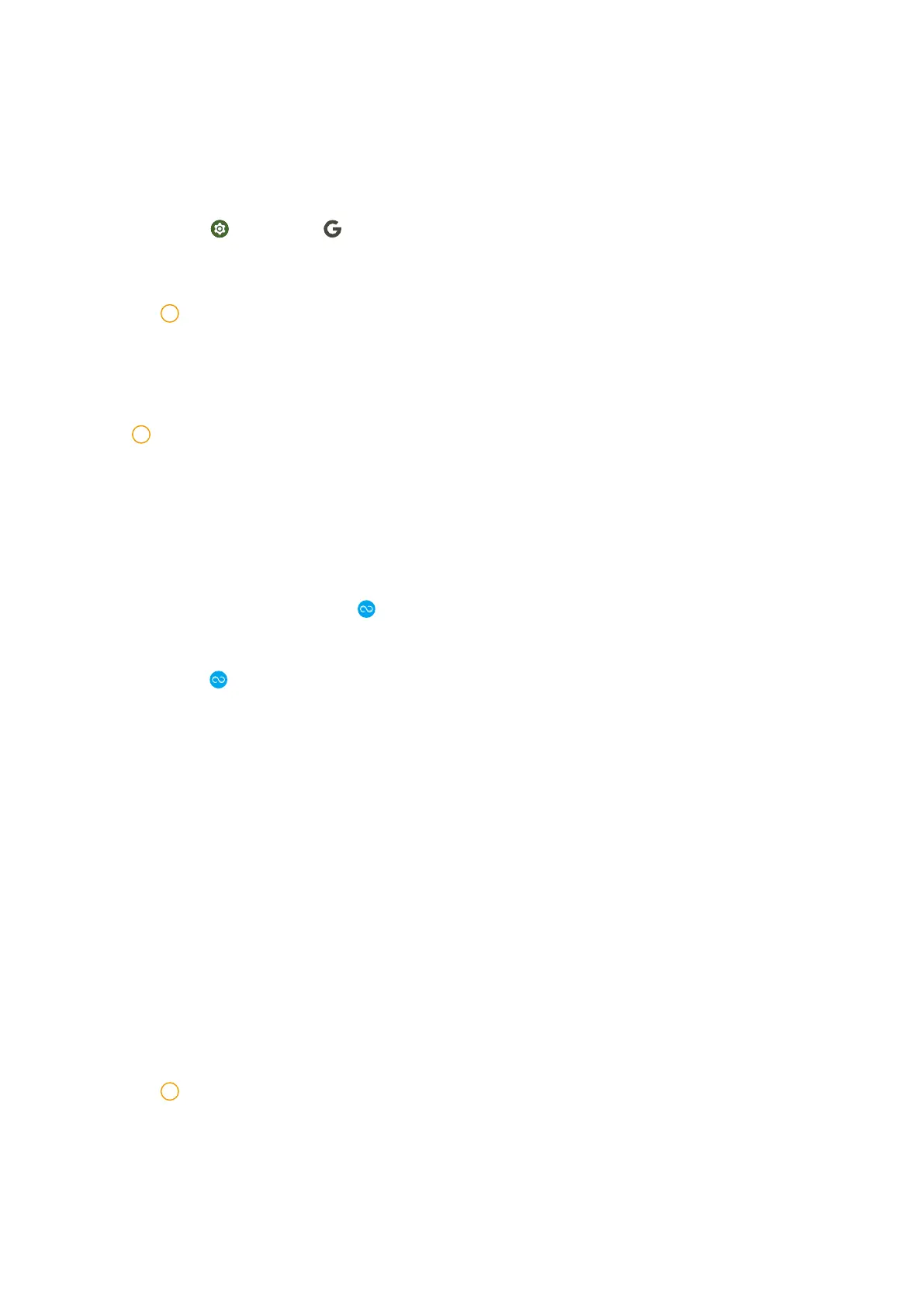Sign in to your Google Account
Google Account enables you to access Google Cloud Storage and Apps installed
from your account, and make full use of the Android features.
1. Go to Settings > Google.
2. Tap Sign in to your Google Account.
Note
If you do not have an account, you can tap Create account to create one.
Transfer files
Note
When you power on your phone for the first time in setup wizard, you can follow the
onscreen instructions to transfer files with cables.
Transfer files with the ShareMe App
You can transfer files without an internet connection. Before the phones trans-
fer files, you need to install ShareMe on both phone A and phone B. See App
Downloads for more information.
1. Open on Redmi phone A and Redmi phone B separately.
2. Tap Receive on phone B.
Phone B displays a QR code until it establishes a connection with phone A.
3. Tap Send on phone A to select file items.
4. Tap SEND on phone A to connect phone B.
5. Choose to transfer files.
• Use phone A to scan the QR code on phone B to connect.
• Wait for the phone A to search for phone B, then tap the phone B name
to connect.
Phone A automatically transfers the selected files to phone B aer the con-
nection is established.
Note
You can tap Share more files to share more files between phone A and phone B.
03
