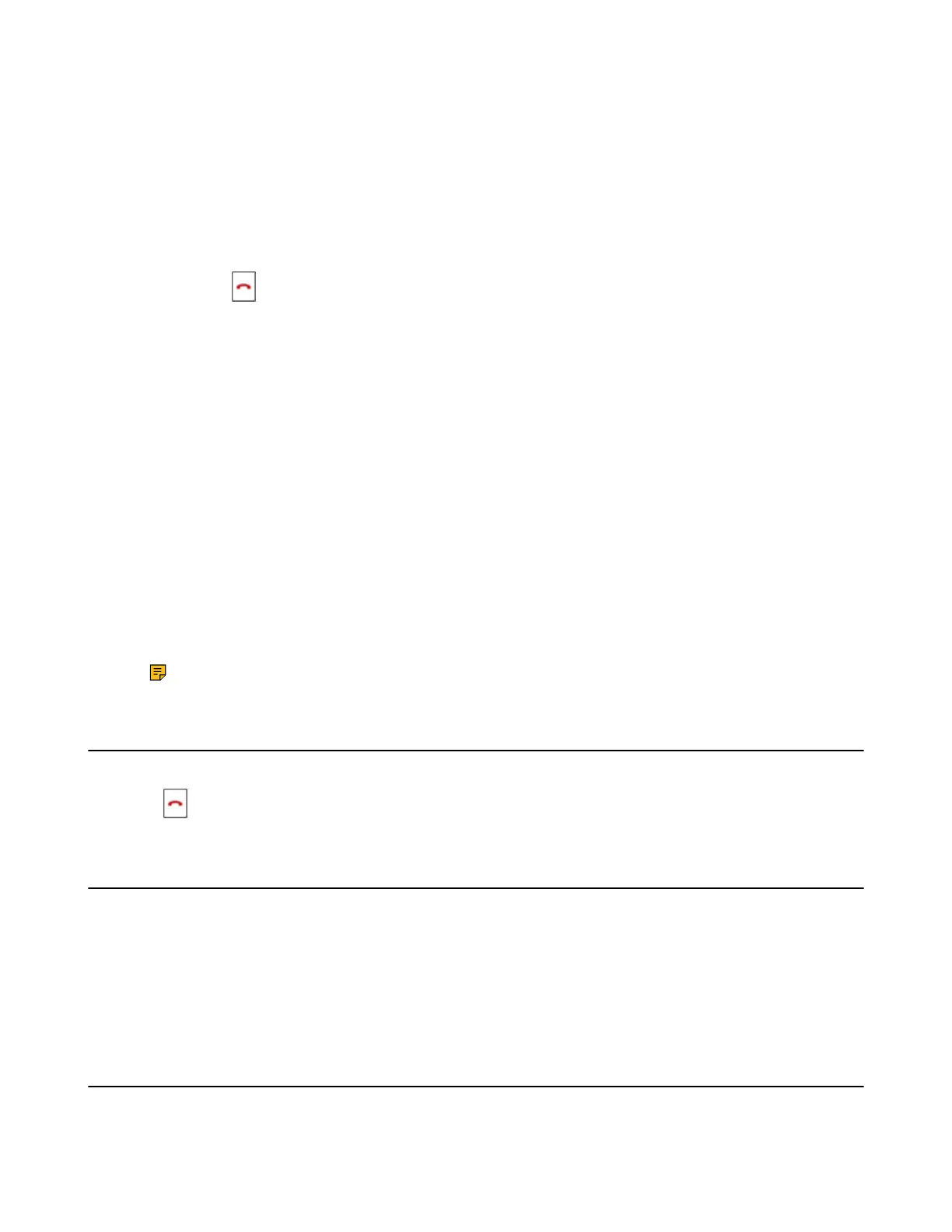| Call Features | 16
Silencing a Call
You can silence a call to stop your phone from ringing. Even if you silence the call, the incoming call notification
continues to be displayed on your phone.
Select Silence.
Rejecting a Call Manually
You can reject a call manually, and the call may be sent to voice mail. The rejected calls are displayed in the Received
Calls list in your History list.
Select Reject or .
Rejecting Anonymous Calls
You can reject incoming calls from the callers who have hidden their identities. As a result, your phone will not ring
and you will not be notified of an attempted call.
1.
Go to Menu > Call Features > Anon.Call Rejection.
2.
Enable local anonymous rejection.
3.
Confirm the action.
Rejecting Calls with Do Not Disturb (DND)
You can enable DND to reject all incoming calls automatically when you do not want to be interrupted.
Check with your system administrator to find out if the DND feature is available on your phone.
1.
Go to Menu > Call Features > Do Not Disturb.
2.
Enable DND.
3.
Confirm the action.
The status bar displays the DND icon.
Note: To activate or deactivate DND quickly, press the DND soft key when the phone is idle.
Ending Calls
You can end the current call at any time.
Press or End Call.
Muting/Unmuting Audio
You can mute the microphone during an active call so that the other party cannot hear your discussion with your
colleagues.
1.
Press the mute touch key during a call to mute the microphone.
The mute icon appears on the phone screen. The mute touch key LEDs change from green to red.
2.
Press the mute touch key again to unmute.
The mute icon disappears from the phone screen. The mute touch key LEDs change from red to green.
Holding and Resuming Calls
You can place an active call on hold and resume the call when you are ready. When you place a call on hold, the held
party may hear the music played by its sever.
