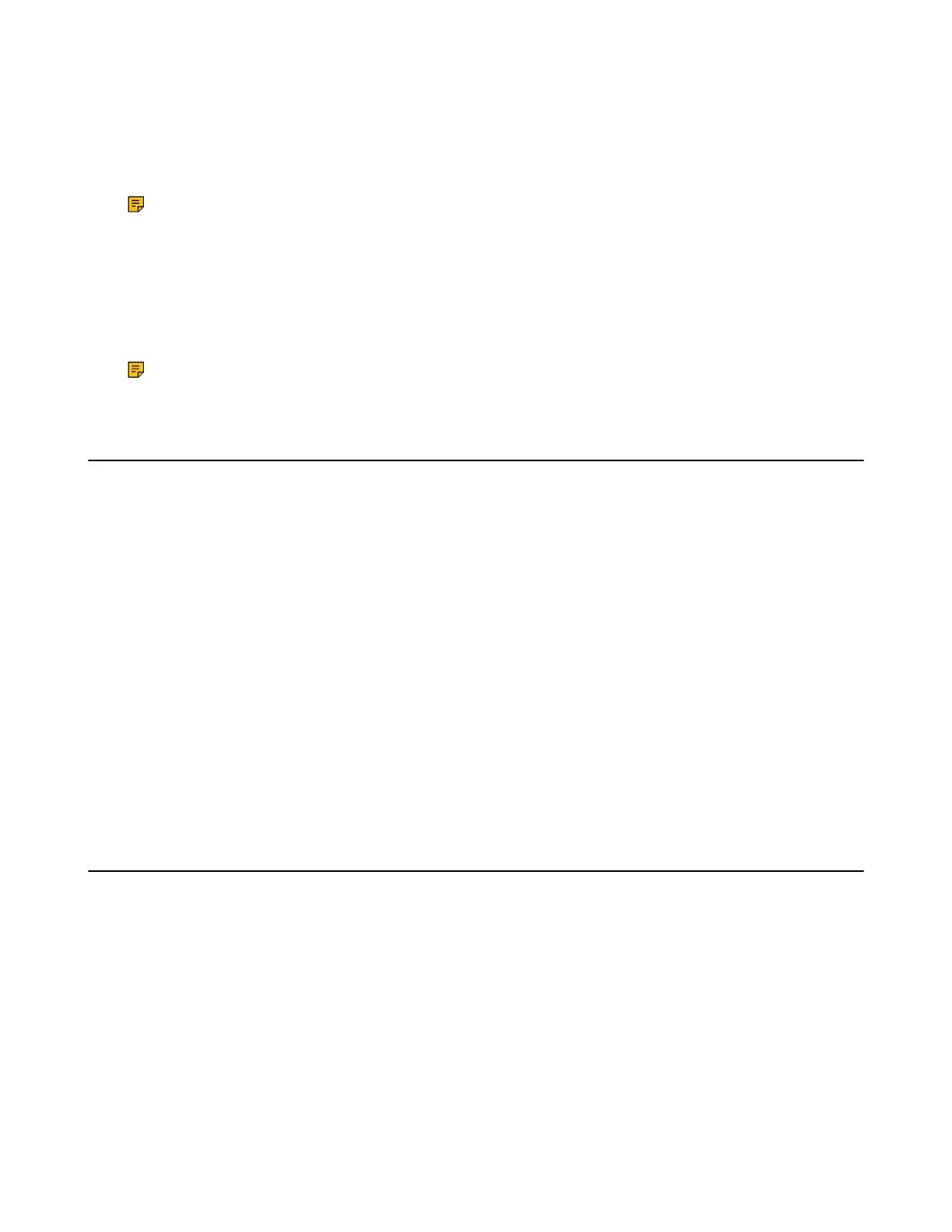| Call Features | 17
Holding a Call
You can place an active call on hold on your phone.
During a call, select Hold.
The mute touch LEDs indicator flashes green. Both the microphone and the speaker are turned off.
Note: When you have multiple calls on the phone and the current call is held, you can press the up or down
navigation key to swap to the active call.
Resuming a Held Call
You can view and resume a held call on the phone.
Select Resume.
If multiple calls are placed on hold, select the desired call first.
Note: When you have multiple calls on the phone and the current call is active, you can press the up or down
navigation key to swap to the held call.
Call Forward
The handset will forward incoming calls to another party according to the forwarding type.
There are three forwarding types:
• Always Forward: Incoming calls are immediately forwarded. There is no prompt on the phone screen when the
line receives an incoming call.
• Busy Forward: Incoming calls are forwarded when the line is busy.
• No Answer Forward: Incoming calls are forwarded if not answered after a period of time.
Forwarding Incoming Calls
When you are not available to handle calls, you can forward incoming calls to a specific contact.
1.
Go to Menu > Features > Call Forward.
2.
Select the desired forwarding type and enable it.
3.
Enter the destination number in the Target field.
4.
If you select the No Answer Forward, select the desired ring time to wait before forwarding from the After Ring
Time field.
5.
Confirm the action.
Transferring Calls
During a call, you can transfer the call to another contact.
You can use one of three ways:
• Blind Transfer: Transfer a call directly to the third party without consulting.
• Semi-Attended Transfer: Transfer a call when receiving ringback.
• Attended Transfer (Consultative Transfer): Transfer a call with prior consulting.
Performing a Blind Transfer
You can transfer a call to another contact immediately without consulting with her/him first.
1.
2.
Select Transfer.
3.
Enter the number you want to transfer the call to or select Directory > Directory/History to choose a contact.
