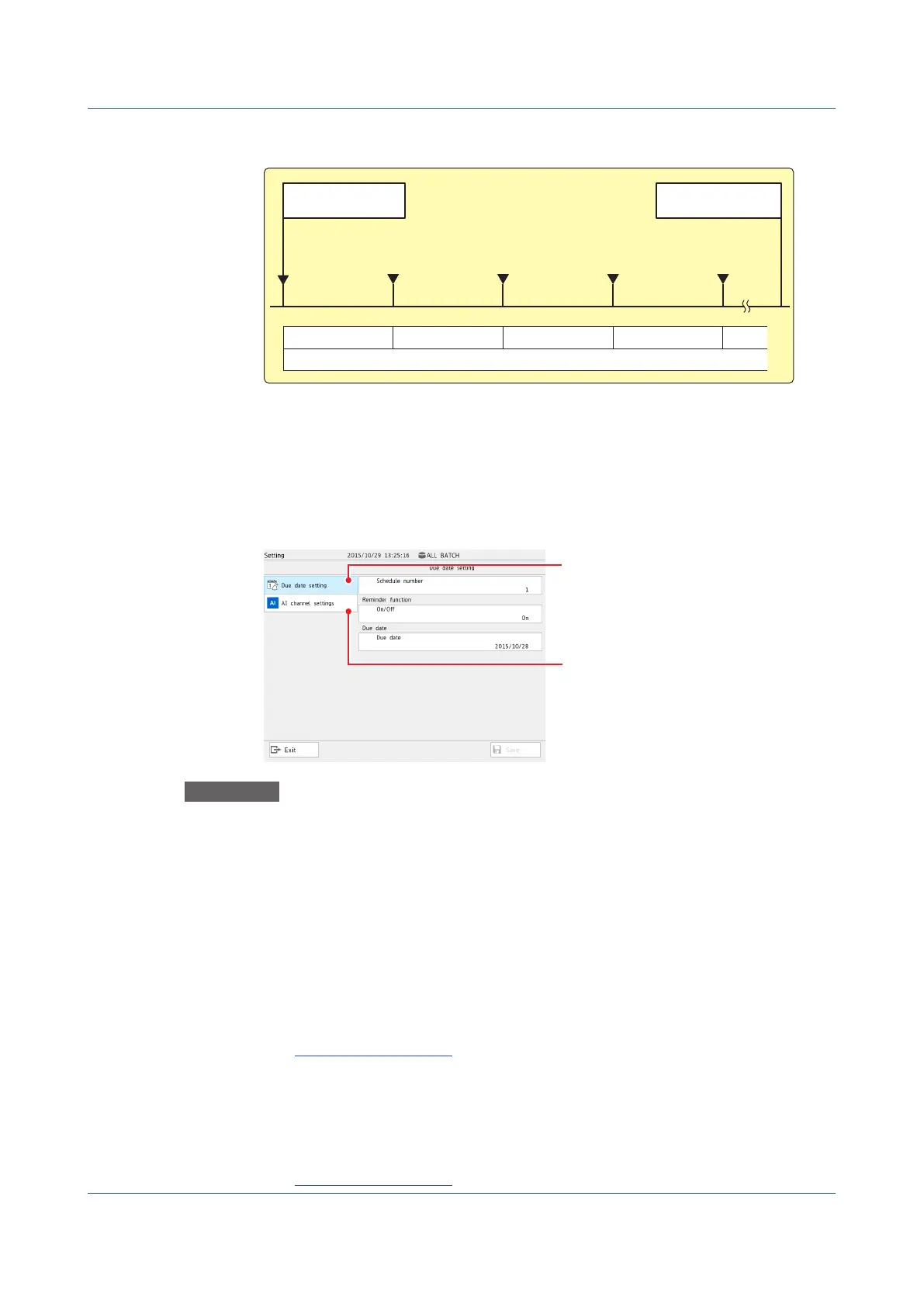1-224
IM 04L51B01-01EN
OperationExample
Daily reminder setting: 1 (day before), re-notification cycle: 8h
Notification screen
display start
Calibration due date
Notification screen
appears
Renotification Renotification Renotification Renotification
00:00 08:00 16:00 00:00 08:00
Notification (DayBfr) setting
Notification screen
appears
Notification screen
appears
Notification screen
appears
Stopping the Buzzer
To stop the buzzer, close the notification screen or perform the following operation.
MENU key > Universal tab > Buzzer ACK
1.28.3 Resetting the Calibration Reminder Due Date, Performing Calibration
Correction
From the notification screen or Due date setting of a reminder, you can set the due date
and the calibration correction of AI channels.
Due date setting
Procedure
Due date setting
1
Tap Due date setting on the setting menu.
Due date setting appears.
2
Tap Schedule number to set the number of the schedule you want to change.
Resetting the due date
3
Tap Due date. From the calendar, specify a new due date, and tap OK.
The due date is reset.
4
Tap Save to set the new due date.
Operation complete
When Not Using the Reminder Function
3
Tap On/Off under Reminder function to select Off.
4
Tap Save to set the reminder function to off.
Operation complete
1.28UsingtheAerospaceHeatTreatment(/AHoption)(Releasenumber3andlater)
