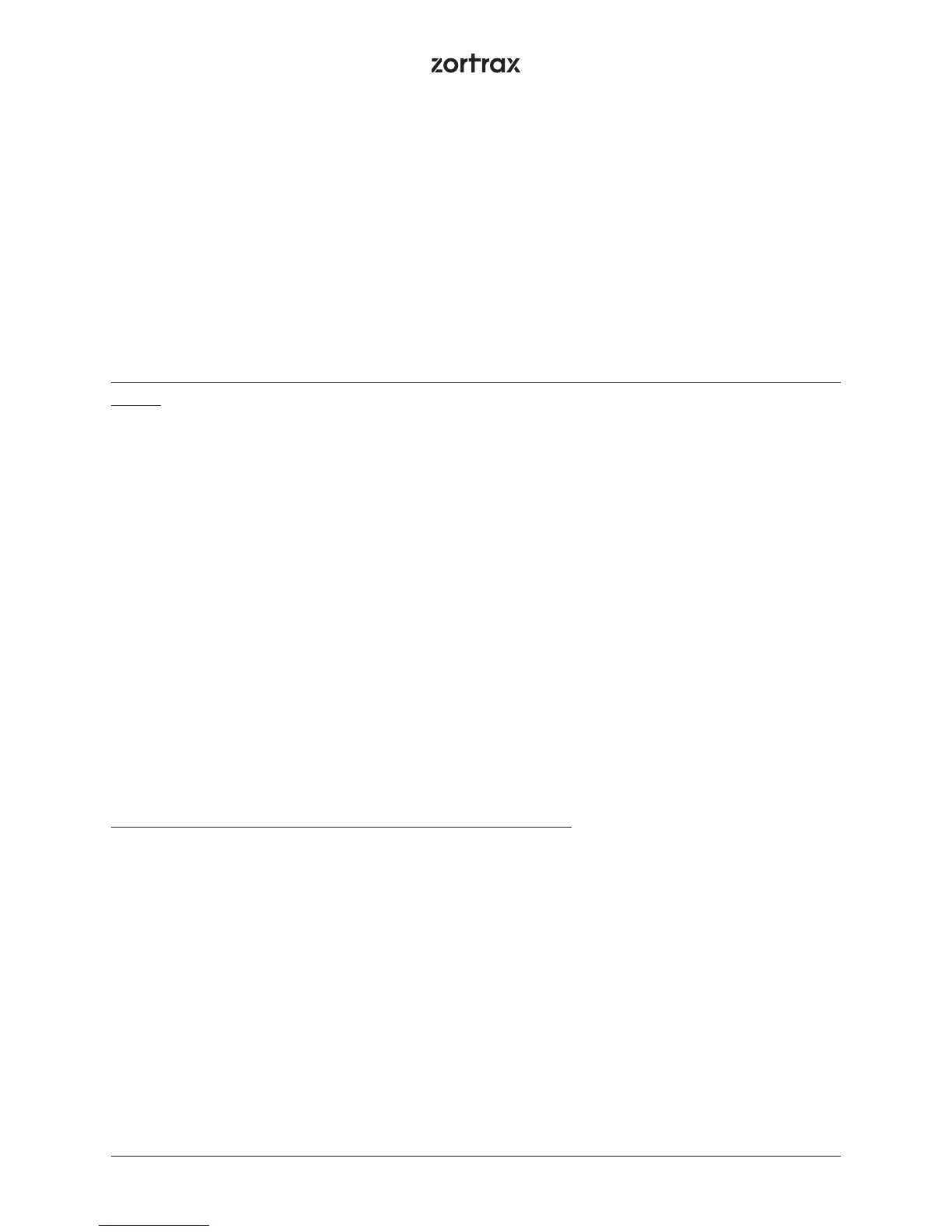46
Support and Troubleshooting
In order to ensure safety of every 3D printer’s user, the Manufacturer provides various support while
identifying and solving technical problems independently.
In case of diculties with operating a Zortrax 3D printer, at rst you should seek guidance in this User
Guide, check the manuals available at: http://support.zortrax.com/ or consult our technical specialists
through the Support Form available at: http://support.zortrax.com/support-form/.
The most common problems are listed below along with the list of possible solutions.
The printer does not load the material into the extruder or the material is not extruded from the
nozzle:
1. Make sure that the material has not run out. If so, use a new spool and restart the printing pro-
cess.
2. Check if the material is not tangled on the spool or blocked near the inlet of the material guide. If
so, unload the material using options from the menu. Cut o the tangled or blocked fragment of the
material. Reload the material and restart the printing process.
3. Check if the spool is properly secured on the spool holder. The spool may not be able to rotate if
it has been installed incorrectly.
4. Make sure that the material is not faulty or irregular, that is, it does not have swells on its surface.
If so, unload the material using options from the menu. Use a dierent spool.
5. Make sure that the extruder and hotend are clean from material remains. Especially check the
extruder motor rack and the nozzle. Remove the material remains from the nozzle using the supplied
tools.
6. Make sure that the end of the material loaded into the extruder has been cut at a right angle. Cut
the end of the material at an acute angle to make material loading easier.
7. For further help, visit our Support Center at: http://support.zortrax.com/.
The print cracks and does not adhere to the platform (it warps):
1. If the print does not adhere to the platform:
a. carry out platform calibration again,
b. make sure that the side covers are installed,
c. make sure that the model is correctly designed and arranged in the workspace,
d. try adjusting the print settings dierently by changing the level of inll and the model’s arrange-
ment in the workspace,
e. provide proper temperature in the printing room,
f. before starting the printing process, make sure that the platform is suciently clean.
2. If the print cracks:
a. make sure that the side covers are installed,
b. make sure that the model is correctly designed and arranged in the workspace,