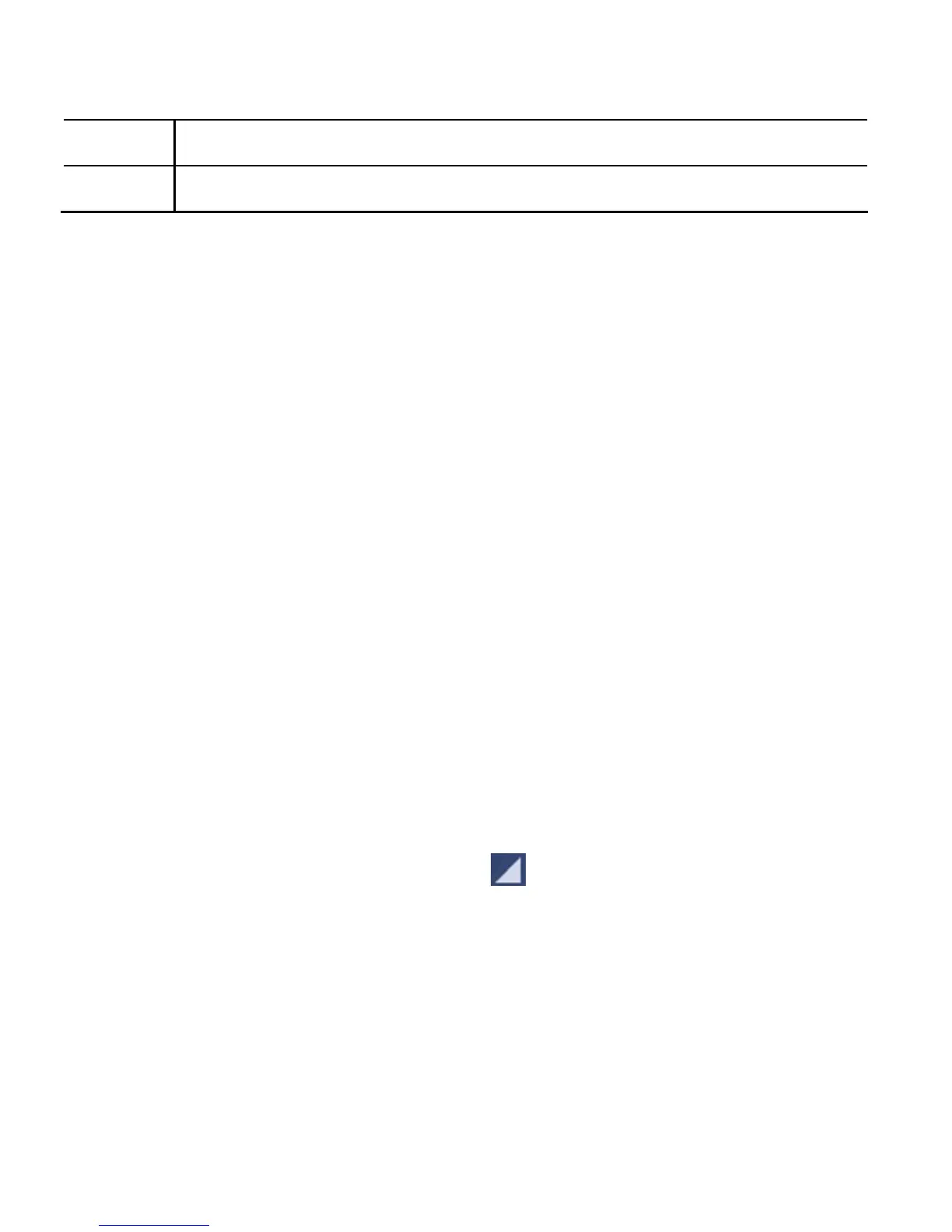146
6
Touch to see the current playlist (queue).
7
Search for music.
You can still control the music when you are not in the playback
screen.
• In the Play Music app, touch the Now Playing bar at the
bottom (portrait mode) of the screen to restore the playback
screen.
• In other apps, flick down the notification panel. Touch the
song title to restore the playback screen, or just pause/
resume playback, or skip to the next/previous song.
• When the screen is locked, the song information, album
cover as well as playback control is displayed on the top of
the screen. You can pause/resume playback or skip songs.
Managing Playlists
Create playlists to organize your music files into sets of songs,
so that you can play the songs you like in the order you prefer.
To create a playlist or add a song to a playlist:
Touch and hold the song or touch next to the song, and
select Add to playlist.
To rearrange songs in a playlist:
1. Open a playlist in the PLAYLISTS tab of the music library.
2. Touch and hold the small grid in front of a song.
3. Drag the grid up or down to change its order in the playlist.