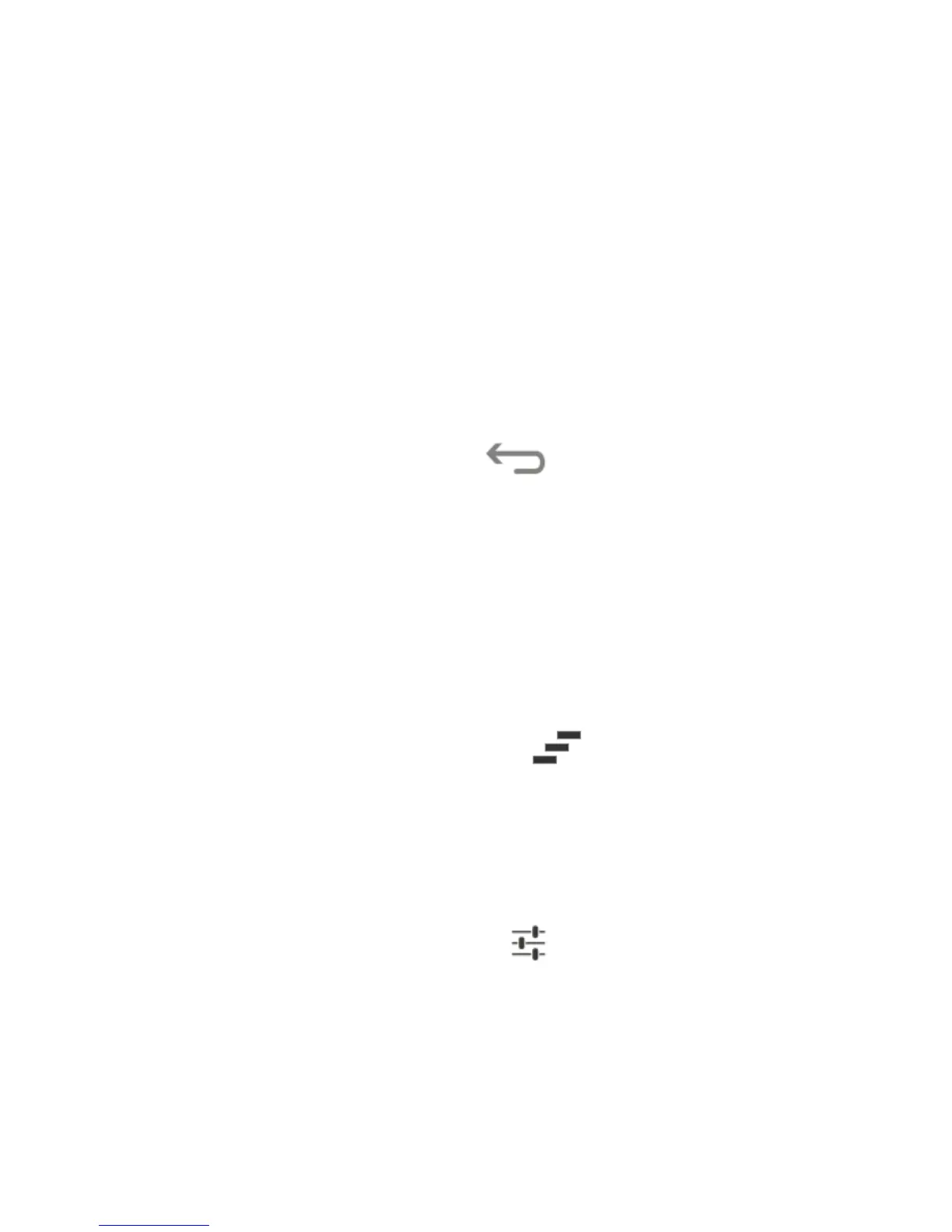30
Open/Close the Notification Panel
Notifications report the arrival of new messages, calendar
events, and alarms, as well as ongoing events, such as when
you've configured your phone as a Wi-Fi hotspot. You can open
the notification panel to view the details of notifications.
To open the notification panel, swipe your finger down from
the top of the screen.
To close the notification panel, swipe your finger up from the
bottom of the screen or touch .
Respond to or Remove a Notification
In the notification panel, you can respond to a notification or
remove the notifications.
To respond to a notification, just touch it.
To remove a notification, swipe it left or right.
To remove all notifications, touch in the top right corner.
For some notifications, you can spread with two fingers to
view more information.
Most apps that send notifications, such as Gmail and Google
Talk, have notification settings that you can adjust.
TIP: In the notification panel, touch at the top of notifications
list to get to the Settings menu quickly.
